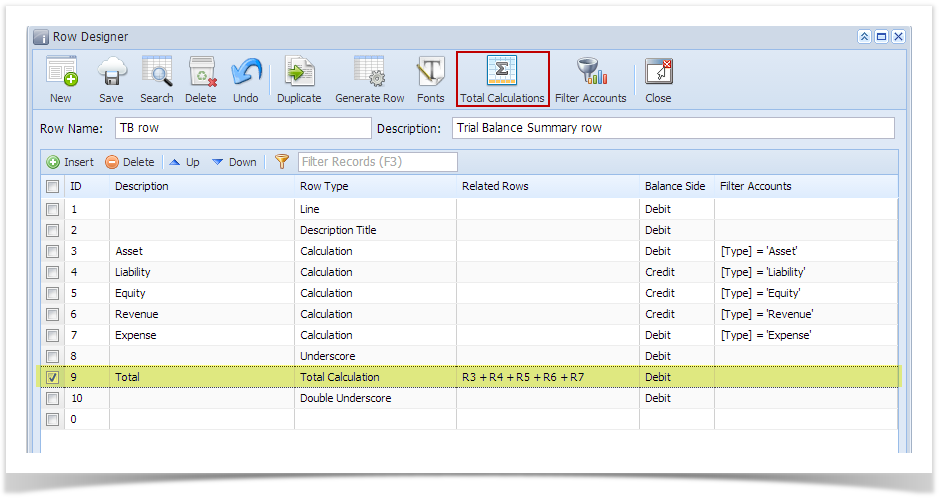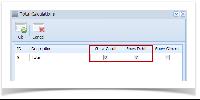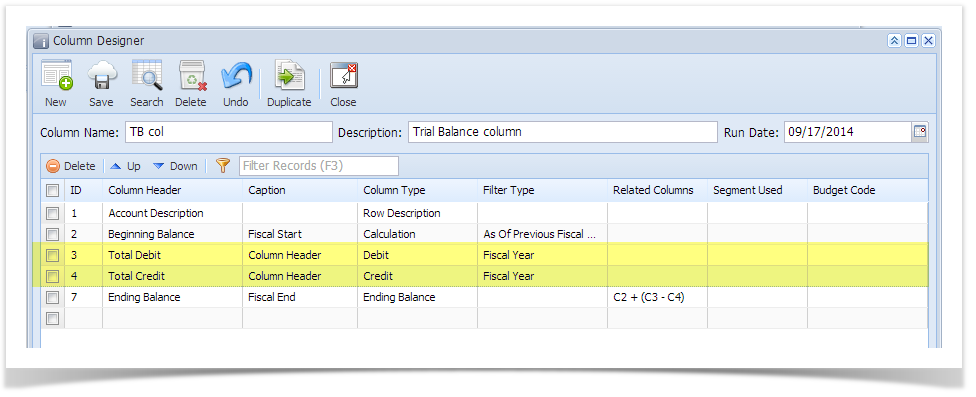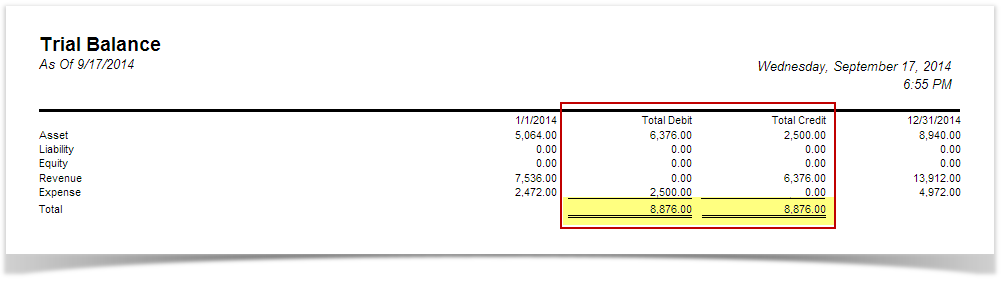Page History
...
Follow the steps below to guide you on how to configure Total Calculation row and show row balances on Credit and Debit columns only.
- Open row designer record.
- In that record, there should be Total Calculation row. Click Select that row and click the Total Calculations toolbar button.
- Total Calculations screen will open. In that screen, check Show Credit and Show Debit checkboxes.
- In your column designer record, there should be Debit and Credit columns to go with this setup. Here is the column designer record we will use for this illustration.
- Generate the report. You can generate report either way:
- Click Print toolbar button from Financial Reports screen. See How to Print Report .
- Click Generate toolbar button from Report Builder screen. See How to Print Generate Report .
- If Show Report Settings checkbox is checked in the Report builder for a specific report, then Report Settings will be shown. In that screen, click Print toolbar button.
This is how the report will look like with the above setup. Total is shown only on Debit and Credit columns along with underscore and double-underscore preceding or following it.
See How to Configure Total Calculation row to show on Other columns for help on how Show Others works.
Overview
Content Tools