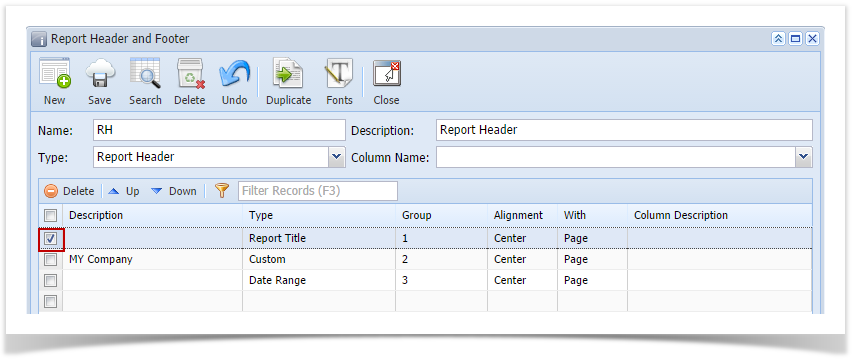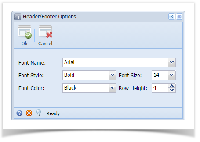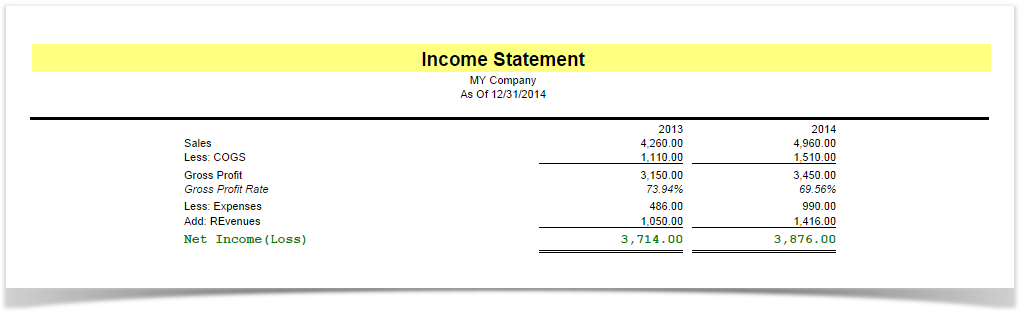Page History
...
- Open selected header/footer record, see How to Search and Open header or footer record.
- Select the header/footer row/s you would like to configure the Font and Row Height.
- Click Fonts toolbar button. The Header/Footer Options screen will then be opened. Configure Font Name, Font Style, Font Size, Font Color and Row Height fields as you want those rows to look like. Then click Save toolbar button. Close the screen either by clicking Close toolbar button or the x button at the top-right corner of the screen.
Ok button to close the screen and apply header/footer fonts. - You will be back on the Report Header and Footer screen. Click Save toolbar button. Close the screen either by clicking Close toolbar button or the x button at the top-right corner of the screen.
This is how it will look like when printed.
Overview
Content Tools