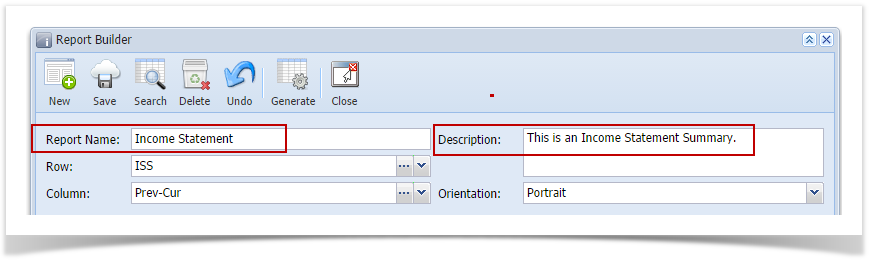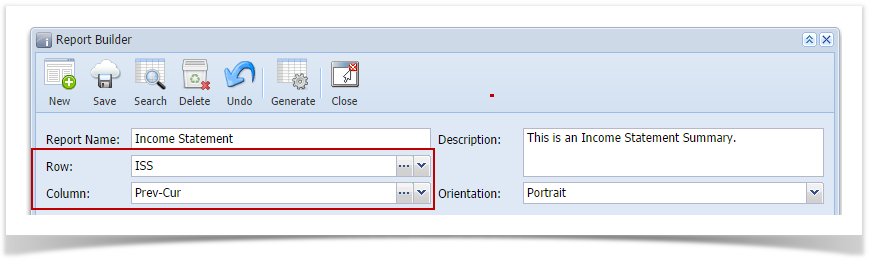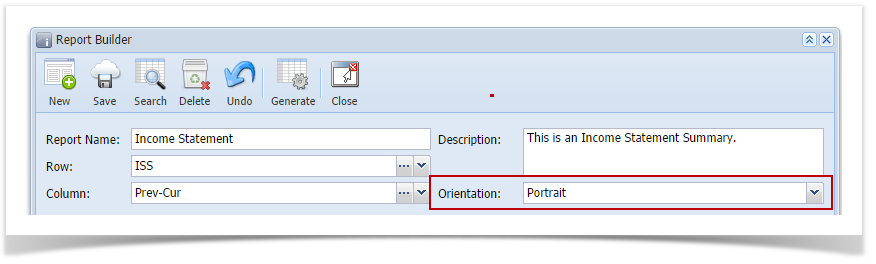Page History
...
- From General Ledger module > Financial Reports folder > Financial Report Designer folder > double-click Financial Report Builder.
- The Search Report Builder screen will open. Click New toolbar button.
- This will open a blank Report Builder screen.
- Enter Report Name and Description.
- Select report Row and Column.
- Set report Orientation, either Portrait or Landscape.
- Assign custom header and footer, this is discussed more on How to Use Custom Header & Footer or use i21 default header and footer, this is discussed more on How to Use Default Header & Footer.
- Set whether you want to show or not show the Report Settings screen when generating the report. See How to Show Report Settings screen before report preview .
- Save the record. You can click the Save toolbar button to save it. In case you miss to click this button and you click the Close toolbar button or the x button at the top right corner of the screen, i21 will prompt you if you would like to save it before closing the screen.
...
Overview
Content Tools