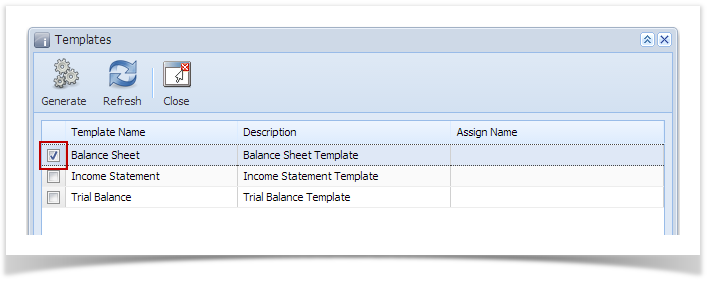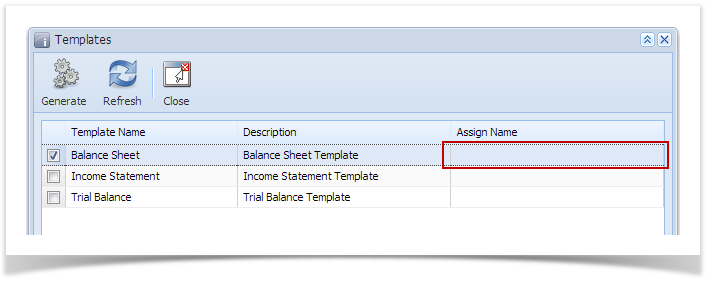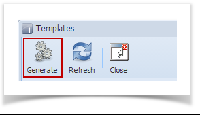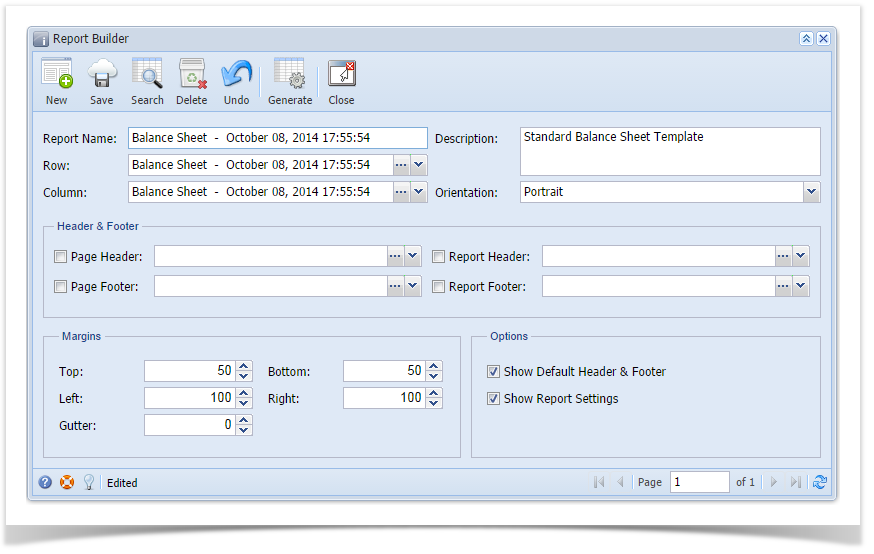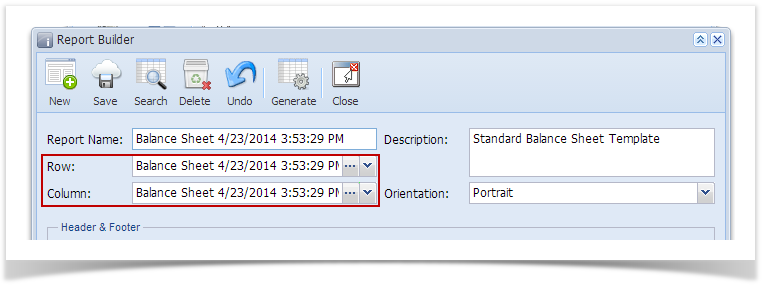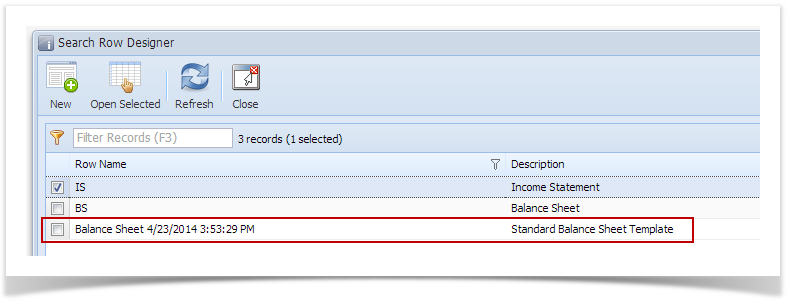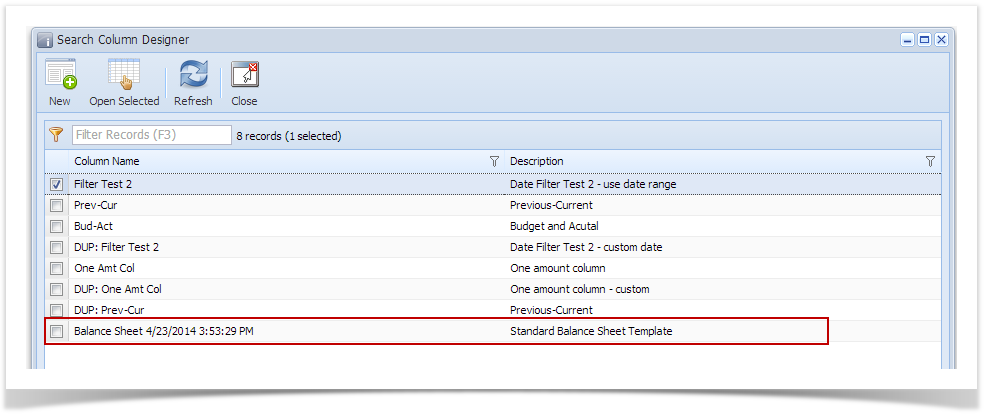Page History
...
- Open Templates screen from General Ledger > Financial Reports folder > Financial Report Designer folder > Report Templates.
- Select only one template to generate at a time.
- The Assign Name field is used to enter a name for the report to generate. It is recommended that you enter a name here so it is easy to locate for the report later. In absence of a name in this field, it will take the Template Name + Date and Time when the template was generated. For this illustration, leave Assign Name field blank.
- Click Generate toolbar button to generate the selected report template.
- This message box is shown to tell you that the template was successfully generated.
- As soon as it has completely generated the report, it will directly open the Report Builder screen, showing the newly created report.
To view the generated report template, open the Financial Report Builder from the main menu. You will see a record of that report. - Not only that, components of that report are also automatically created.
These are report components. It is on these records where you modify it however you want your financial reports to look like.
...
Overview
Content Tools