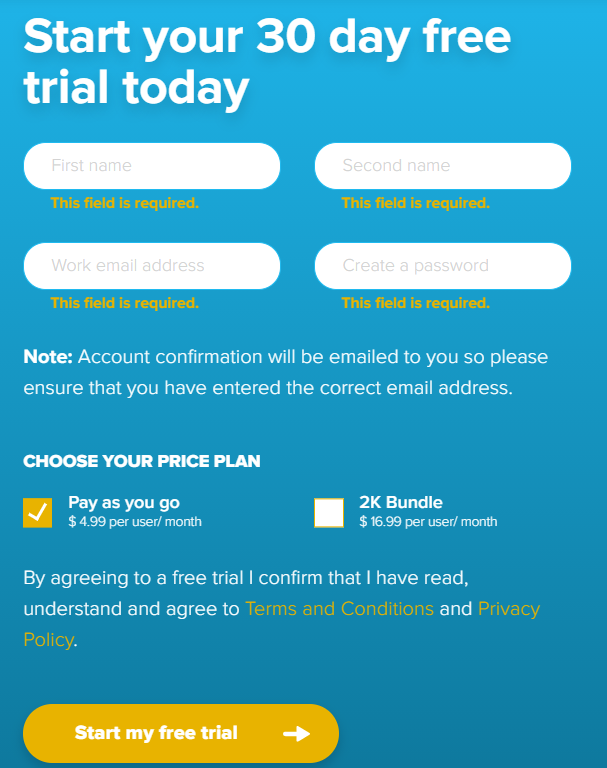Page History
- Go to this link https://voipstudio.com/
- On the upper right side, click the LOGIN
- This will be shown
4. Click the Register here
5. Fill in the following fields and click Start my free trial button
- First Name
- Second Name
- Work email address
- Create a Password
6.
- On the user’s menu panel go to Common Info folder then click Batch Posting
- Select the transactions by clicking on it or the check box besides it. You can also click Select All button to select all transactions
- Click Post Preview toolbar button
Post Preview screen will open
If a transaction has missing accounts or not set up properly, Batch Posting Details screen will open with appropriate details of the error in transaction
| Expand | ||
|---|---|---|
| ||
|
| Expand | ||
|---|---|---|
| ||
|
...
| title | 15.3 |
|---|
- On the user’s menu panel go to Common Info folder then click Batch Posting
- Select the transactions by clicking on it or the check box besides it. You can also click Select All button to select all transactions
- Click Recap toolbar button
Recap Transaction screen will open
If a transaction has missing accounts or not set up properly, Batch Posting Details screen will open with appropriate details of the error in transaction:
...
Overview
Content Tools