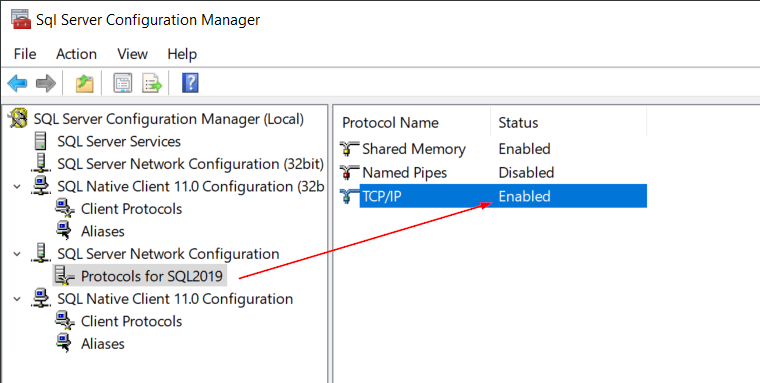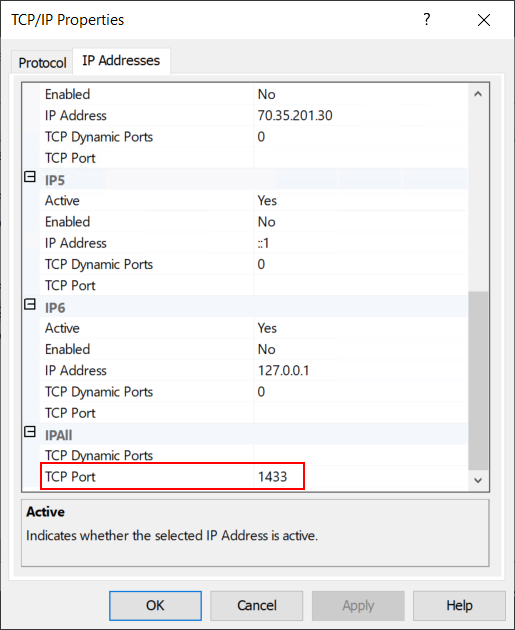Page History
...
- Add the following Firewall Rule
- Allowed IP: 74.208.175.239
- Protocol: TCP
- Port: 1433
- Make the following changes in SQL Server Configuration Manager
- Enable enable TCP/IP in SQL Server Network Configuration section.
- Then right click on TCP/IP and select Properties.
- Switch to the IP Addresses tab and scroll to the bottom and make the following changes.
- TCP Dynamic Ports: this should be blank
- TCP Port: 1433
How to find SQL Server Configuration Manager
- You can find the SQL Server Configuration Manager in the C:\Windows\SysWOW64 directory folder.
- You will see Double click on one of the following files in that folder depending on the version of SQL Server you are running.
- SQLServerManager11.msc (SQL Server 2012)
- SQLServerManager12.msc (SQL Server 2014)
- SQLServerManager13.msc (SQL Server 2016)
- SQLServerManager14.msc (SQL Server 2017)
- SQLServerManager15.msc (SQL Server 2019)Enable enable TCP/IP in SQL Server Configuration Manager
- Double click the file matching the version of SQL Server you are running the i21 database on.
Overview
Content Tools