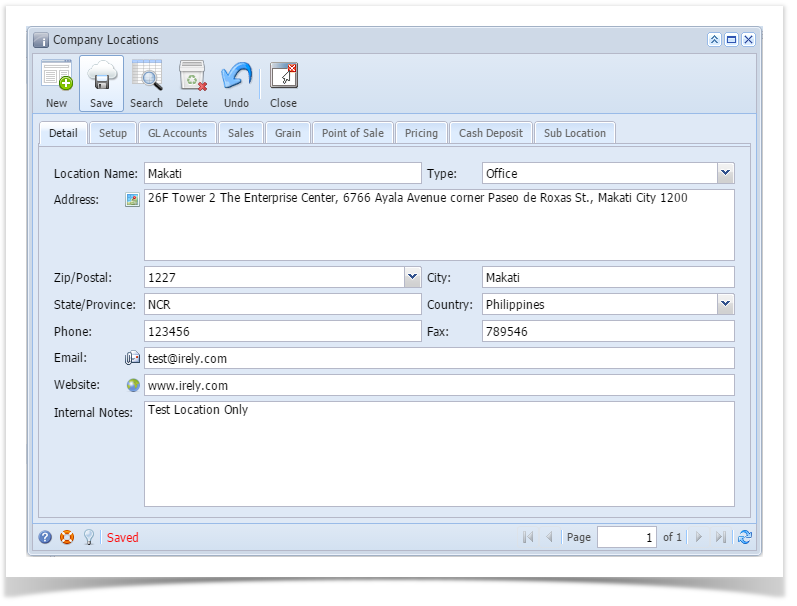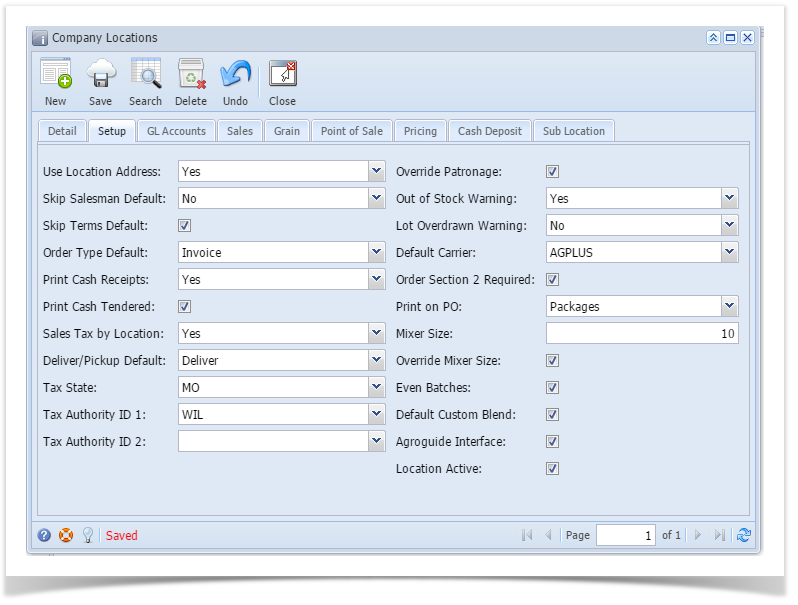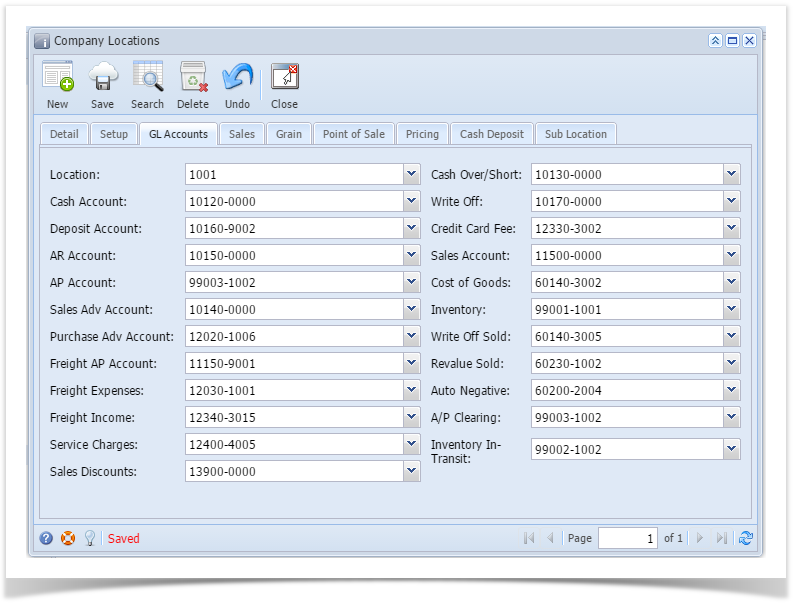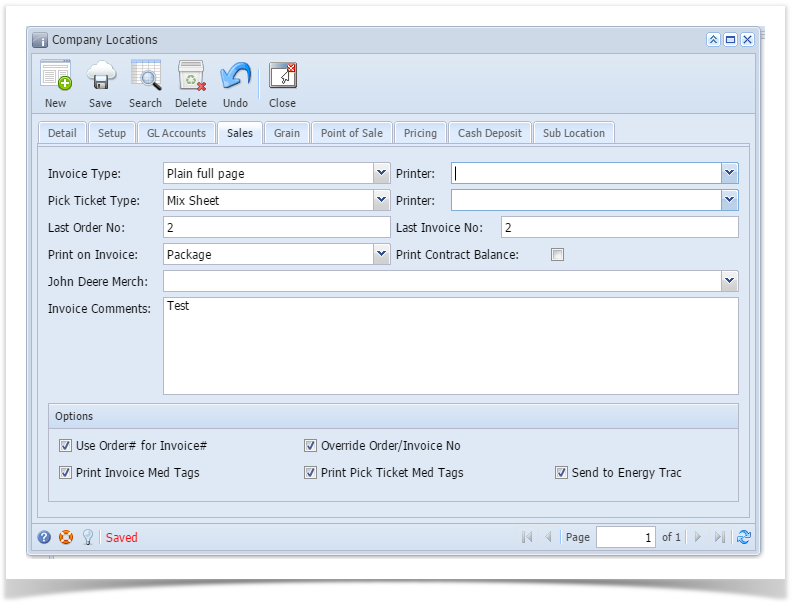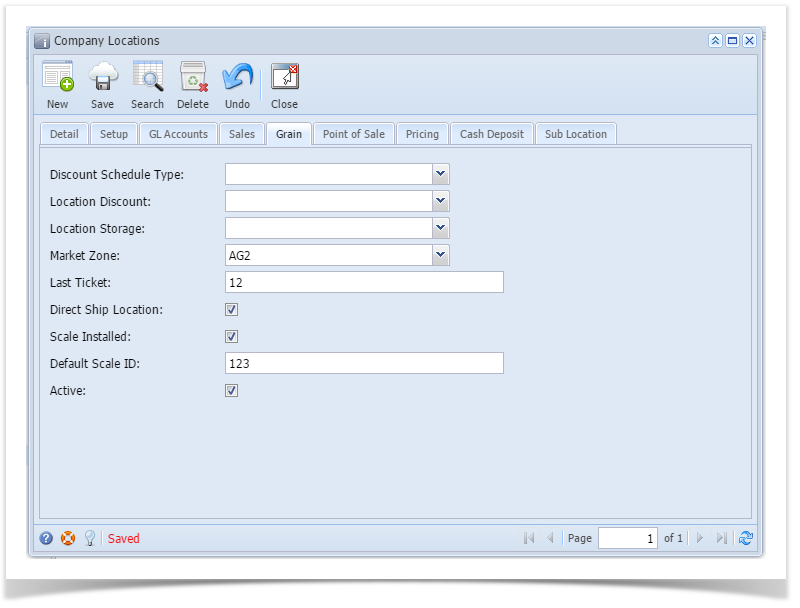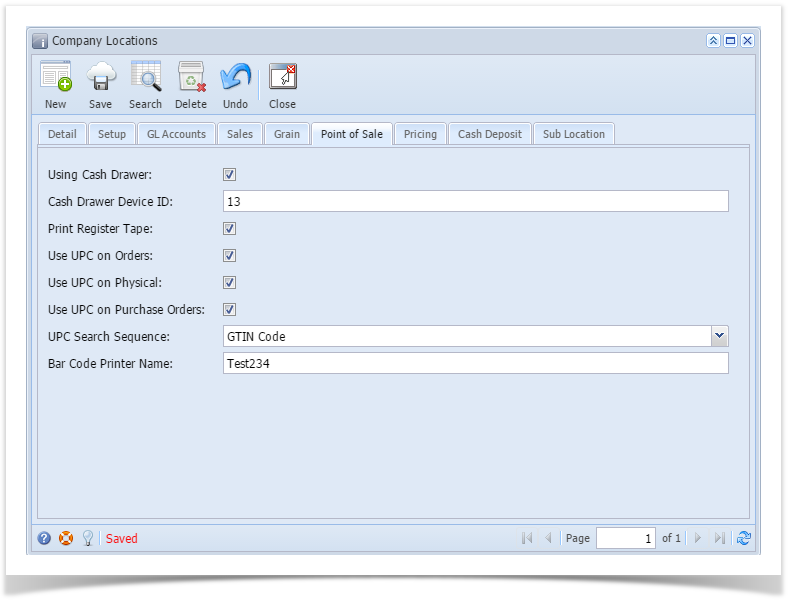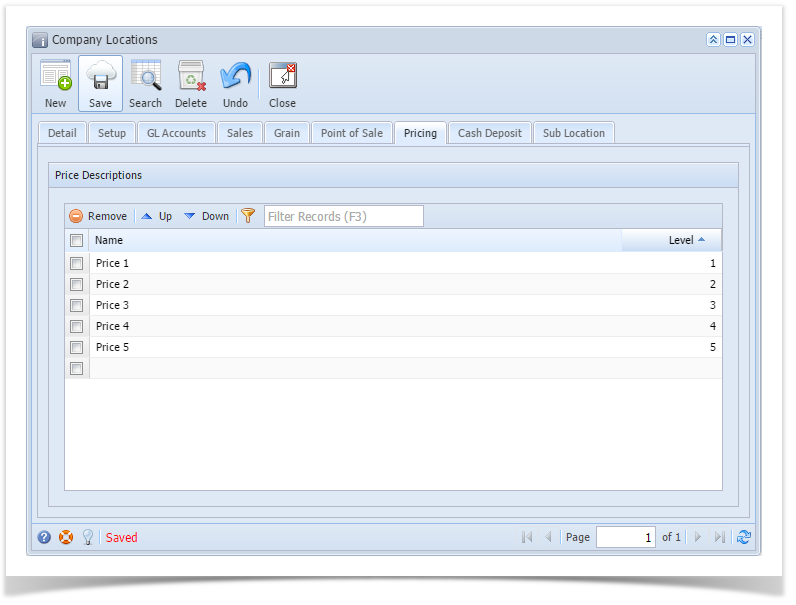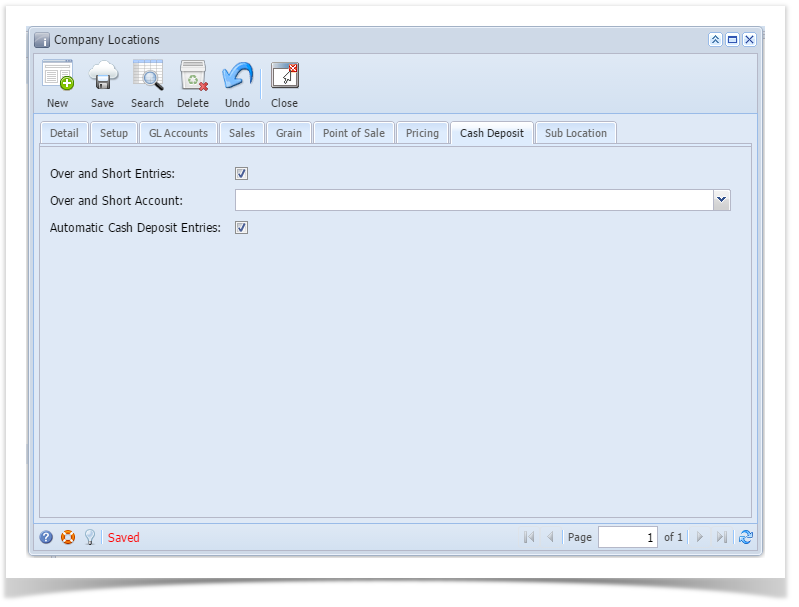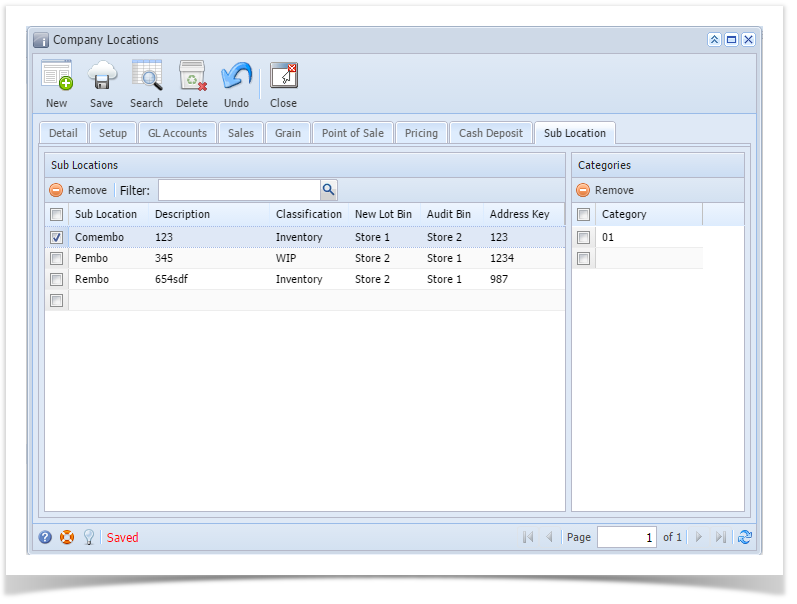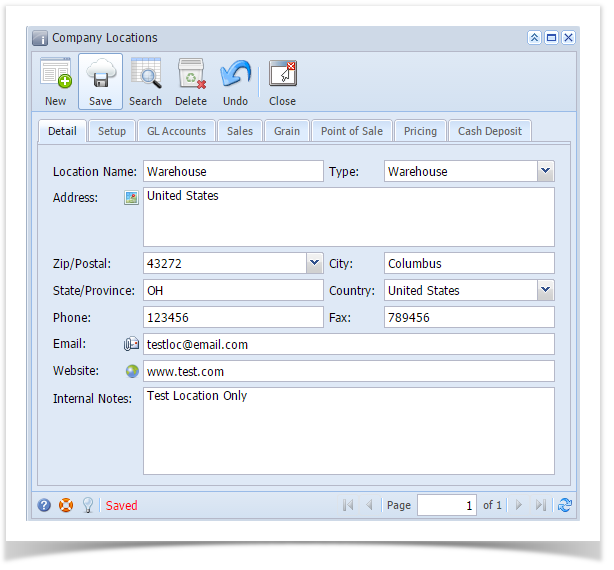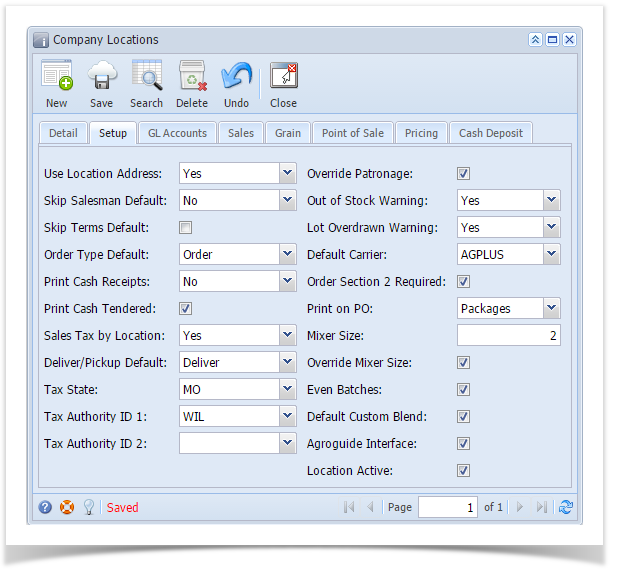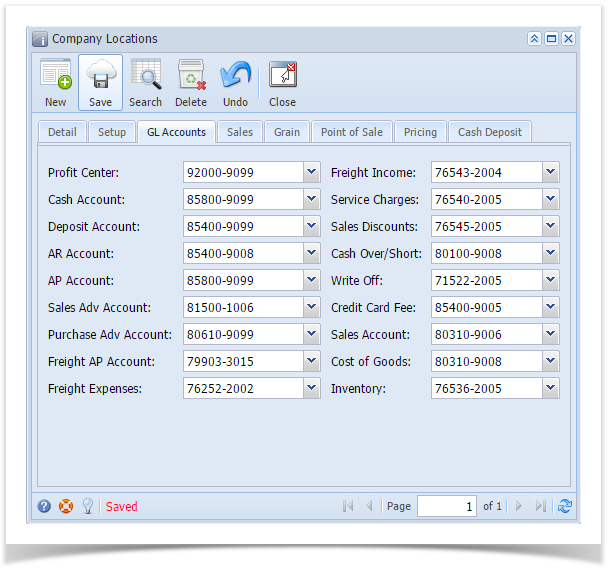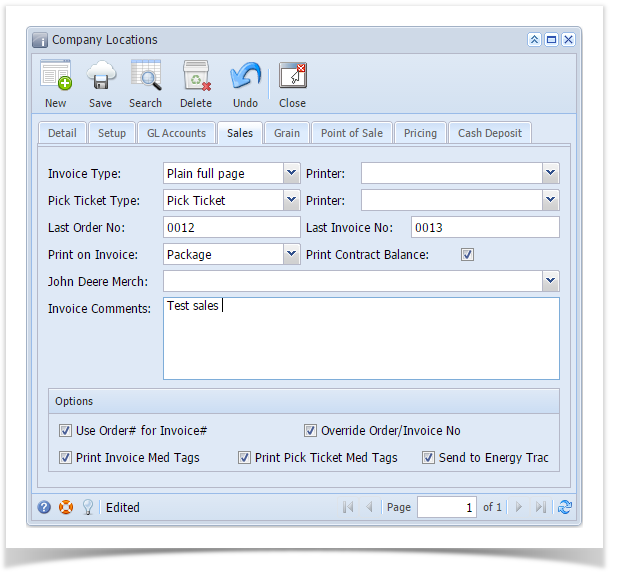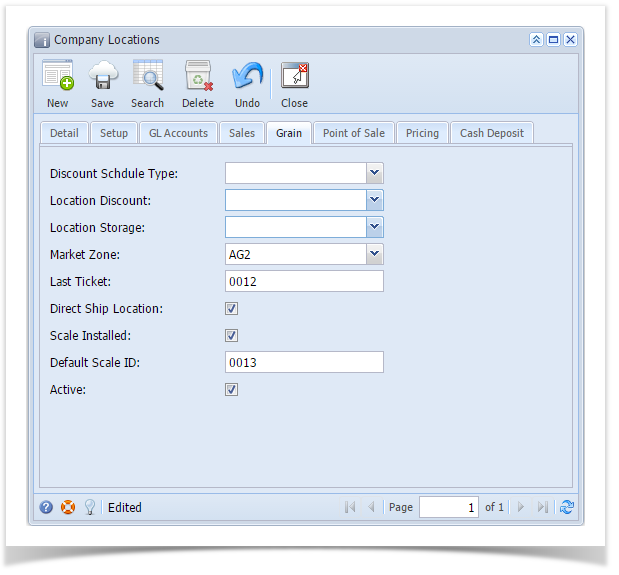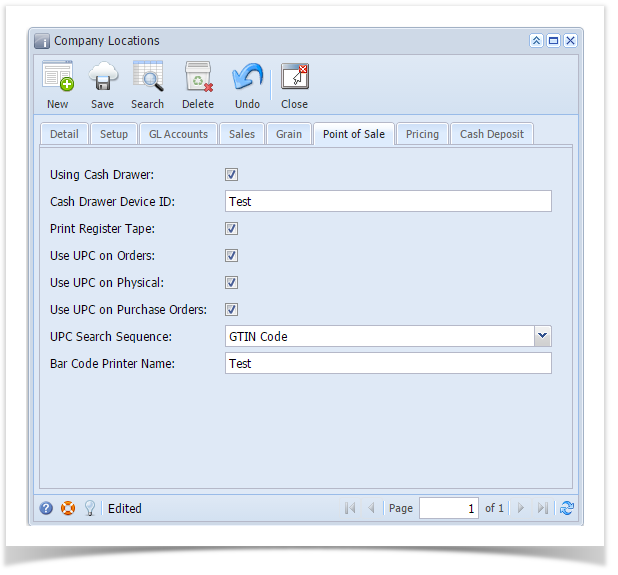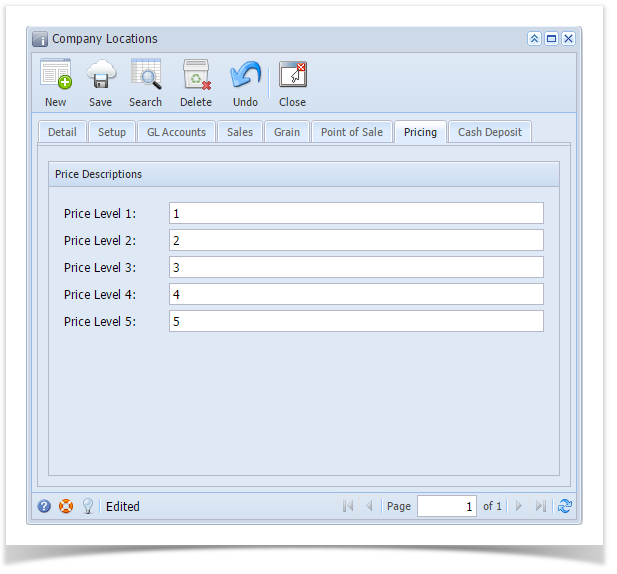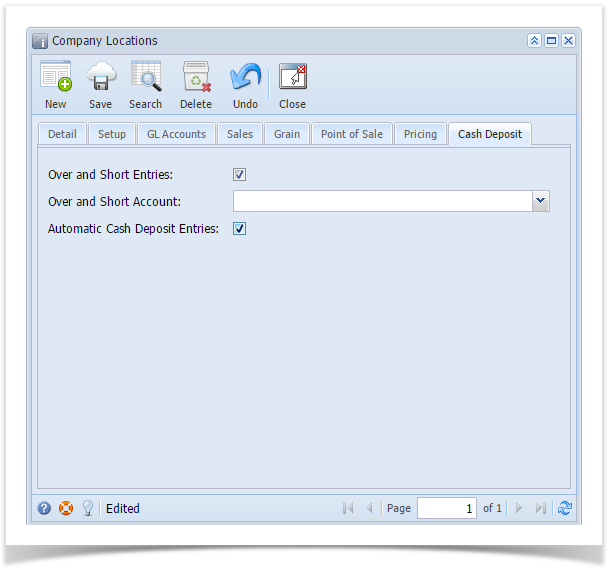Page History
- From Common Info folder, double click Company Locations
- If there are existing records, Search Company Locations screen will open
- If there is no existing record, the new Company Locations screen will open
- From Search Company Locations screen click New toolbar button
- Enter necessary details on the Detail tab
When a Zip/Postal is selected, State/Province, City, and Country will automatically be filled out.
- Select necessary options on Setup tab
- Setup the necessary General Ledger Accounts on GL Accounts tab
- Select necessary details on Sales tab
- Select necessary details on Grain tab
- Select necessary details on Point of Sale tab
- Enter the Pricing Price descriptions on Pricing tab. Level will automatically be added starting from 1
- Select necessary details on Cash Deposit tab
- Add details on Sub Location tab
- Click Save toolbar button to save the record
| Expand | ||
|---|---|---|
| ||
|
Overview
Content Tools