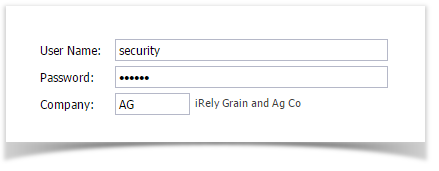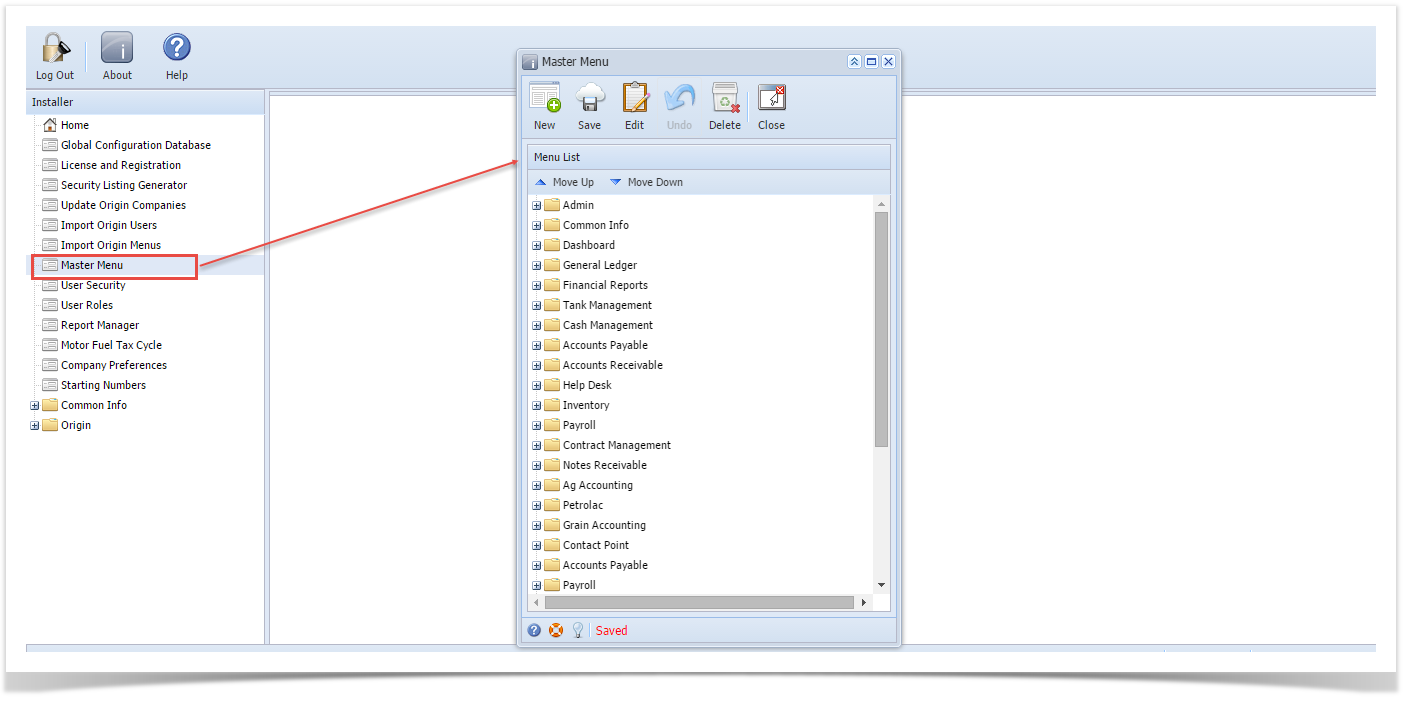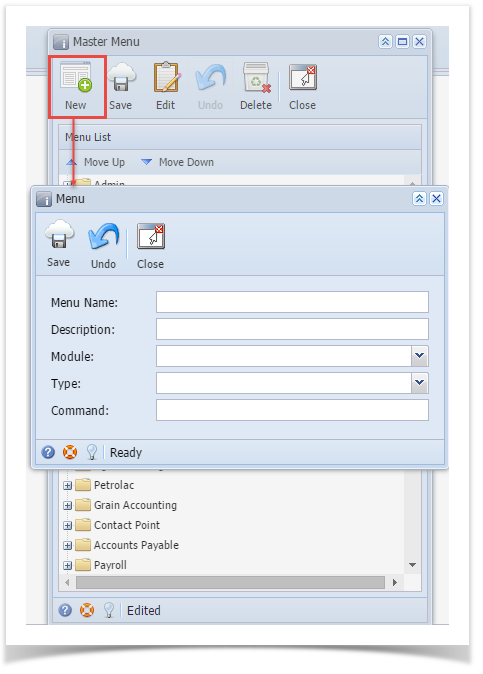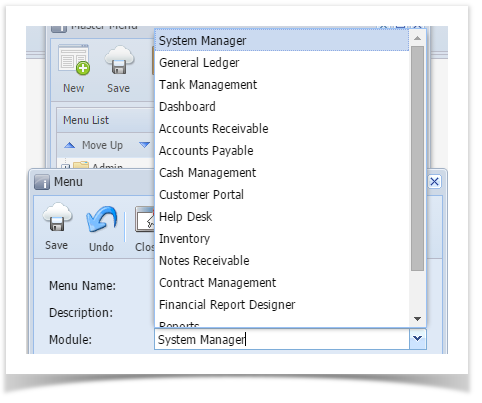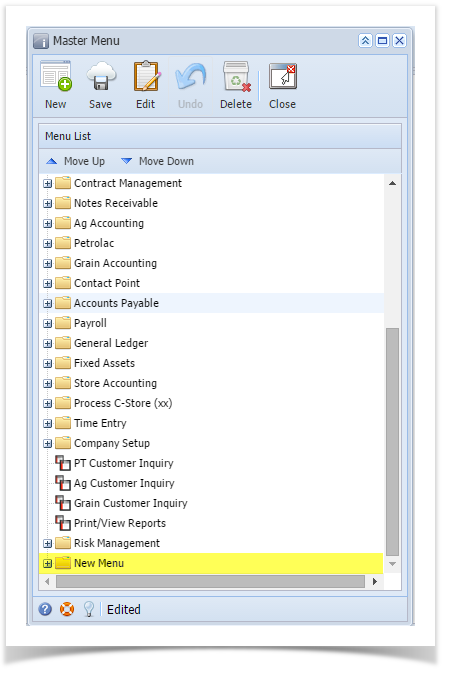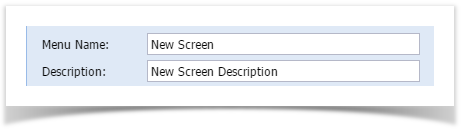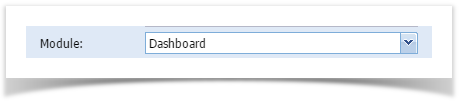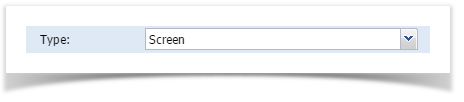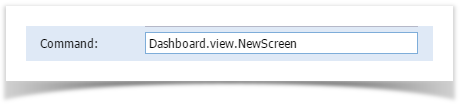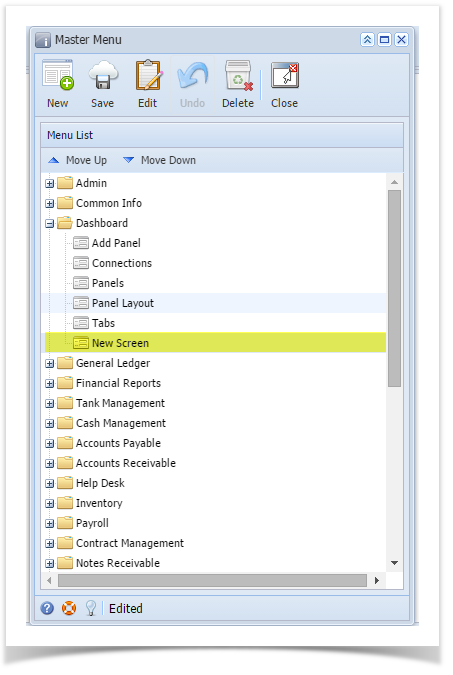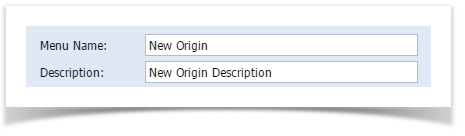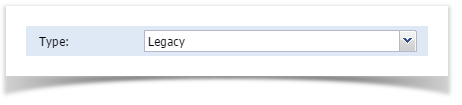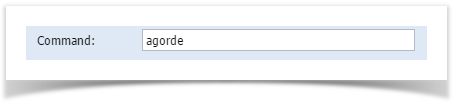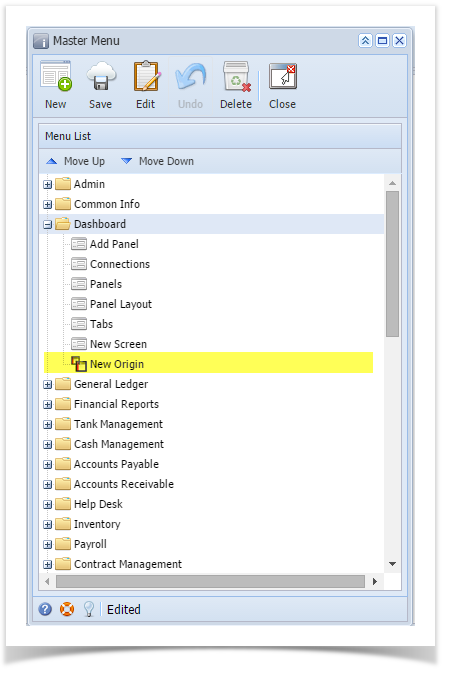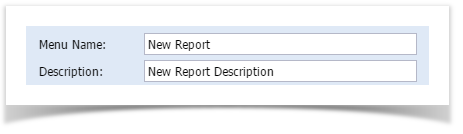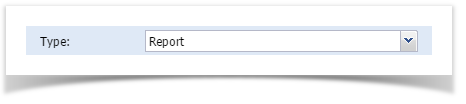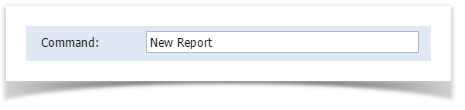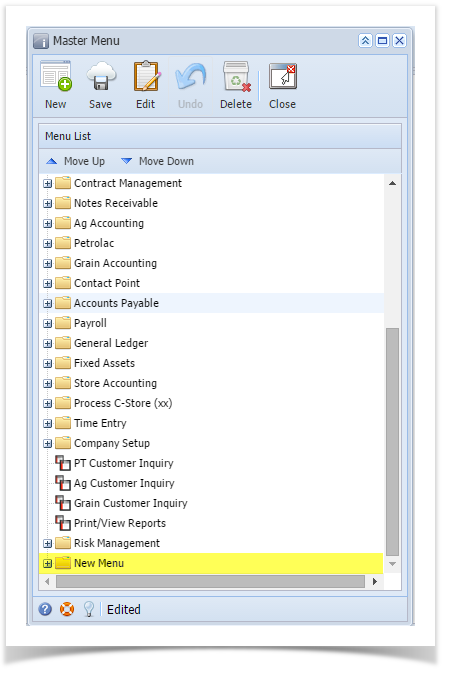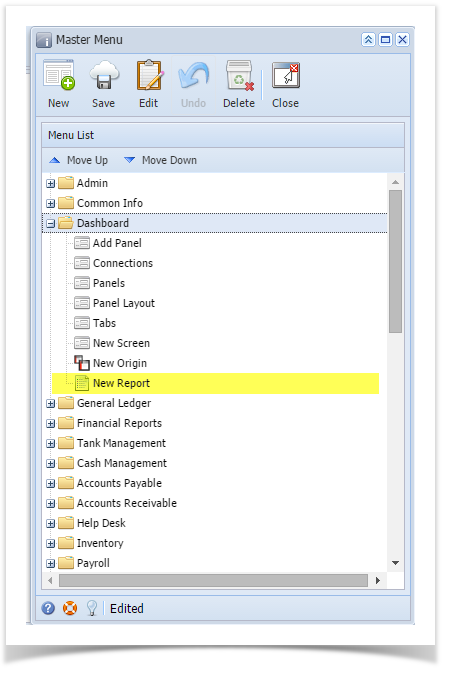Page History
User can add 4 types of menu on Master Menu screen: Folder, Screen, Origin, and Report
Here are the steps on how to add a Folder menu:
- Log in as Security user
- Select and double click on Master Menu from the menu panel. Master Menu screen will open.
- Click New toolbar button. Menu screen will open.
Enter the Menu details (Menu Name , Description, Module, Type, and Command) then click Save toolbar button.
Module Destination of the menu Type - Folder – this menu will allow you to organize your other menus in a single folder.
- Legacy – when added and selected from a menu list, will open an Origin screen set in the Command field.
- Screen - when added and selected from a menu list, will open an i21 screen set in the Command field.
- Report – when added and selected from a menu list, will open the report set in the Command field.
Command Whatever entered in this field will be opened when its menu name is clicked. and Description
Select a Module from the drop down list
- Select Folder as Type
- Click Save toolbar button. Menu will be added on the list.
- Click Save toolbar button
Here are the steps on how to add a Submenu screen:
- Log in as Security user
- Select and double click on Master Menu from the menu panel. Master Menu screen will open.
- Select a module from the list then click New toolbar button. Menu screen will open.
Enter the Menu Name and Description
Select a Module from the drop down list
- Select Screen as Type
- Enter Command
- Click Save toolbar button. Menu will be added on the list.
- Click Save toolbar button
Here are the steps on how to add an Origin Submenu:
- Log in as Security user
- Select and double click on Master Menu from the menu panel. Master Menu screen will open.
- Select a module from the list then click New toolbar button. Menu screen will open.
Enter the Menu Name and Description
Select a Module from the drop down list
- Select Legacy as Type
- Enter Command
- Click Save toolbar button. Menu will be added on the list.
- Click Save toolbar button
Here are the steps on how to add an Report Submenu:
- Log in as Security user
- Select and double click on Master Menu from the menu panel. Master Menu screen will open.
- Select a module from the list then click New toolbar button. Menu screen will open.
Enter the Menu Name and Description
Select a Module from the drop down list
- Select Report as Type
- Enter Command
- Click Save toolbar button. Menu Menu will be added on the list.
- Click Click Save toolbar toolbar button
Overview
Content Tools