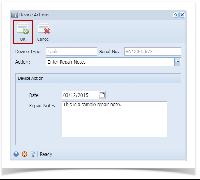Page History
...
- Open the Device Actions screen. Refer to Device Actions for the field description.
- Select ‘Enter Repair Notes’ from the Action combo box list.
- Enter the Date.
- Enter the Repair Notes.
- Click the OK toolbar button. Once the process is successful, you will be returned to the Devices tab.
The auto-generated event will be displayed on the Event History tab. - Save the changes in the Consumption Sites record.
| Expand | ||
|---|---|---|
| ||
|
Overview
Content Tools