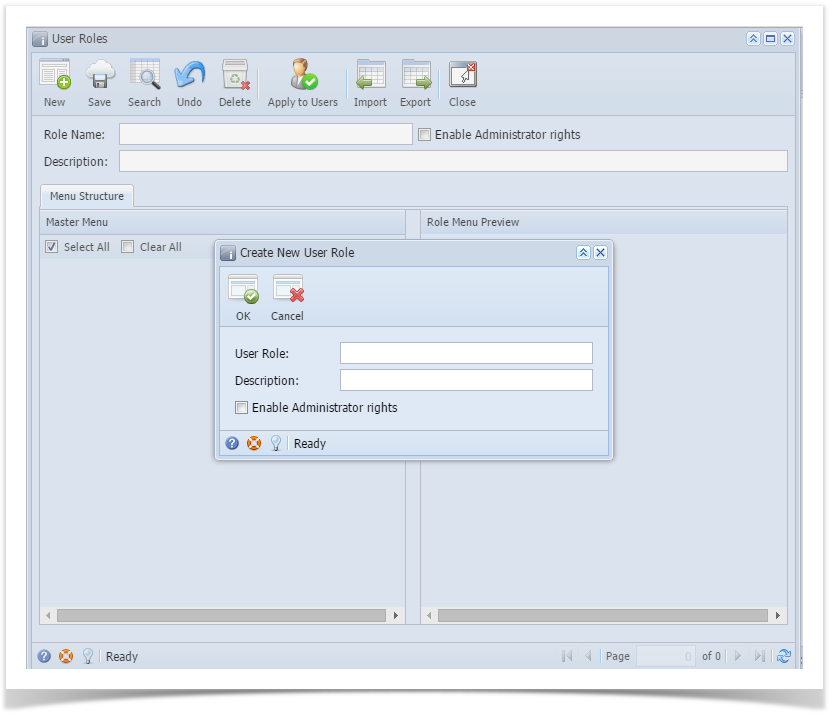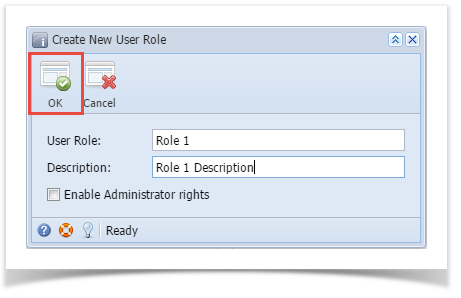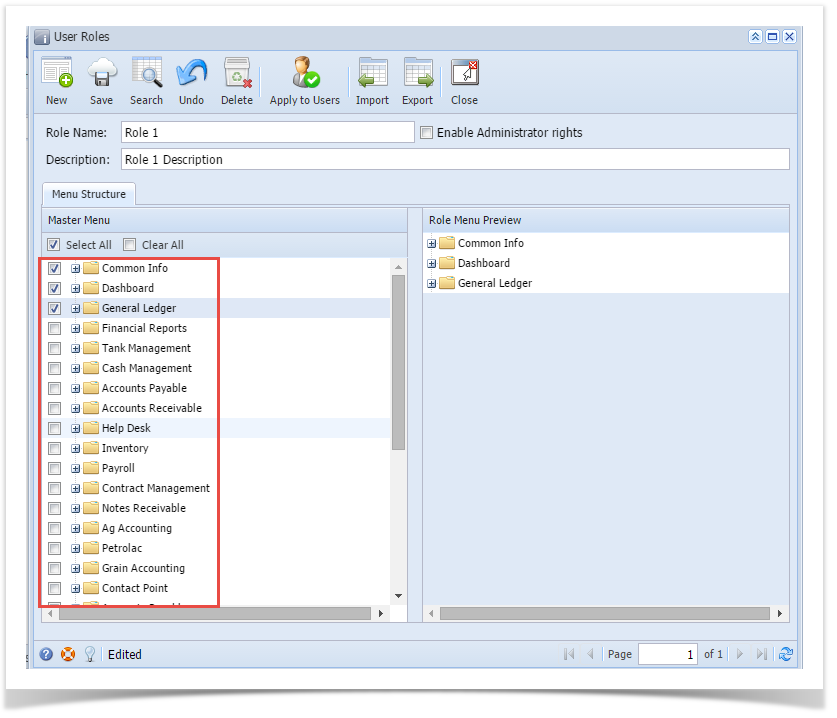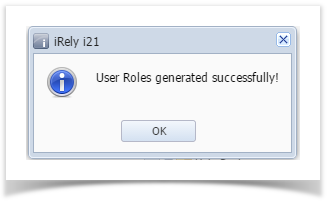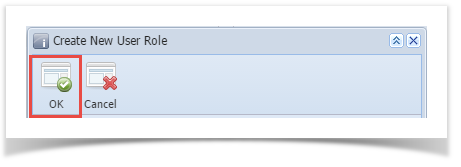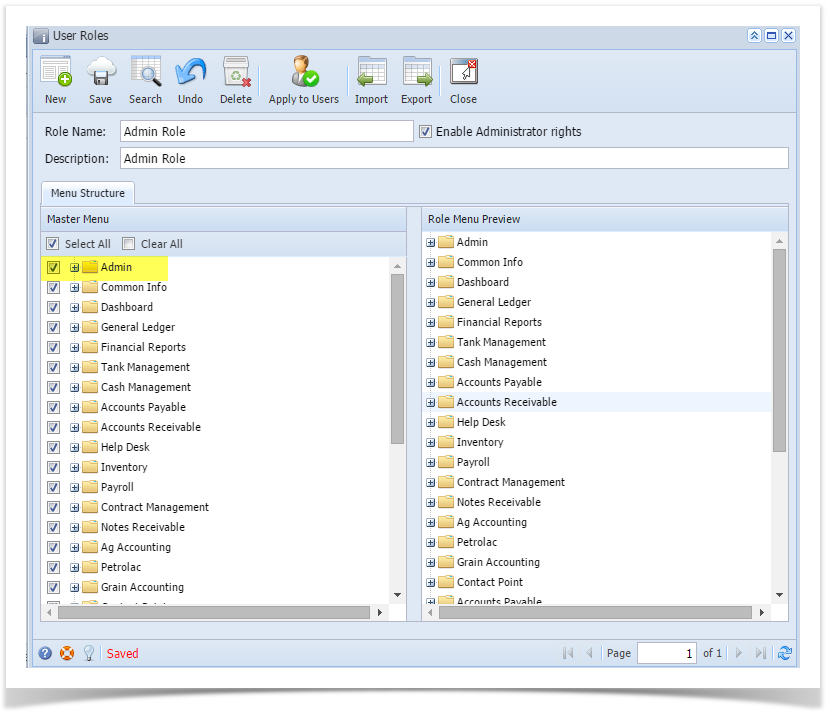Page History
...
| Note |
|---|
Only Admin user can import origin users to i21 company. |
Before proceeding to Importing, User Roles must first be created where the user will be assigned.
Here are the steps on How to Add a Non-Admin User Role Type:
- Open User Role screen. To do this, go to i21 Main Menu > Menu Panel > Admin > User Roles.
- Click New action button to open a new record.
- Enter Role Name and Description. Then click OK button
- Select the menus. When you deselect the root folder, all its sub-menus will also be deselected. Note that whatever menu you select on this screen will be accessible to the users with this role.
- Click Save button to save the new User Role type. This message will prompt.
Here are the steps on How to Add an Admin User Role Type:
- Open User Role screen. To do this, go to i21 Main Menu > Menu Panel > Admin > User Roles.
- Click New action button to open a new record.
- Enter Role Name and Description then tick the check box besides the Enable Administrator rights.
- Then click OK toolbar button
- After the menus are generated successfully, all menus on the Menu Structure will have a check mark and Admin folder is displayed
After successfully creating the user roles, Admin can now proceed to importing users from origin system to i21.
Here is how to Import user from Origin System into i21 company:
...
Overview
Content Tools