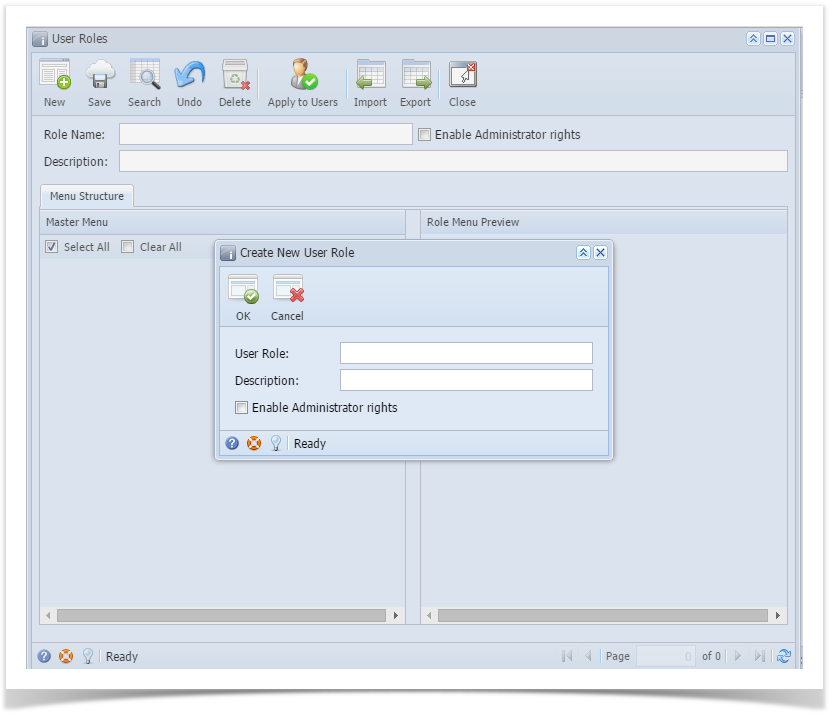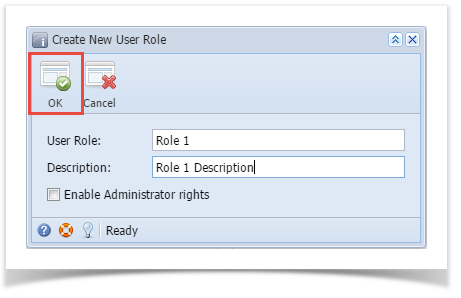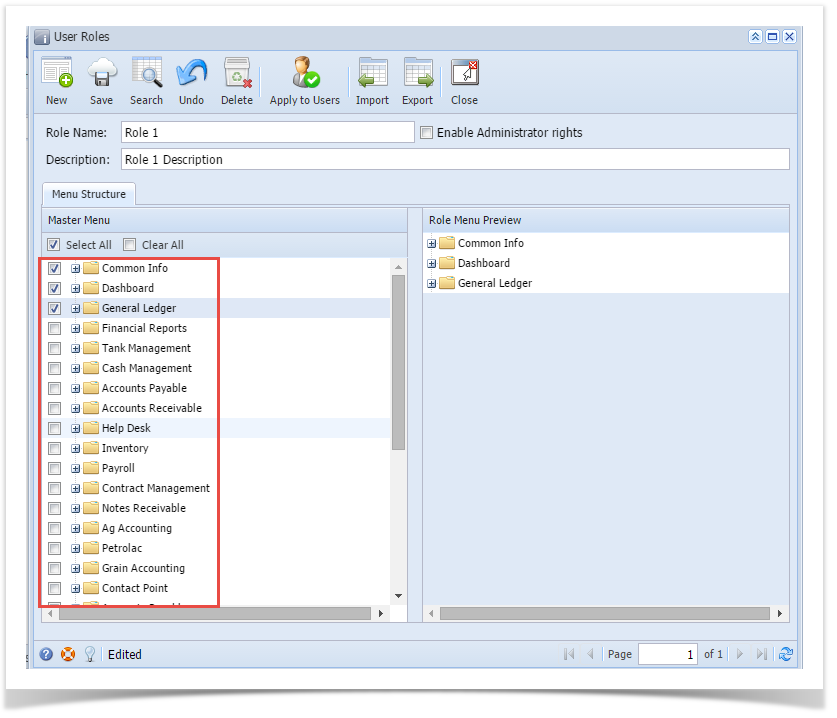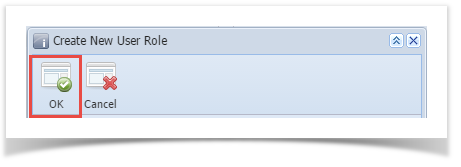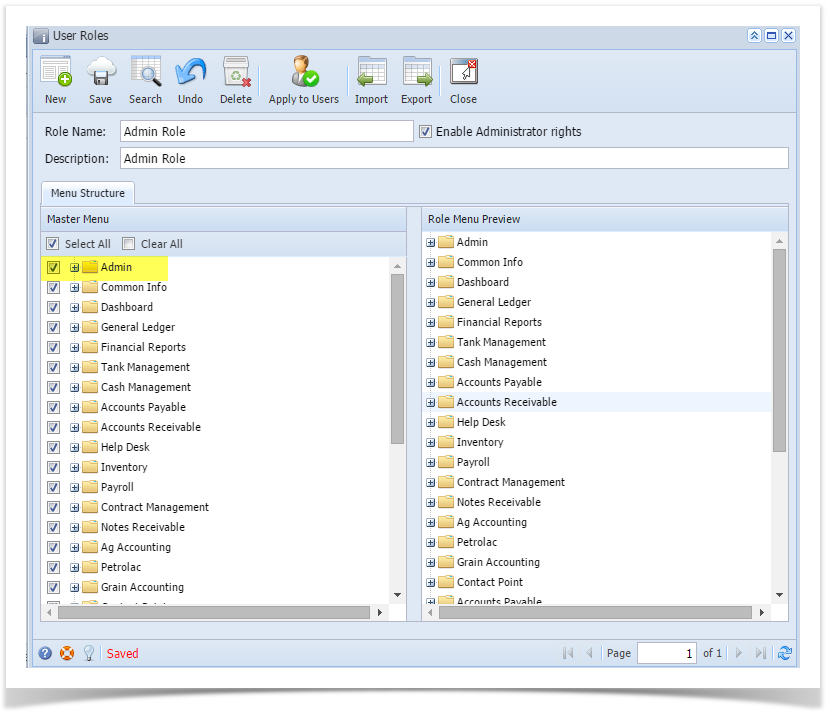Page History
...
- Open User Role screen. To do this, go to Main Menu > Menu Panel > Admin > User Role.
- Click New action button to open a new record.
- Enter Role Name and Description. Then click OK button
- Select the menus. When you deselect the root folder, all its sub-menus will also be deselected. Note that whatever menu you select on this screen will be accessible to the users with this role.
- Click Save button to save the new User Role type. This message will prompt before continue the saving.
- Yes – Changes will be saved and applied to all users affected.
- No – Changes will be saved but not be applied to all users affected.
Here are the steps on How to Add an Admin User Role Type:
- Open User Role screen. To do this, go to Main Menu > Menu Panel > Admin > User Role.
- Click New action button to open a new record.
- Enter Role Name and Description then tick the check box besides the Enable Administrator rights.
- Then click OK toolbar button
- After the menus are generated successfully, all menus on the Menu Structure will have a check mark and Admin folder is displayed
Overview
Content Tools