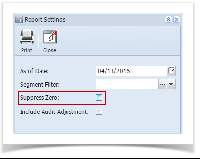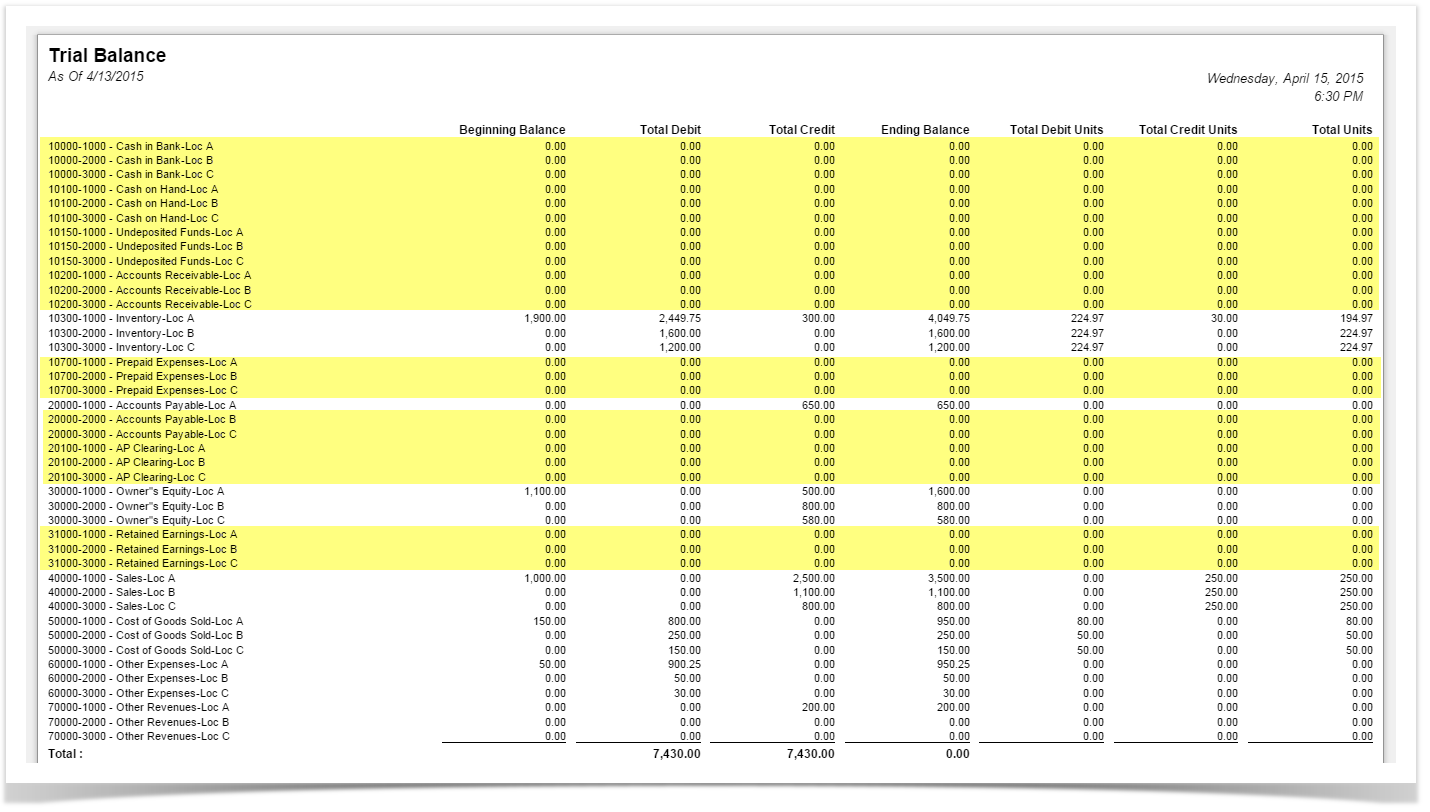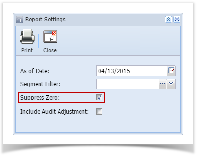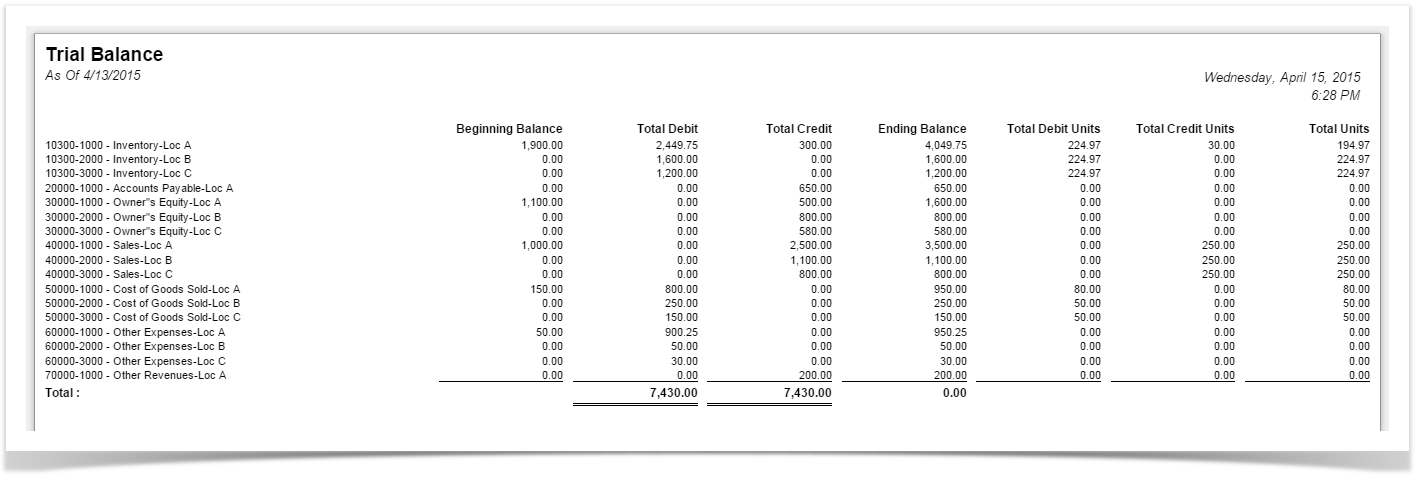Page History
...
In the Report Settings screen, do not check Suppress Zero checkbox.
Click Print toolbar button.
- It will print all the rows configured in the row designer, including those rows that result to show 0.00 on all columns configured in the column designer. In the screenshot below, highlighted are rows with 0.00 on all columns.
Turn On Suppress Zero
Print a report where Report Setting screen is configured to showOpen Report Settings screen. See How to open Report Settings screen on how to turn on this option.
In the Report Settings screen, check check Suppress Zero checkbox.
Click Print toolbar button.
It will only print all the rows configured in the row designer with result that is not zero. If the row results to show 0.00 on all the columns configured in the column designer, then that row will not anymore be shown. In the screenshot below, if you are to compare this report from that of above, when suppress zero checkbox is turned on, the highlighted row is not anymore shown.