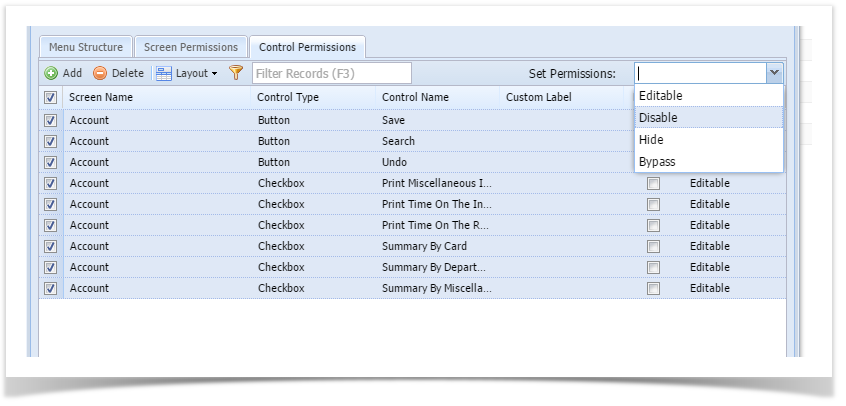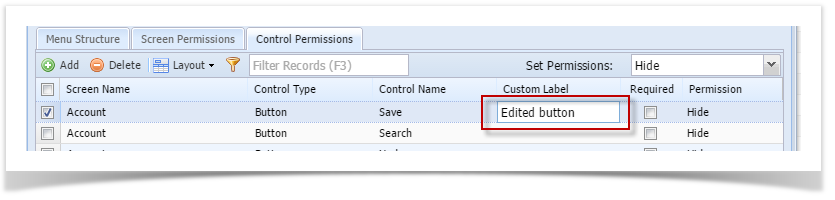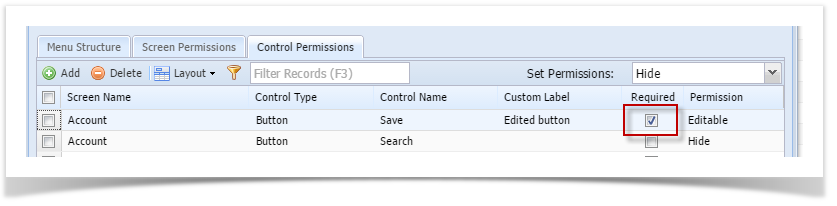Page History
...
Here are the steps on how to setup the Control Permissions:
- Login as Admin Security User
- On the User's menu panel, expand the System Manager folder
- Click the Security Listing Generator, a loading process will show
Once the list of control are generated the Security Listing Generator screen will show - Click Commit button
- Click OK on successful message
- Click the User Roles menu
- Select and open a User Role on Search User Roles
- Click the Control Permissions tab
- Click the Add button
- Select a control controls from the list on Add Control Permissions screen, then click Open Selected toolbar button
- Select Permission of the control:
- Editable - Allows a user to edit data in the control.
- Disable - Makes a field read-only or a button/tab disabled.
- Hide - Hides/Removes a field, button or tab from the screen.
- Bypass - Applies to fields where you do not want the cursor to appear when tabbing through the fields.
- To change the label of the control, click the field under Custom Label column and enter the desired label.
- To set a control to be a required field, tick the check box under Required column.
- Click Save toolbar button
Overview
Content Tools