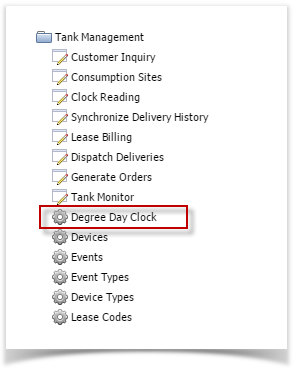Page History
- On the Menu panel, click the Degree Day Clock menu. This will open the Search Degree Day Clock screen.
- Search for the degree day clock record, select it, and then click the View toolbar button. This will open the Degree Day Clock record.
Click the Change Season toolbar button. This will open the Season Reset screen.
Info Winter to Winter Reset means user will not track Summer summer as separate season. They only reset the season before a new winter season starts.
The Season Reset screen will display the Current Season, New Season, Season Change Date and the Accum Degree Day. Currently, New Season is automatically set to Winter season. Click OK button.
- This message will display to confirm if you want to proceed with the season change or not. Click Yes button to proceed.
- The message below will display once the season change had finished successfully. Click OK button to close the message.
- Performing the season change will update the following screens:
- On the Menu panel, click the Degree Day Clock menu. This will open the Search Degree Day Clock screen.
a. Degree Day Clock
i. Current Season is changed to the selected Season in Season Reset screen.
ii. Winter to Winter Change Date is changed to the last Degree Day entry in Clock Reading. This is the value in Season Change Date of Season Reset screen.
iii. Accum DD Winter Close is the last Accum DD of the last Degree Day entry in Clock Reading. This is the value in Accum Degree Day in Season Reset screen.
b. Clock Reading
- Clock Reading of the specific clock is reset.
- Clock Reading of the specific clock is reset.
- Reading from the previous season of the specific clock will be available in Clock Reading History.
- Reading from the previous season of the specific clock will be available in Clock Reading History.