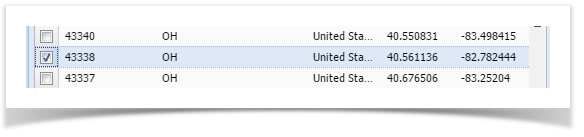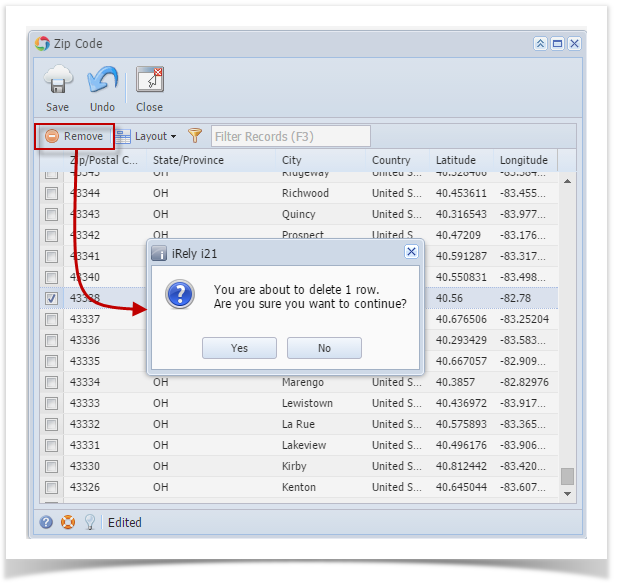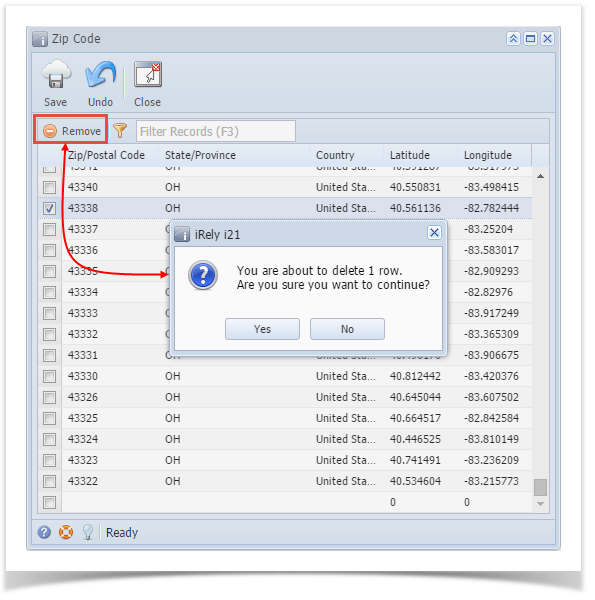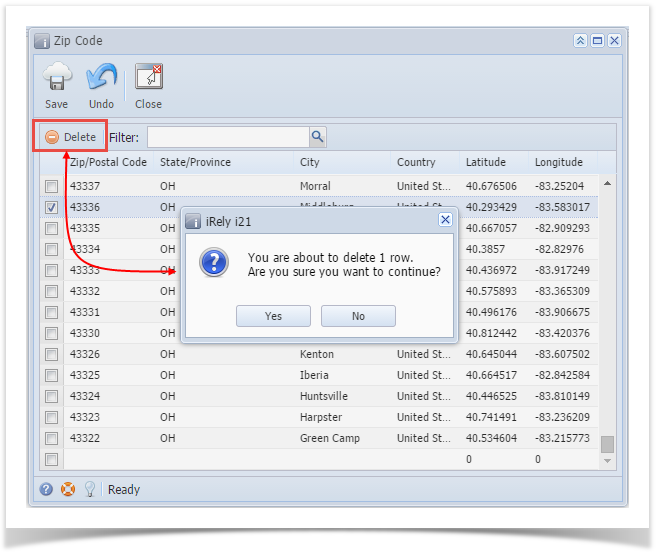Page History
- Log in as Admin user
- On the user’s menu panel go to Common Info folder Select and double click Zip Code
then click Zip Codes - Select a record from the list by clicking on it or the check box besides it.
- Click Remove button. A confirmation message will appear.
- Click Yes on the message box.
- Click Save toolbar button.
| Expand | ||
|---|---|---|
| ||
|
| Expand | ||
|---|---|---|
| ||
|
Overview
Content Tools