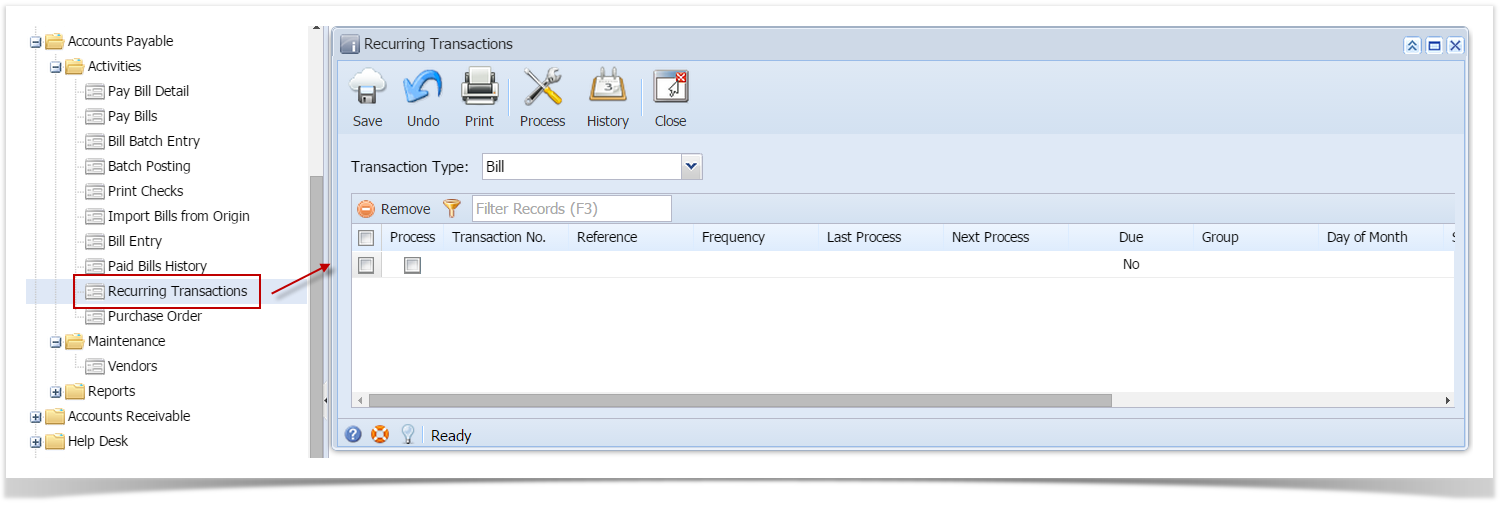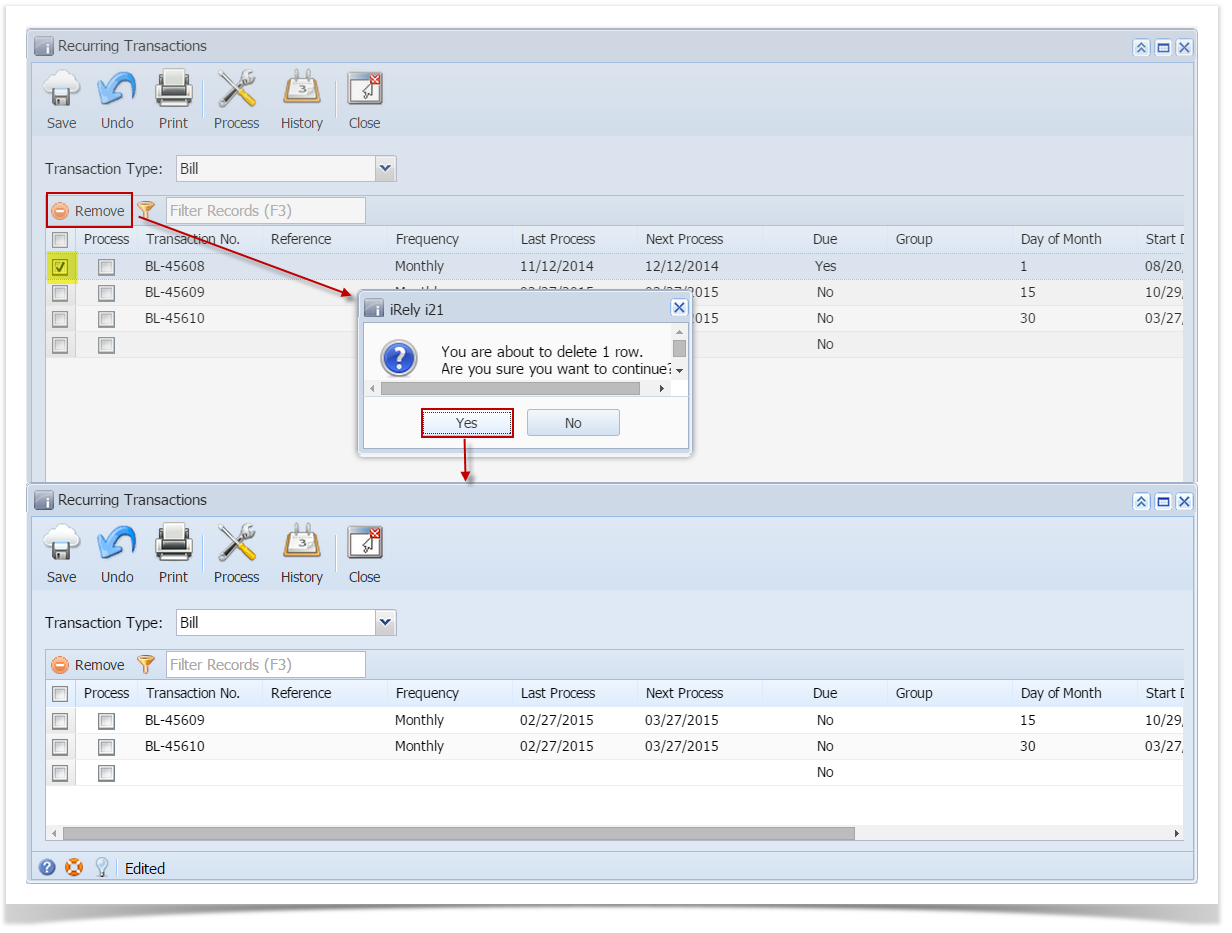Page History
...
- From the Main Menu, click Accounts Payables Activities Purchasing > Recurring Transactions. This will open the Recurring Transaction screen.
- Select the transaction you want to delete.
- Click on Delete Remove action button.
- A warning message will prompt telling that you are about to delete the bill. Click Yes to continue.
- Selected transaction will now be deleted.
- Click Save button to save the changes.
| Expand | ||
|---|---|---|
| ||
Here are the steps on how to delete recurring transactions:
|
| Expand | ||
|---|---|---|
| ||
Here are the steps on how to delete recurring transactions:
|
Overview
Content Tools