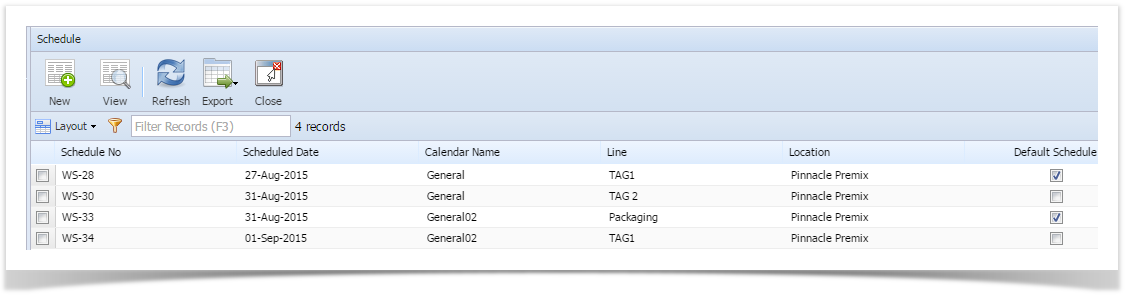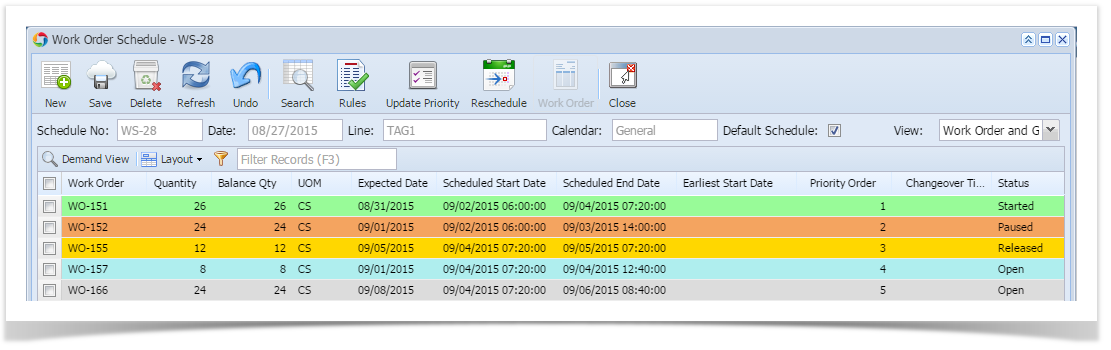Page History
...
Schedule screen displays all the existing schedules as shown in the below screen shot.
Schedule window can be opened by clicking on Work Order Schedule under Manufacturing
Schedule screen displays the following information:
| Column Name | Description |
|---|---|
| Schedule No | Schedule number |
| Scheduled Date | Schedule created date |
| Calendar Name | Name of the Calendar |
| Line | Name of the Production Line |
| Location | Name of the Location |
| Default | - Default schedule - Not default schedule |
| Button | Function |
|---|---|
| To create a New schedule | |
User can either select and double click on the schedule row from the grid ( or) Click on VIEW to open the selected schedule details screen | |
| To Refresh the screen. | |
| To export schedule details to Excel, PDF or Text document. | |
| To close the schedule screen |
...
- Work Order Schedule screen allows user to schedule work orders. Schedule considers available machines and shifts for the dates mentioned in work orders. User can change the priority for the work orders and reschedule based on their requirement.
- Work orders that are created for specific production lines in MAS500 ERP based on the forecast and sales order populate in iMake for scheduling
- User can manage the work order schedule in this screen
- The user User can configure the calendar which will have holidays, shifts and available machines for each day in production lines
- The calendar information is applied while scheduling the work orders
- The user User can view the work order schedule and available machines for the production line based on the calendar setup
- The user User can release the work orders for production, prioritize the production schedule for the work orders
- The user User can freeze/unlock work orders as per requirement. No operation is allowed on the frozen work orders
- The schedule Work Order Schedule window can be opened by either clicking on NEW button or by opening an existing schedule clicking on "Schedule" under "Scheduling" as shown below:
...
Overview
Content Tools