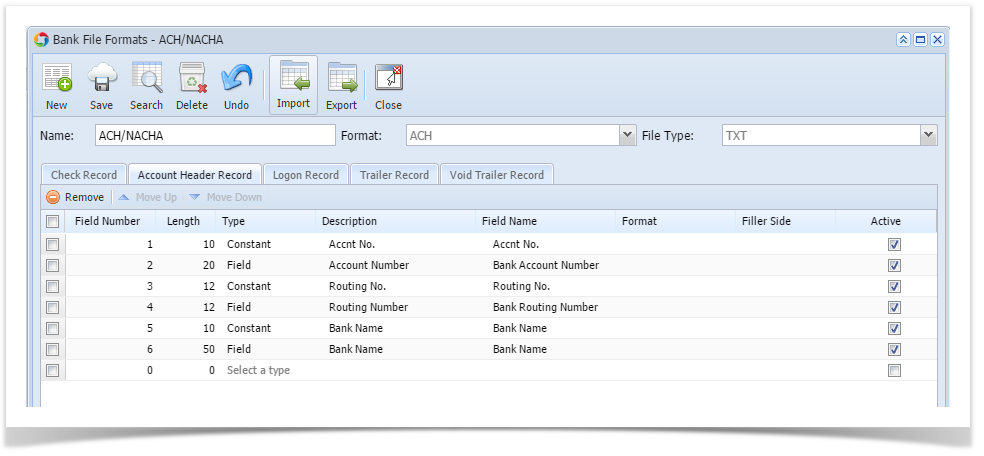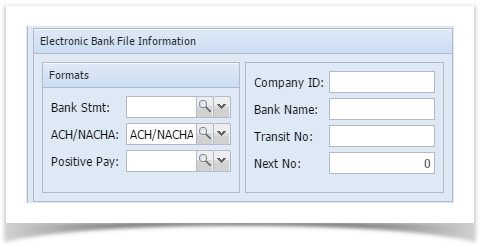Page History
...
- From Cash Management > click on Bank File Formats
- If this is a first record, it will default to new Bank File Formats screen to add the bank file format record. Otherwise, it will open the Search Bank File Formats search screen. Click the New toolbar button to open the new Bank File Formats screen.
- In the new Bank File Formats screen,
- Fill in the Name to call the Bank File Formats record in the Name field.
i.e. ACH/NACHA - In the Format combo box field select ACH.
- In the File Type combo box field select TXT.
- In the grid area > Check Record tab, specify your ACH setup. This is an example how a setup would be.
- In the grid area > Account Header Record tab, specify your ACH setup. This is an example of how a setup would be.
- Click Save toolbar button to save the bank file format record.
- Click Close toolbar button to close the screen.
4. From Cash Management > click on Bank Accounts.
a. Under Electronic Bank File Information, select the bank file format "ACH/NACHA" created from step 3.
b. Click Save toolbar button to save the bank accounts record.
c. Click Close toolbar button to close the screen.
5. From Common Info > click on Payment Methods, add ACH
a. Click Save toolbar button to save the bank accounts record.
b. Click Close toolbar button to close the screen.
- Fill in the Name to call the Bank File Formats record in the Name field.
Overview
Content Tools