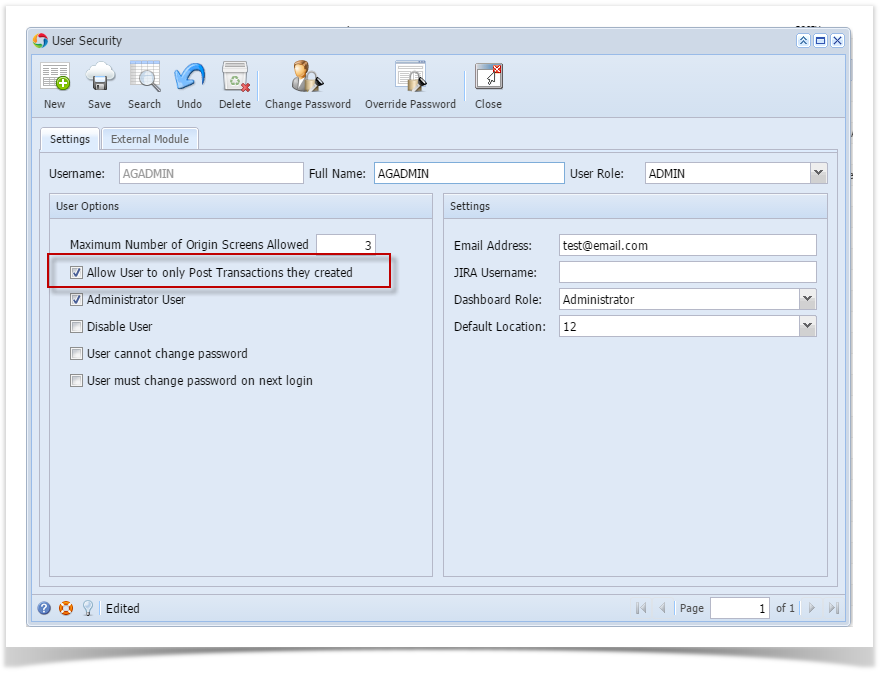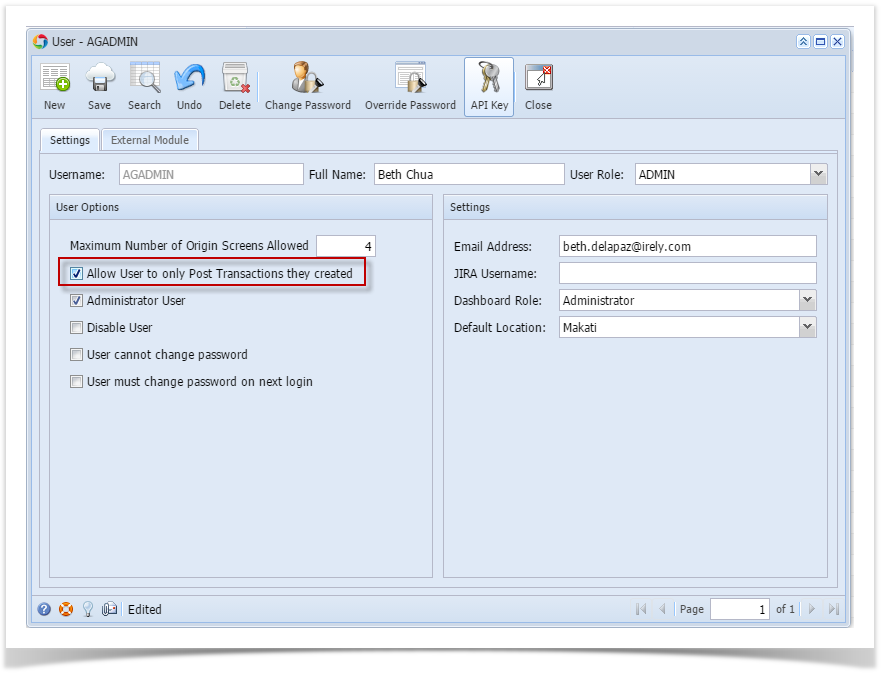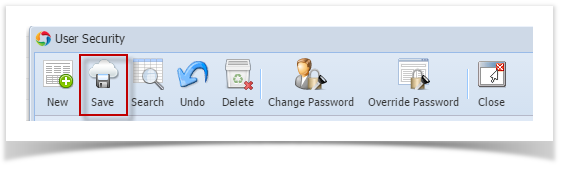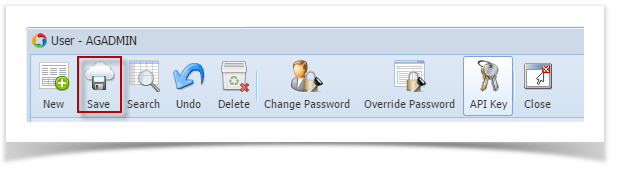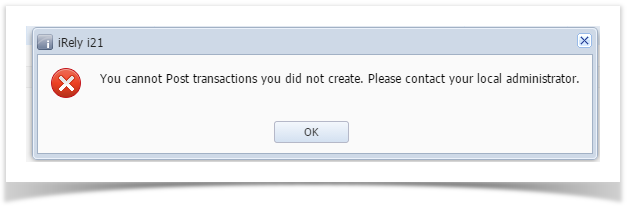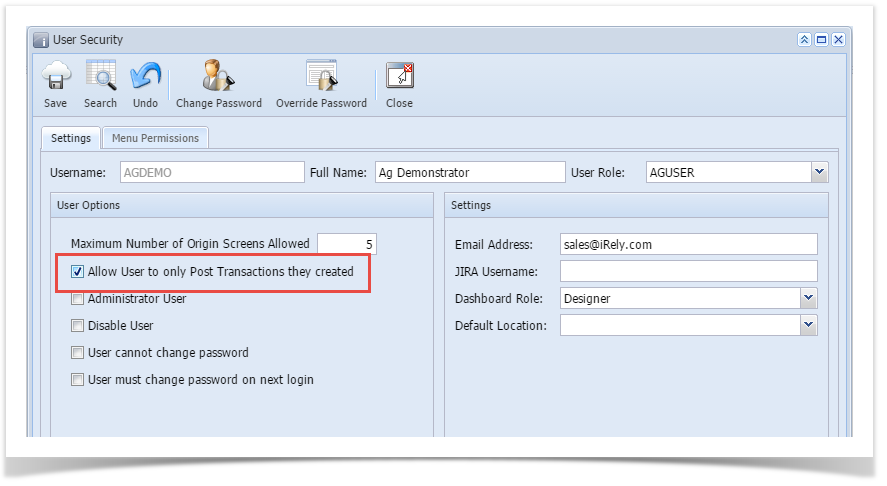Page History
Admin users can set the user to post only the transaction they created in i21 by checking the user options checkbox in User Security Users screen.
Here are the steps on how to Set User to Only Post Transaction they Created:
- Log in as Admin user
- On user’s menu panel, go to System Manager folder then click User SecurityUsers
- Select and open the User on Search User Securitysearch Users screen
- On User Security ScreenUsers screen, check Allow User to only Post Transactions they created
- Save changes by clicking Save toolbar button.
- Login the newly updated user
- Open any transaction screen (Ex: Cash Management > Bank Transaction )
- Select and open one transaction
- Post the transaction by clicking Post button.
- An error message will prompt when posting transaction you did not create.
| Expand | ||
|---|---|---|
| ||
Here are the steps on how to Set User to Only Post Transaction they Created:
| ||
| Expand | ||
| ||
Here are the steps on how to Set User to Only Post Transaction they Created:
|
Overview
Content Tools