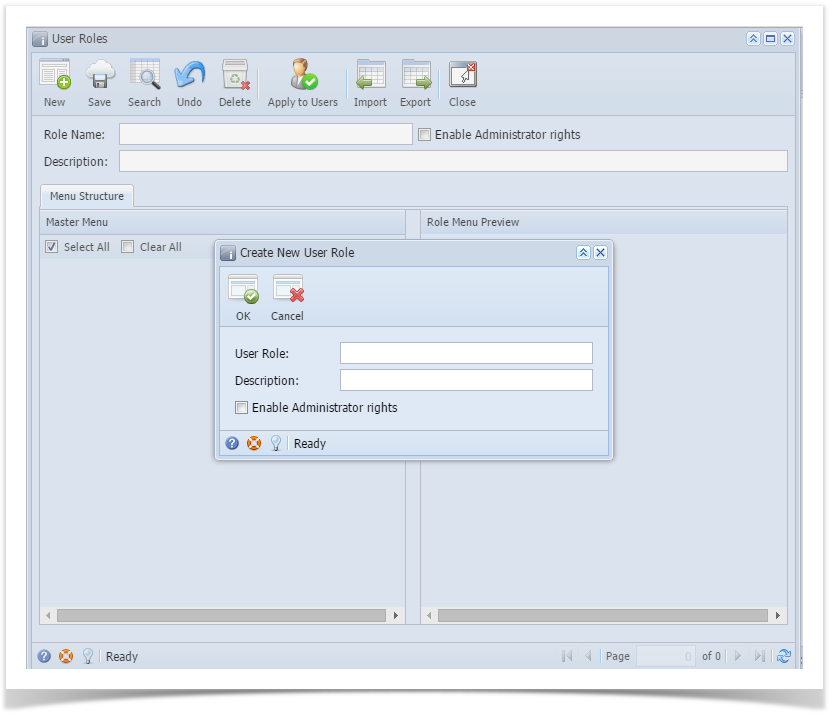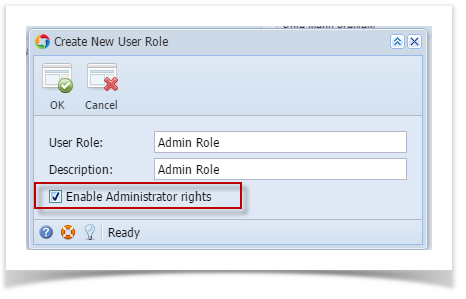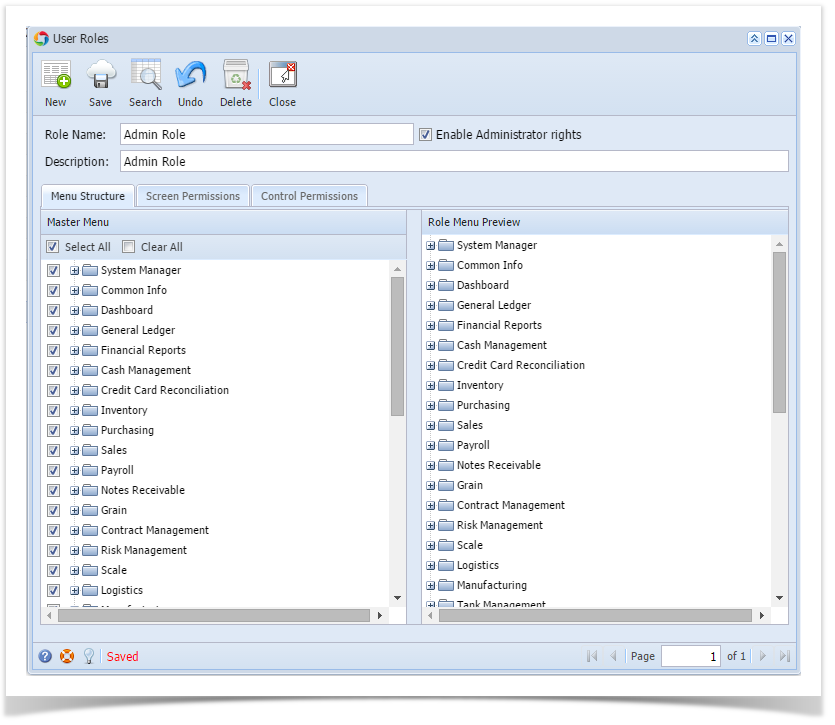Page History
...
After the menus are generated successfully, all menus on the Menu Structure will have a check mark and System Manager folder is displayed
| Expand | ||
|---|---|---|
| ||
Here are the steps on How to Add a Non-Admin User Role Type:
Here are the steps on How to Add an Admin User Role Type:
After the menus are generated successfully, all menus on the Menu Structure will have a check mark and System Manager folder is displayed |
Overview
Content Tools