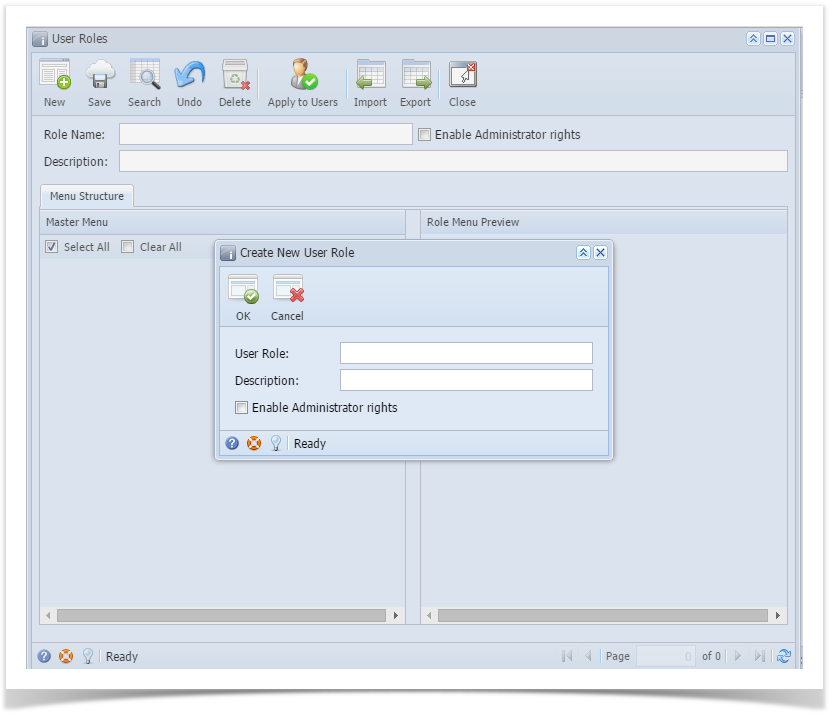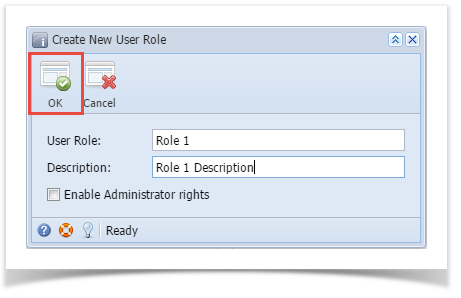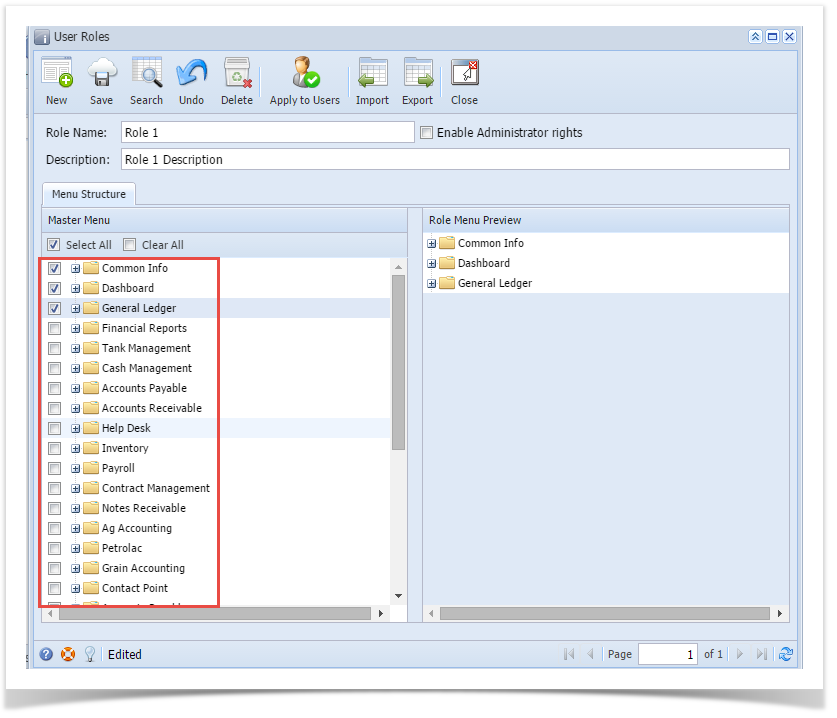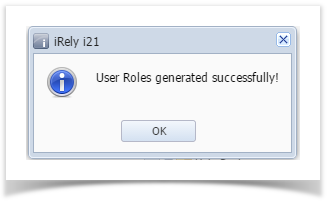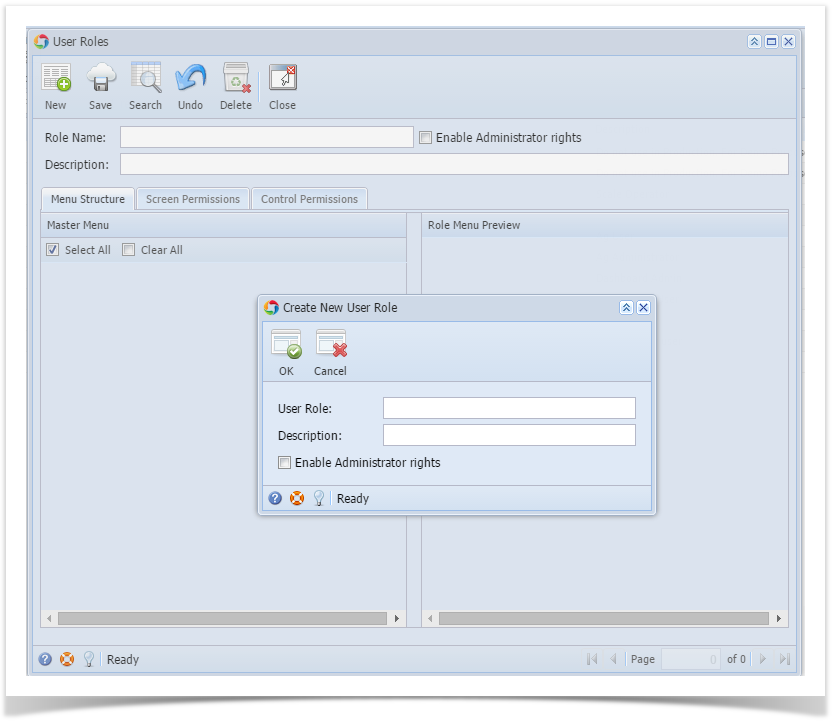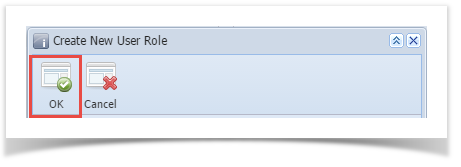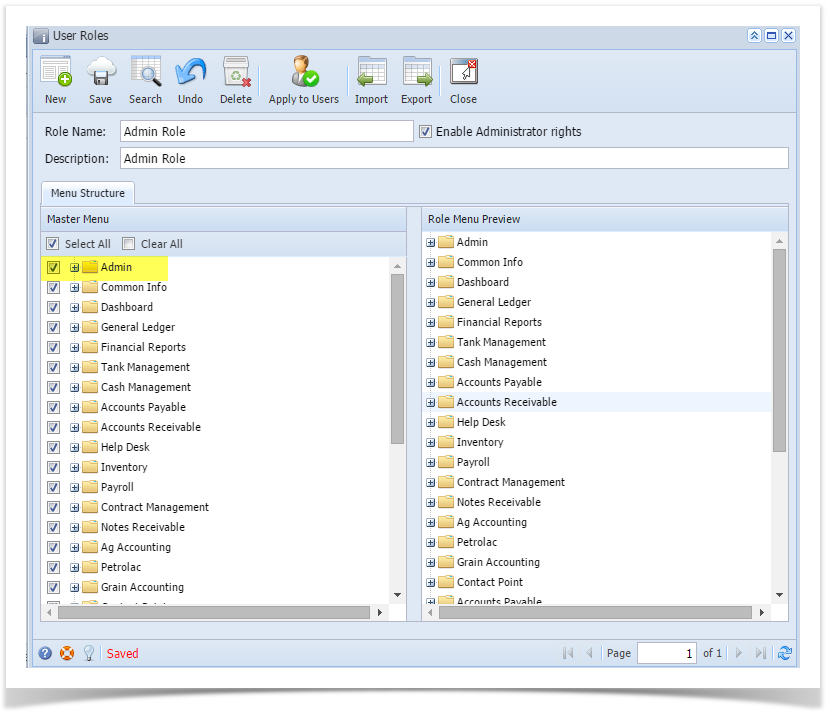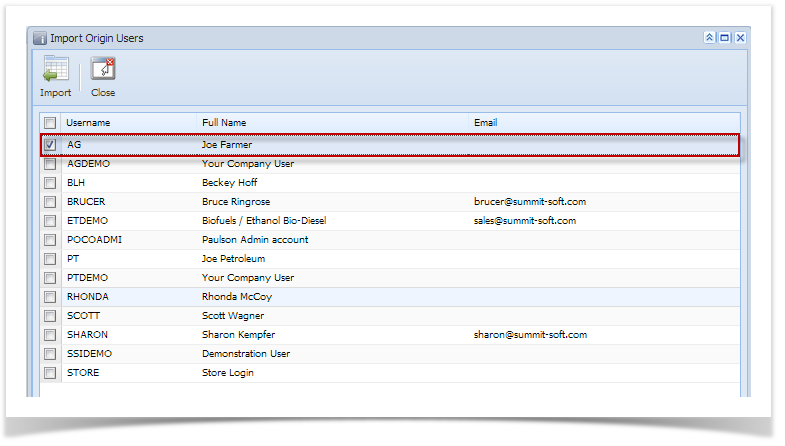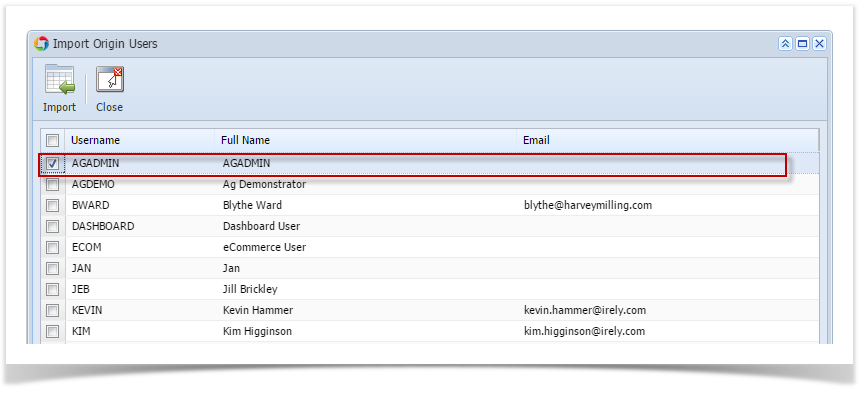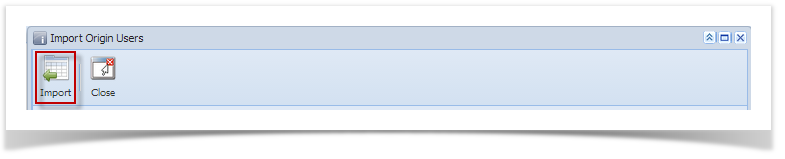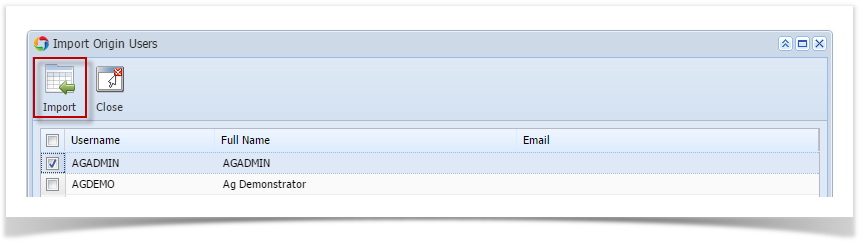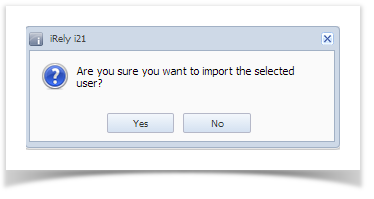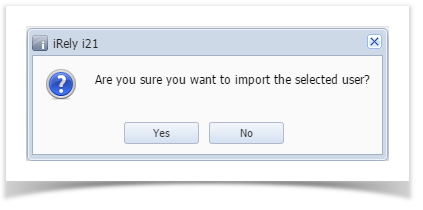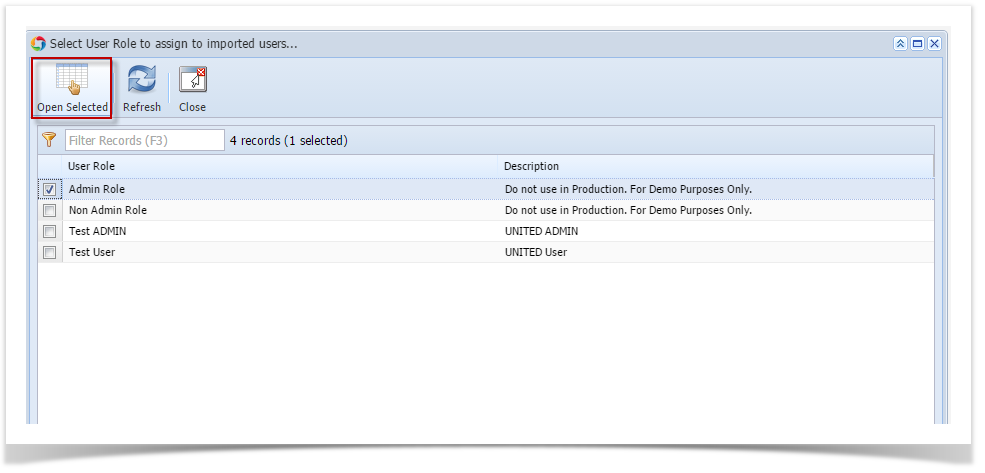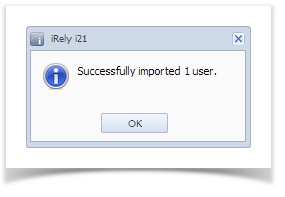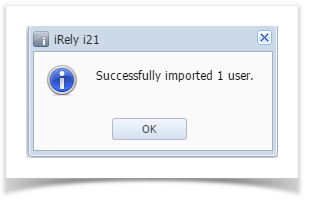Page History
...
After successfully creating the user roles, Admin can now proceed to importing users from origin system to i21.
Origin User Roles can also be used to assign to an Origin User. See How to Import Origin Roles into i21 on how to import Origin Roles.
Here is how to Import user from Origin System into i21 company:
...
| Note |
|---|
You can import multiple users at the same time in i21. Just select the users you want to import before clicking the import button. |
| Expand | ||
|---|---|---|
| ||
Here are the steps on How to Add a Non-Admin User Role Type:
Here are the steps on How to Add an Admin User Role Type:
After successfully creating the user roles, Admin can now proceed to importing users from origin system to i21. Here is how to Import user from Origin System into i21 company:
|