Payroll -> Pay Period Menu -> Current Period Indicators Maintenance Set Check Date 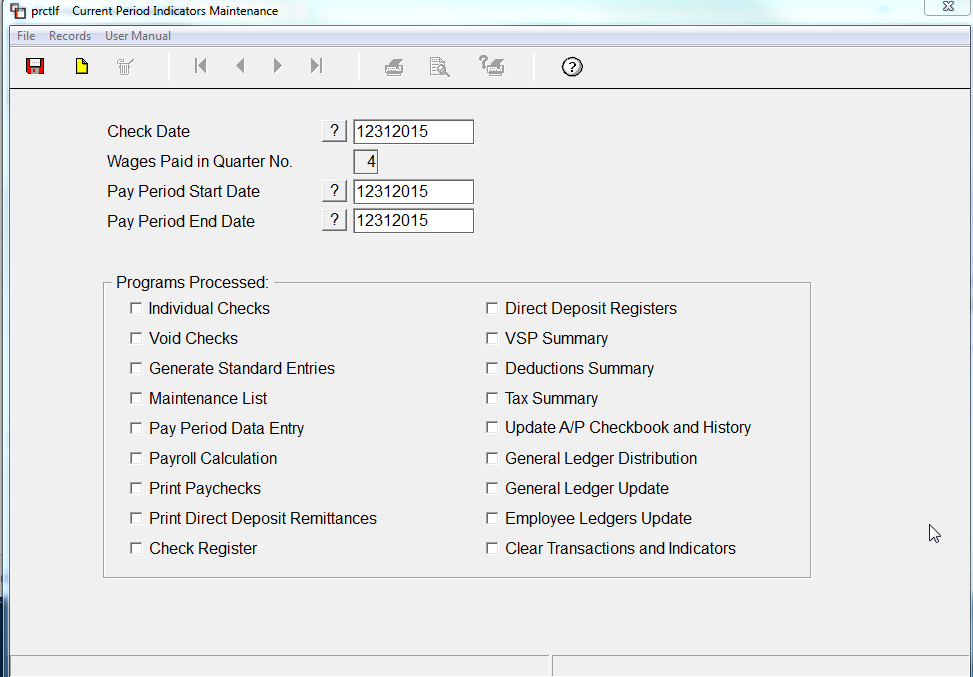 Image Modified Image Modified
Payroll -> Individual Check Processing Print Check by Computer if you want to print a Check or ACH advice. If you are hand writing checks, Select Printed by Hand. If you wish to Direct Deposit the bonus, check the Box Use Employee's Direct Deposit. Bonus amount may be based on an hourly rate or a flat amount. 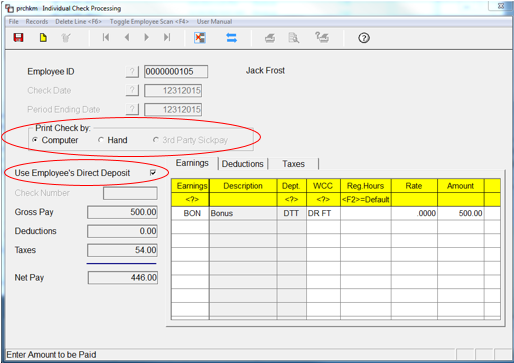 Image Modified Image Modified
Validate information on Deduction Tab System will zero out Deductions - you may adjust if needed. 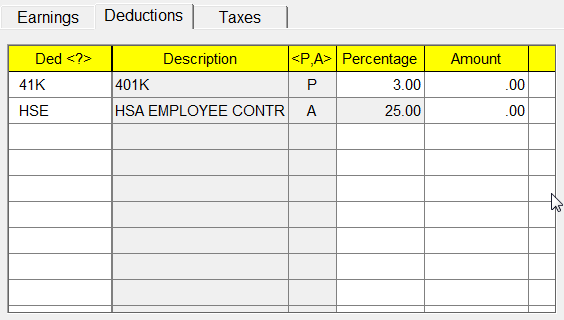 Image Modified Image Modified
Tax Tab should be validated as well. These amounts are also adjustable. 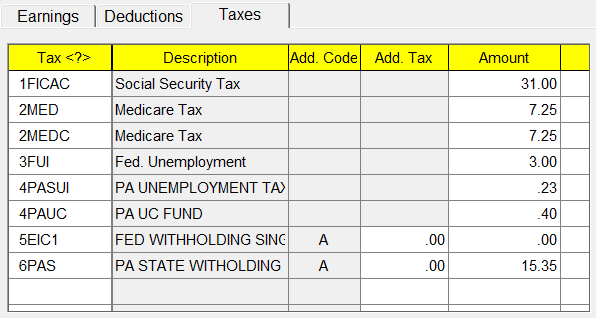 Image Modified Image Modified
|