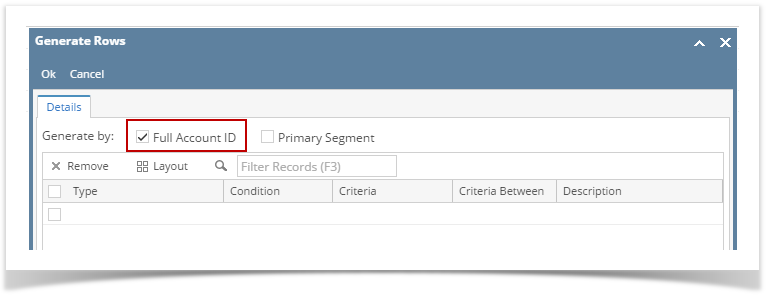Page History
...
- Check Full Account ID checkbox.
In the grid area, configure rows to generate. In this example, let's use Type. Use the Condition, Criteria and Criteria Between fields to configure account type/s. The accounts under the account type/s configured will be generated.
- Use the Description field if you would like to overwrite the Account Description with another value . If you opted to do that, any value entered on this field will be shown on all rows generated. Else, leave it blank.
- Click Ok toolbar button.
- This message is shown. Click OK button to bring you back to the Row Designer screen.
- In the Row Designer screen, each row created will have have the following information.
Row Type to show Filter Accounts.
Row Name to show the Account ID and Description.
Balance Side to show the account's normal balance side. Debit if account is an Asset or Expense type and Credit if account is a Liability, Equity or Revenue type.
- Filter Accounts to show by ID
Source to show Column.
- Account Type to show BS if account is a Balance Sheet account or IS if account is Income Statement account.
...
Overview
Content Tools