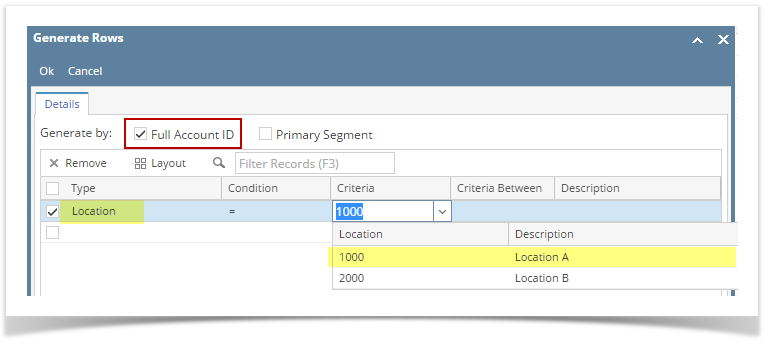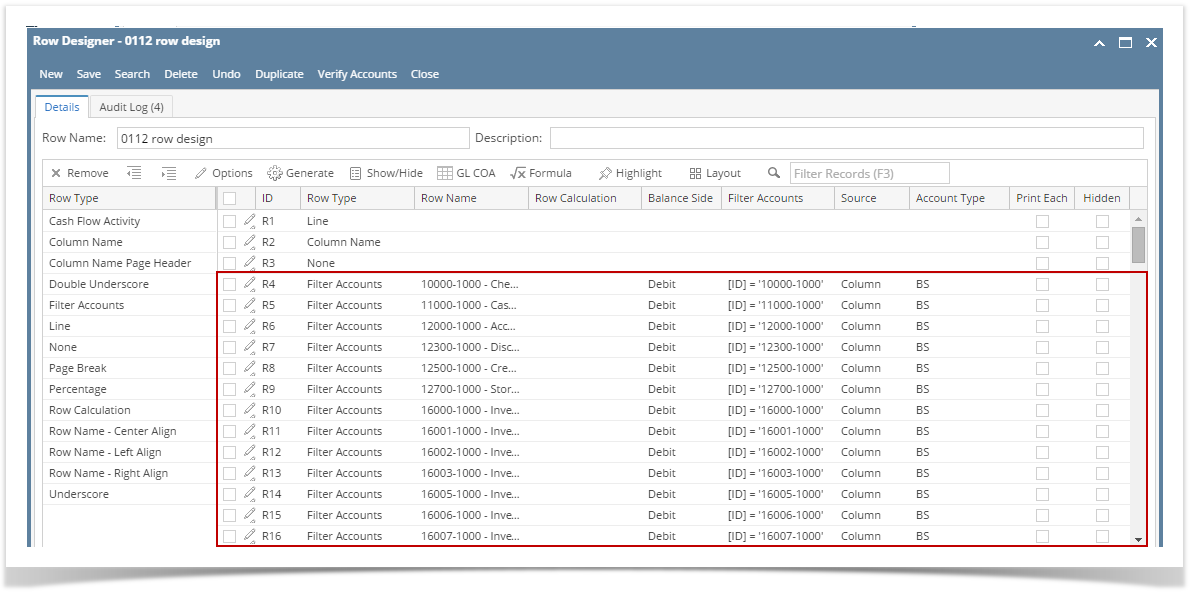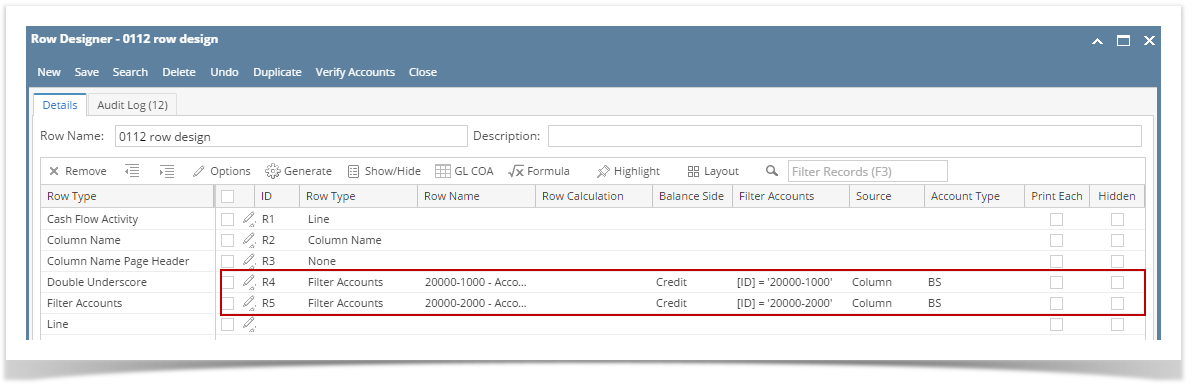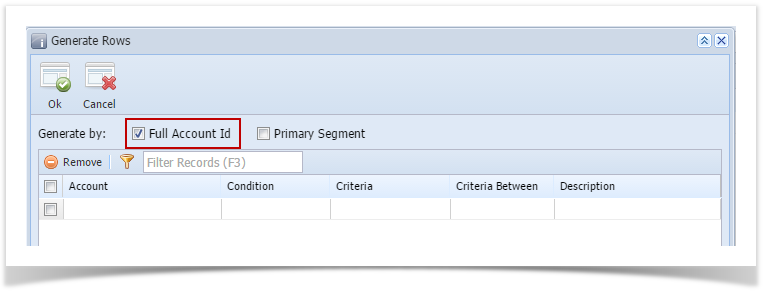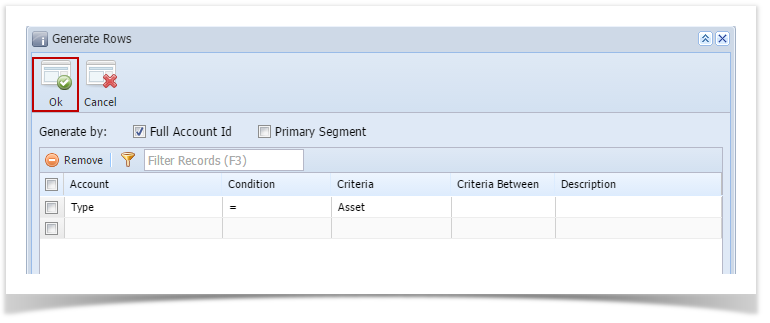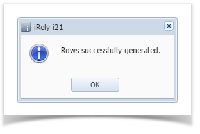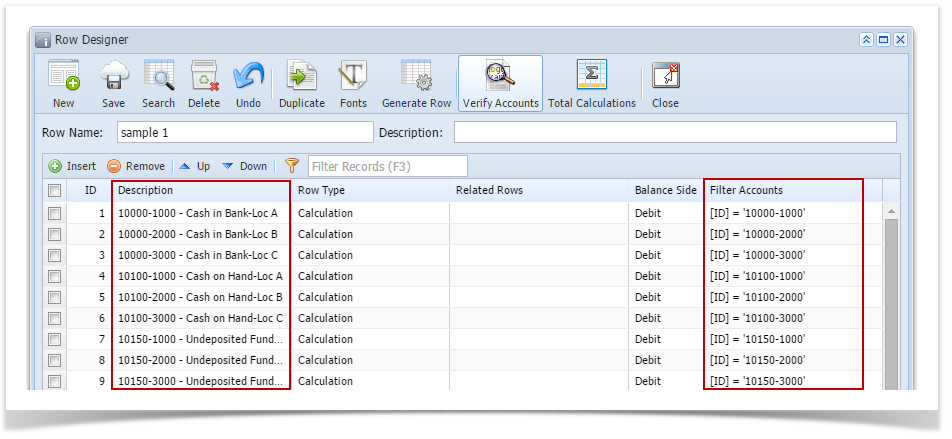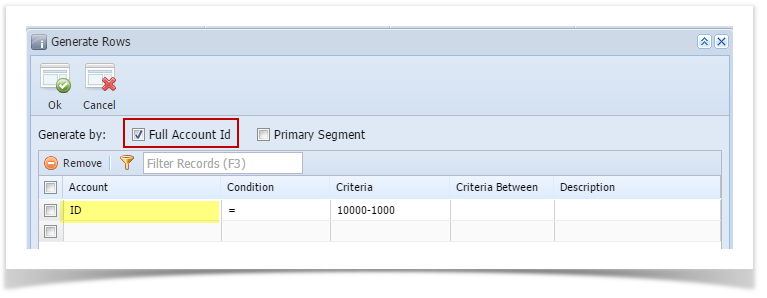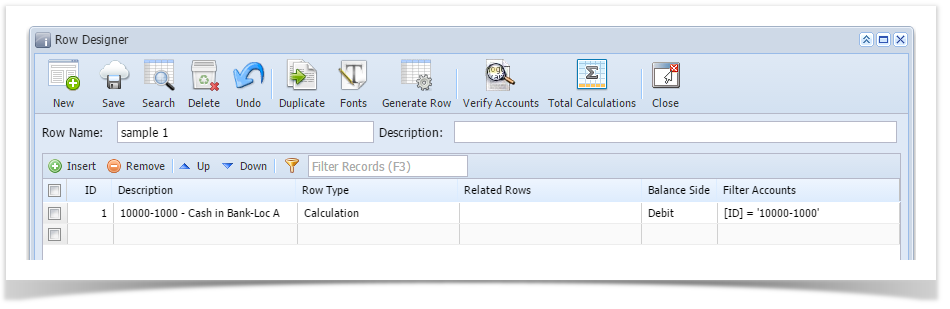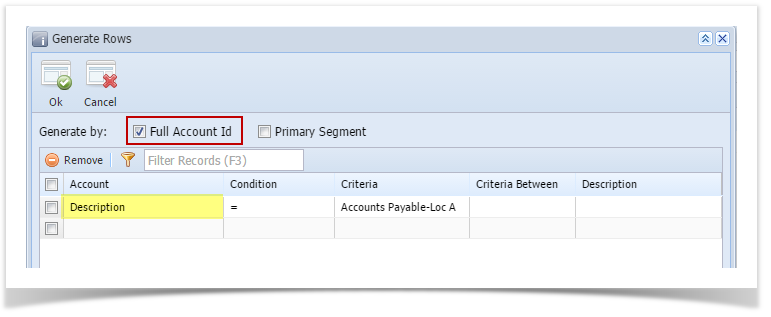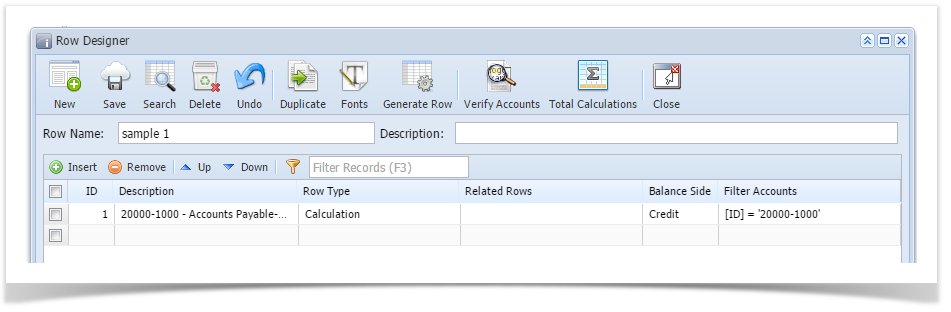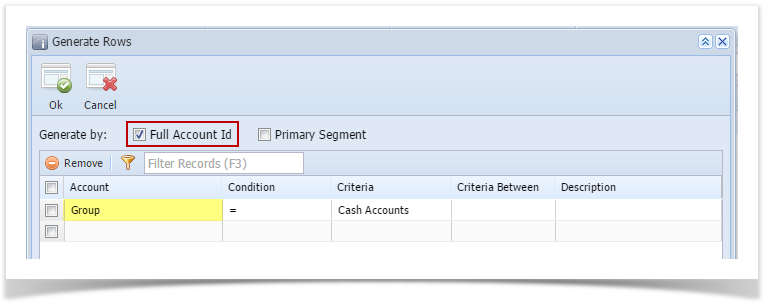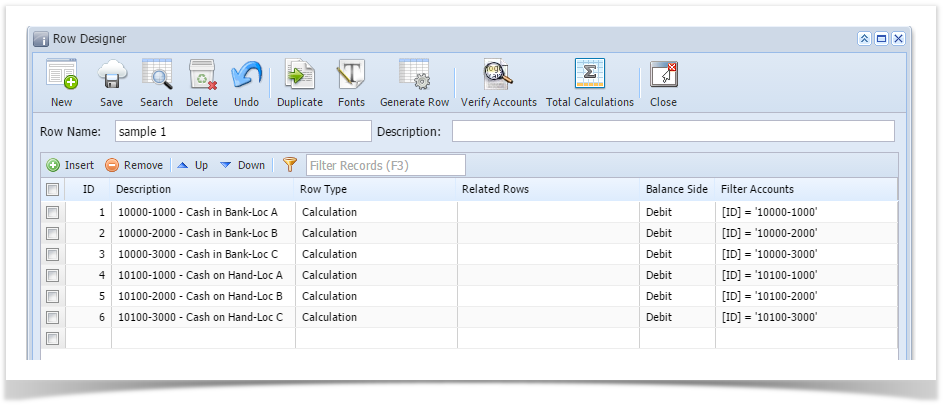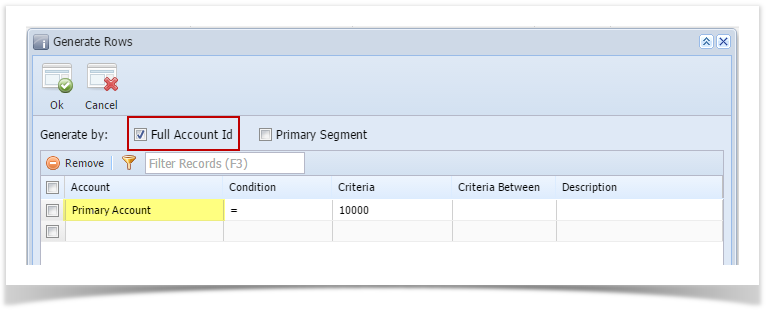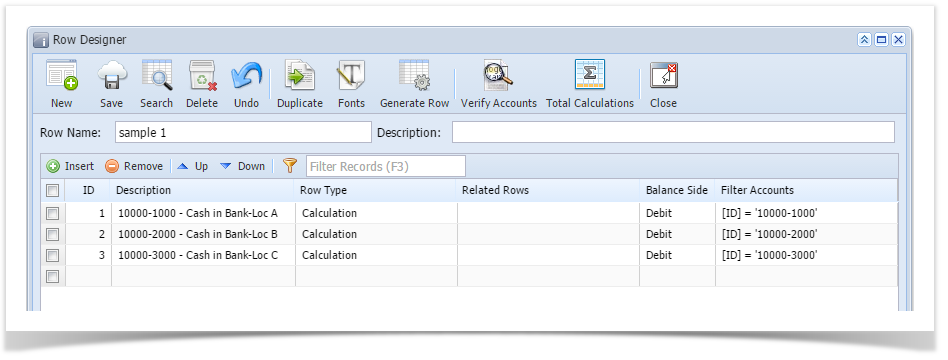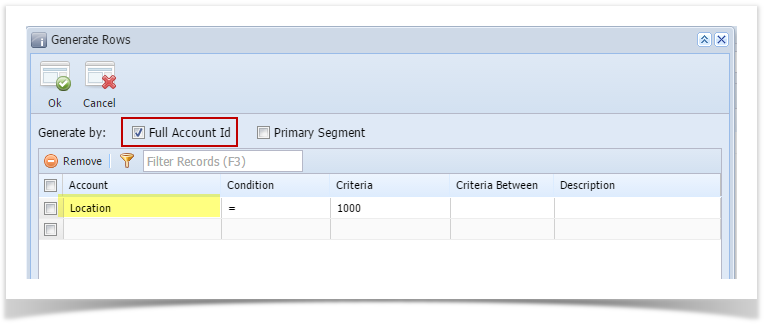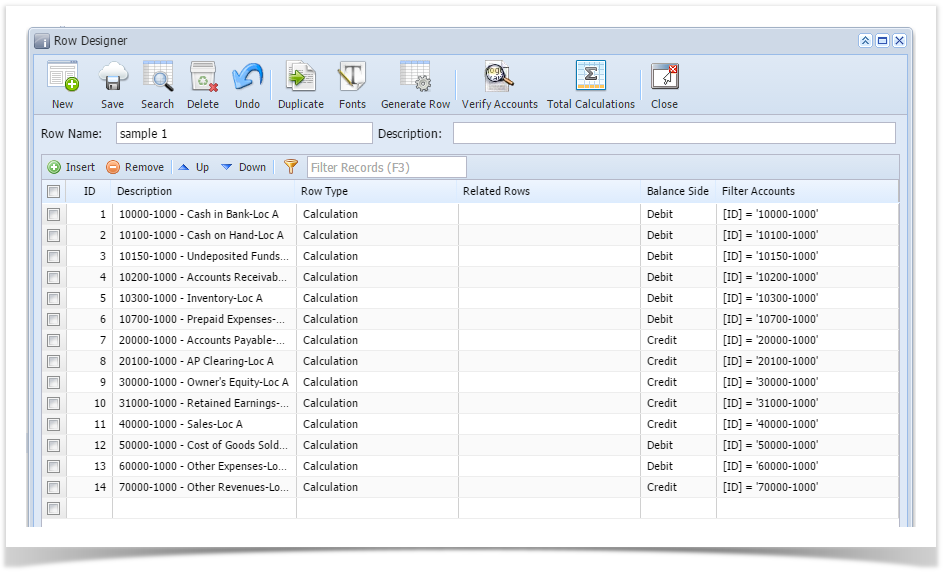When Full Account Id checkbox is checked and you generate rows, what it does is, it generate rows per account id. Follow the steps below on how to generate rows by Full Account Id. - Check Full Account Id checkbox.
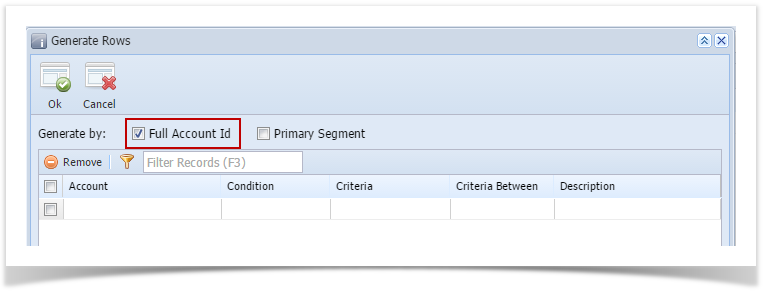 In the grid area, configure rows to generate. - Click Ok toolbar button.
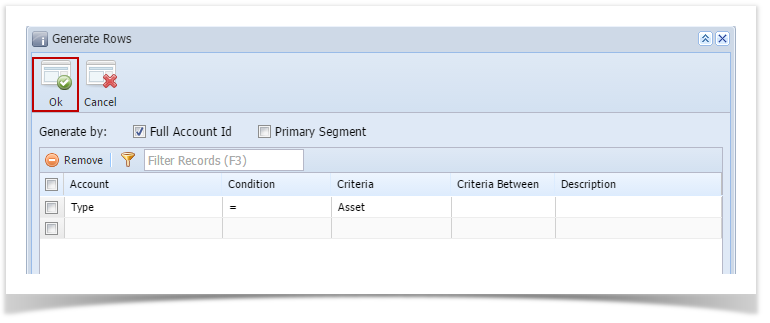 - This message is shown. Click OK button to bring you back to the Row Designer screen.
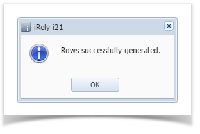 - In the Row Designer screen, each row created will have an account filter by Account Id. Also, the Description field will show the Account ID and its Description.
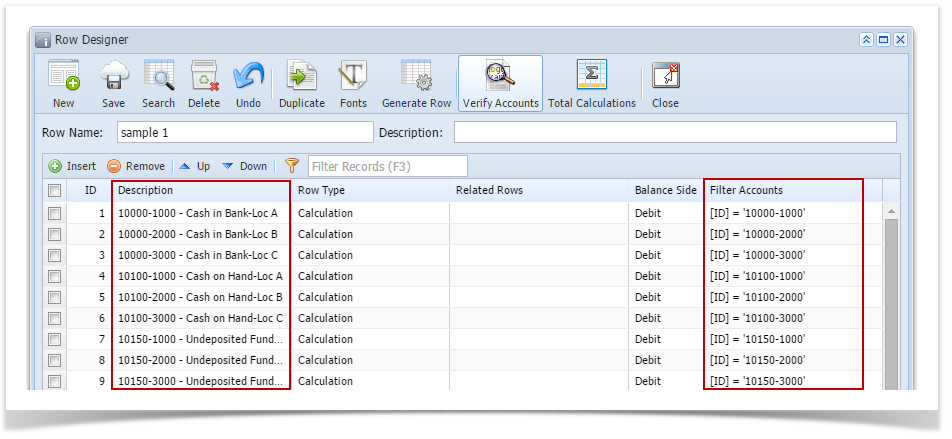
Here are illustrations when different Account options are selected to configure rows to generate. | Expand |
|---|
| title | ID is selected in Account field |
|---|
| 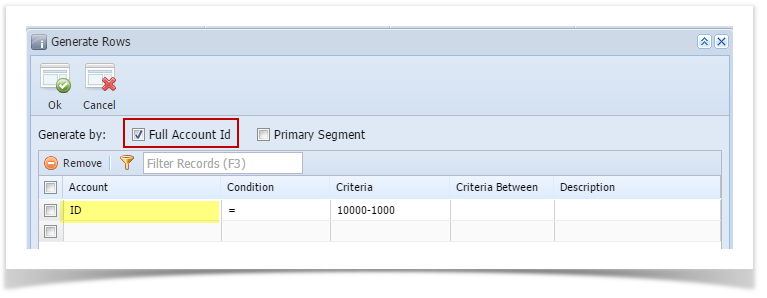
Here's how it will look like when generated. Account matching the selected Account ID will be generated. 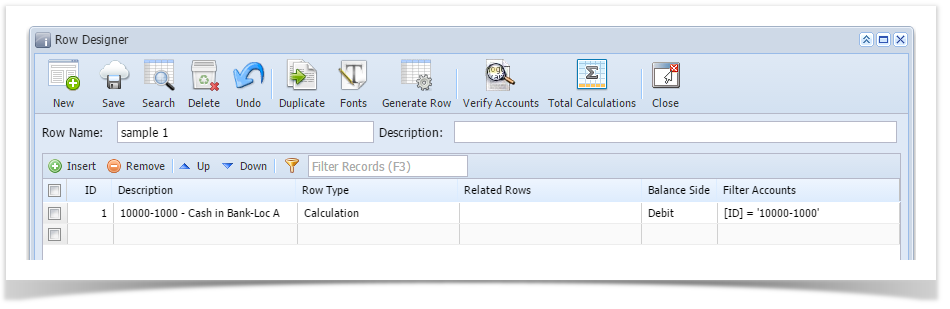
|
| Expand |
|---|
| title | Description is selected in Account field |
|---|
| 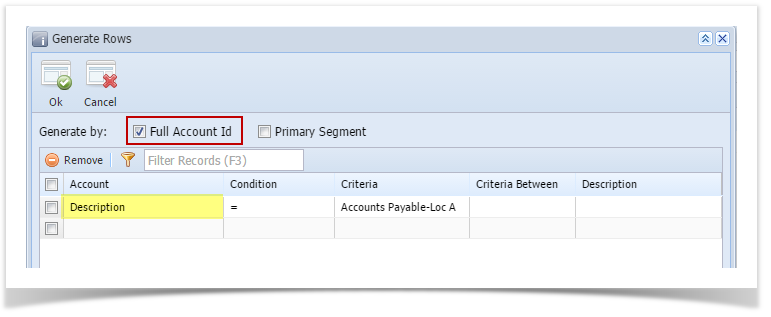
Here's how it will look like when generated. Account matching the selected descriptions will be generated. |
| Expand |
|---|
| title | Group is selected in Account field |
|---|
| 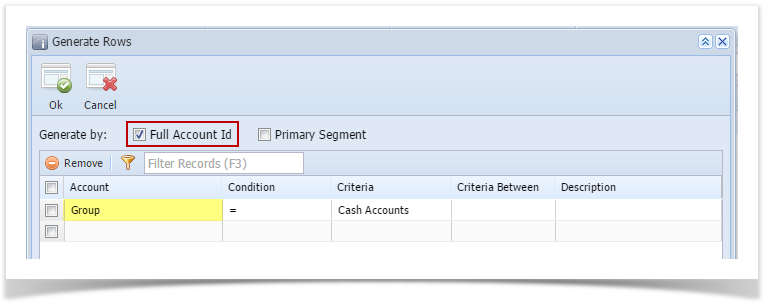
Here's how it will look like when generated. All accounts under the selected Group/s will be generated. |
| Expand |
|---|
| title | Primary Account is selected in Account field |
|---|
| 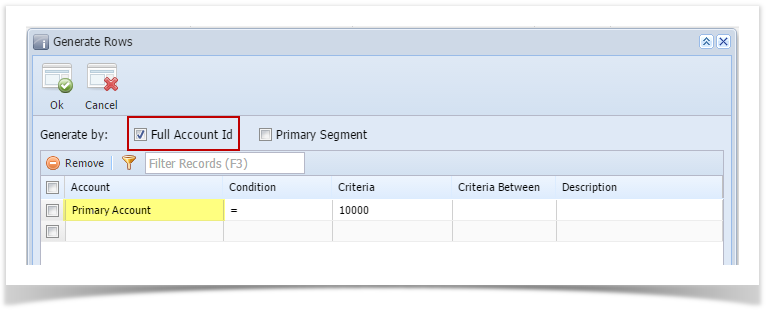
Here's how it will look like when generated. All accounts with matched Primary account/s will be generated. 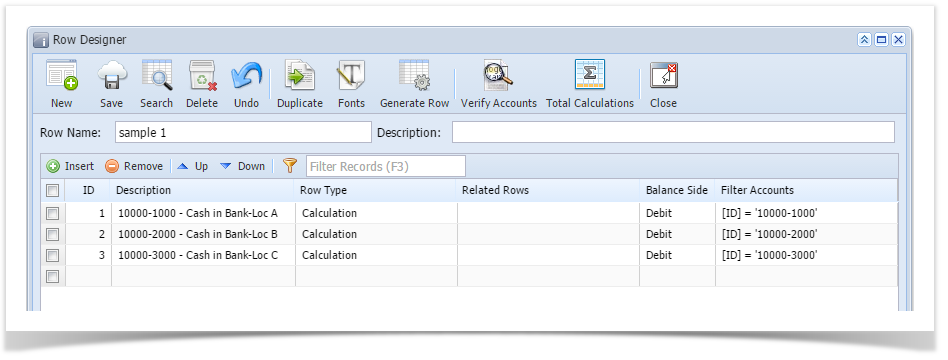
|
| Expand |
|---|
| title | Location is selected in Account field |
|---|
| 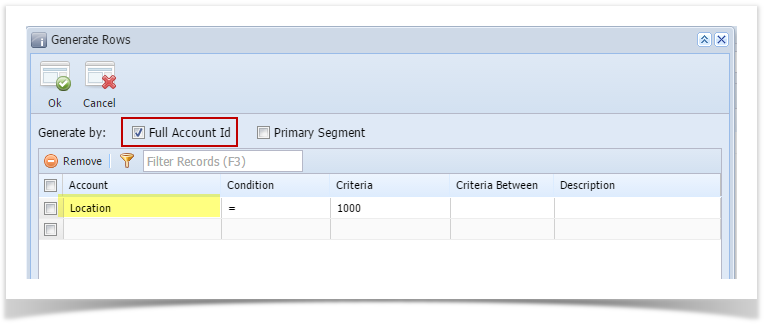
Here's how it will look like when generated. All accounts created for the selected location will be generated. 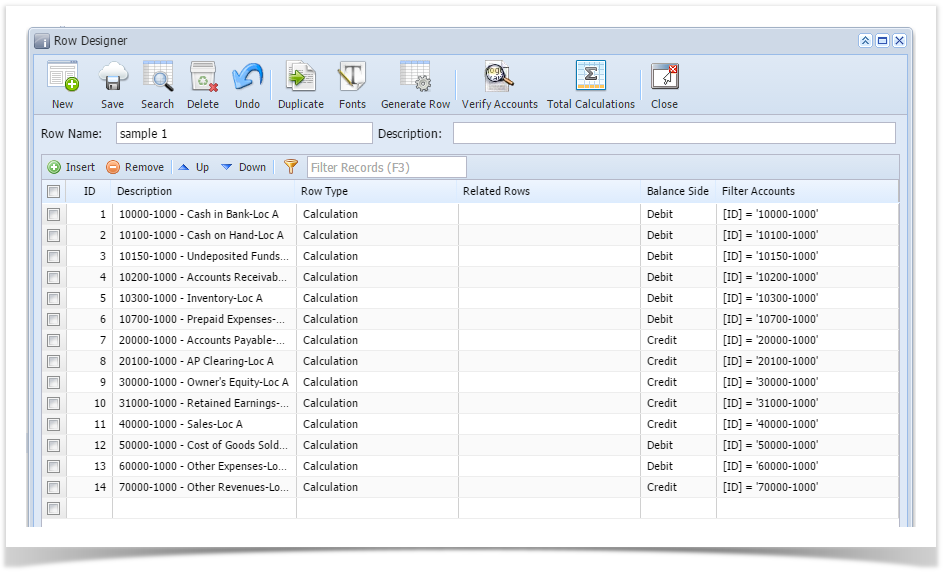
|
|