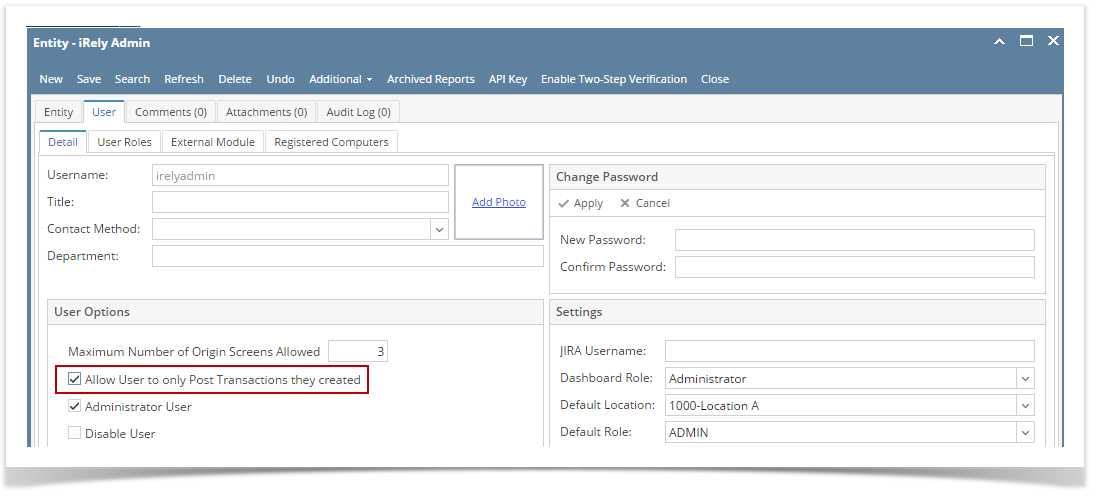Page History
Posting /receiving the Inventory receipt means recording the entries of that transaction to the General Ledger Account Detail and increasing the On Hand and Available stock qty. Prior to posting the Inventory Receipt, it is a good practice to check first the entries or accounts that will be affected by the transaction you would like to post. This lets you review whether you are posting it to the correct GL Accounts and/or Debit and Credit amounts are correct.
...
There are 2 ways on how to post
...
the Inventory Receipt. Each is shown below.
...
I. From Inventory Receipt screen
- Click Post in the Inventory Receipt .
By clicking Recap toolbar button > then Post toolbar button in the Recap Transaction screen.
As you post/receive the Inventory Receipt,- The Receive toolbar button label in the Inventory screen will read UnReceive.
- the Post toolbar button label in the Recap Transaction screen will read UnPost.
Note Note that you cannot make a change to a Received/Posted Inventory Receipt. You will have to UnReceive/UnPost it before you can make a change.
You cannot Receive/Post an inventory receipt - The Receive toolbar button label in the Inventory screen will read UnReceive.
- The Inventory Receipt transaction will then be disabled to lock user from modifying the transaction. You will notice that the button will now read as Unpost.
| Note |
|---|
You cannot Post an Inventory Receipt for the following reasons. >No open fiscal year period |
...
that matched the Inventory Receipt date. >Inventory related GL Accounts setup are missing |
...
that will cause the entries to go unbalanced. >You are trying to post transaction not created by you and Allow User to only Post Transactions they created option is checked on User Security screen > Settings screen. |
...