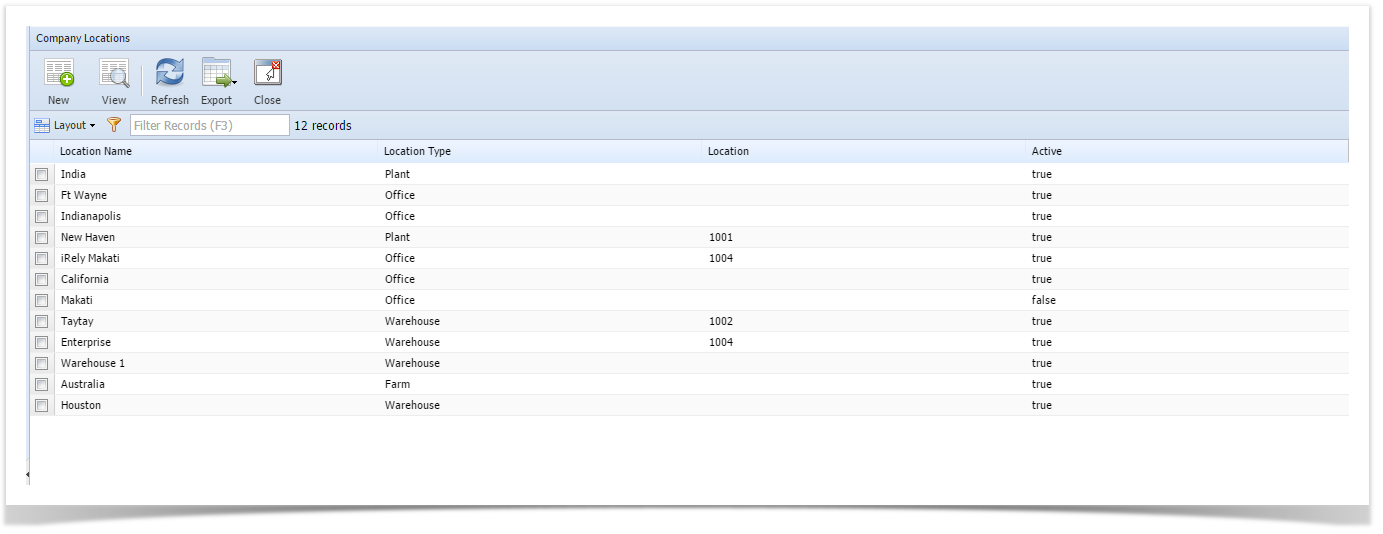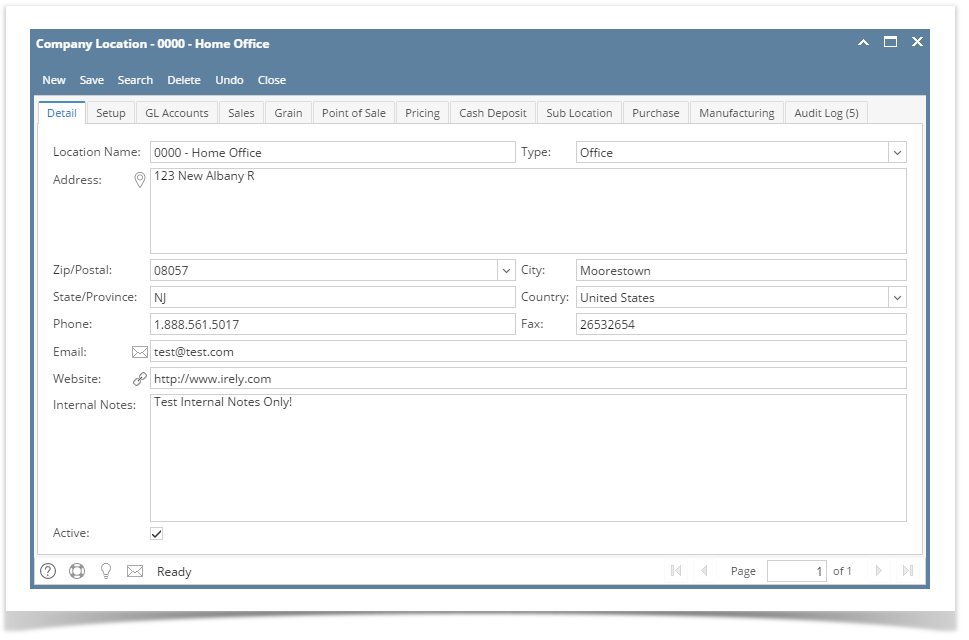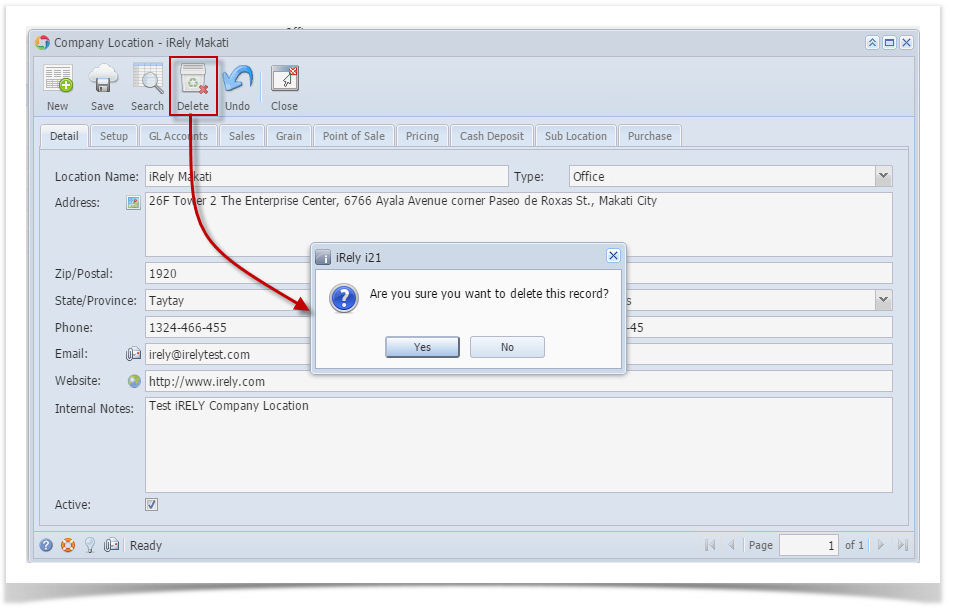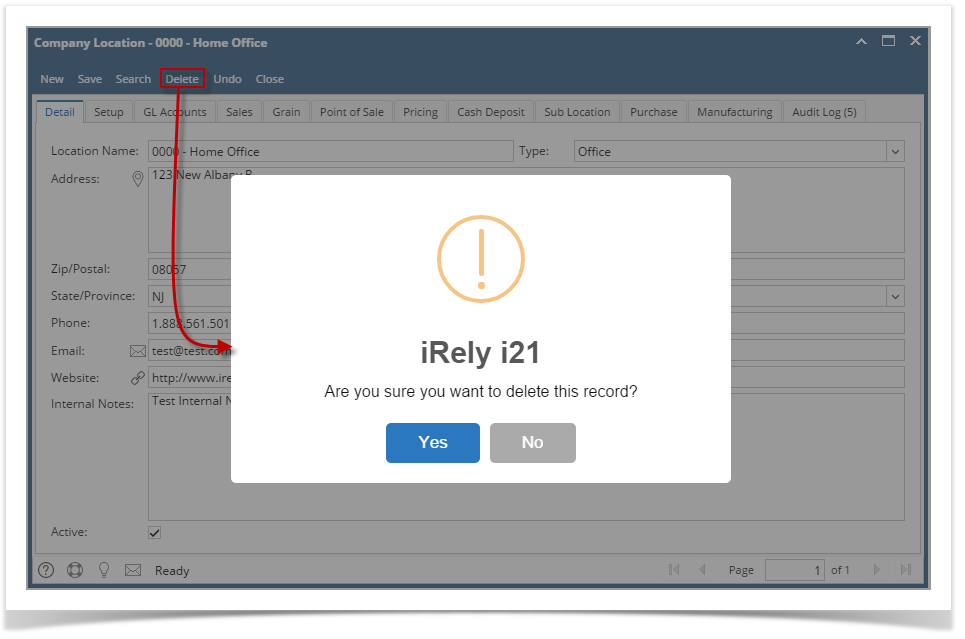Page History
- On user’s menu panel, go to System Manager folder then click Company Locations
- Select a record from the list and open.
- Click Delete toolbar button. A confirmation message will appear.
- Click Yes on the message box.
NOTE: A Location cannot be deleted if it is being used on another module.
| Expand | ||
|---|---|---|
| ||
|
Overview
Content Tools