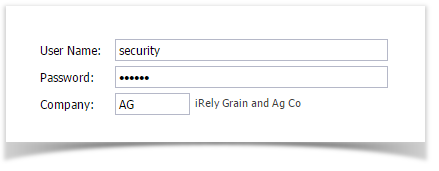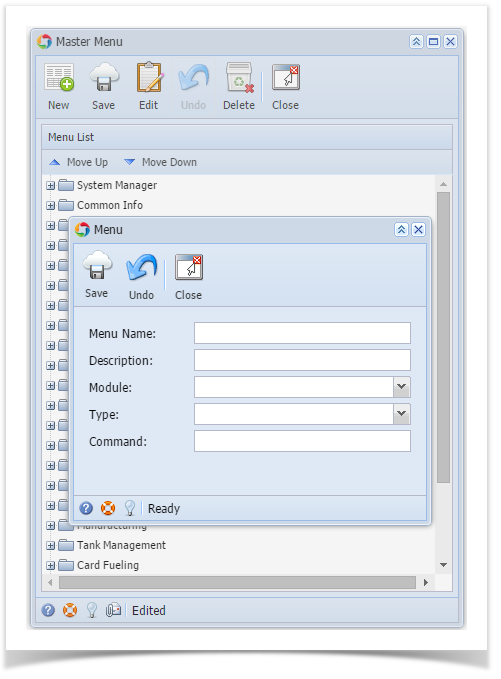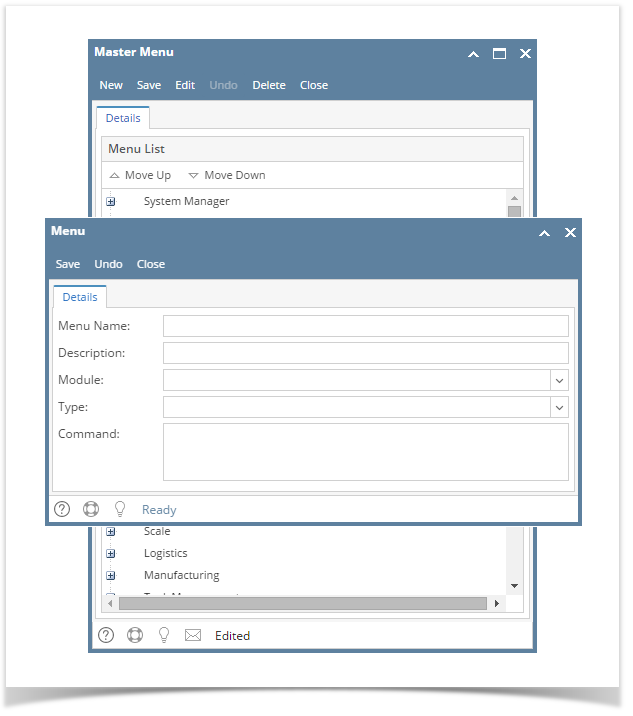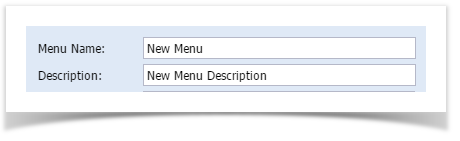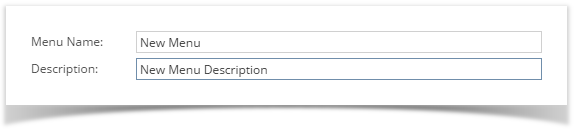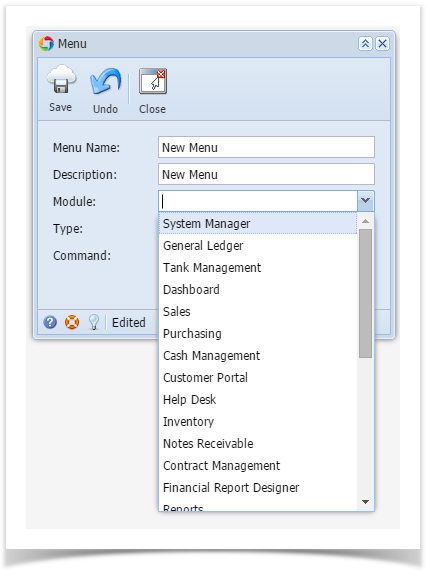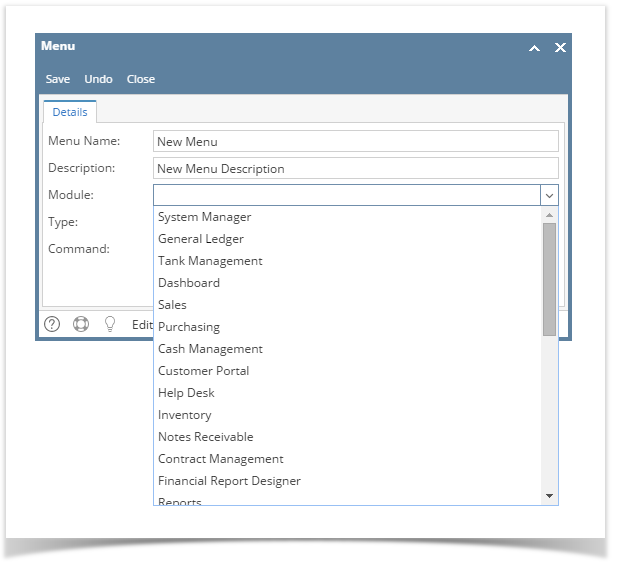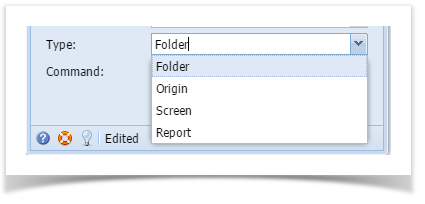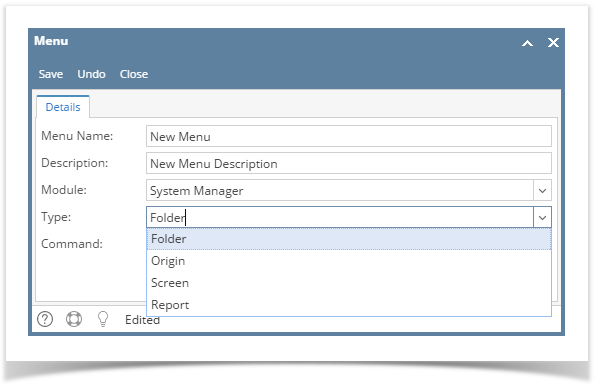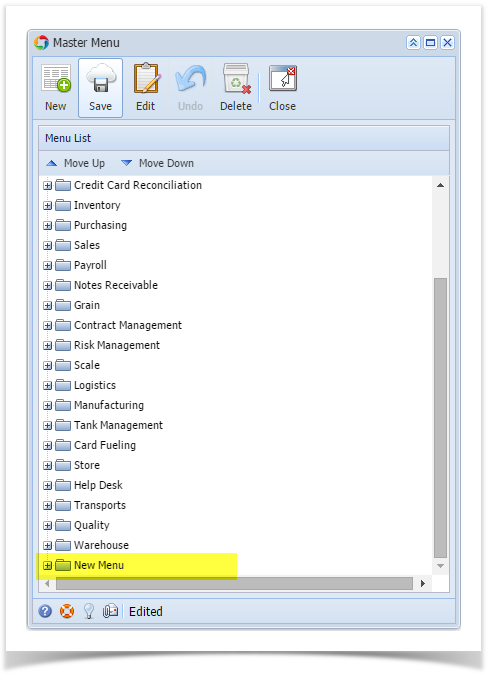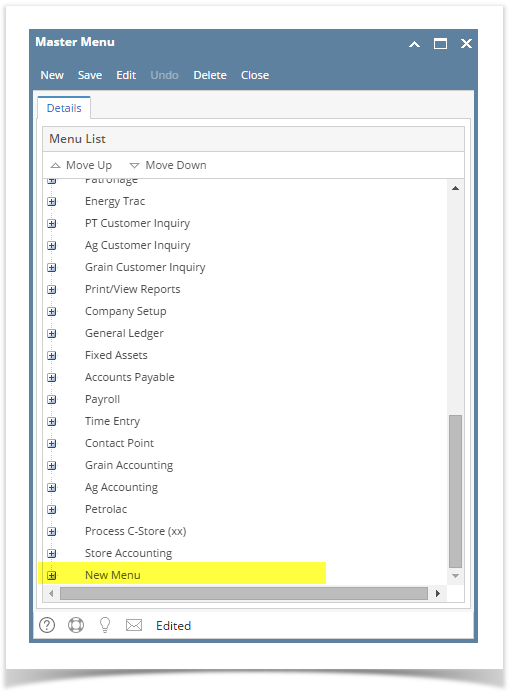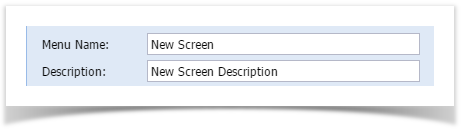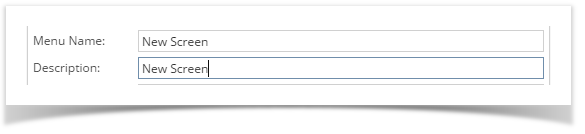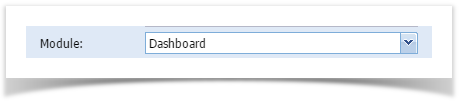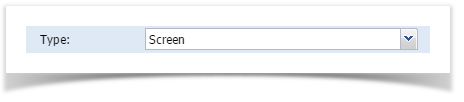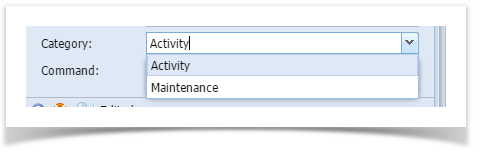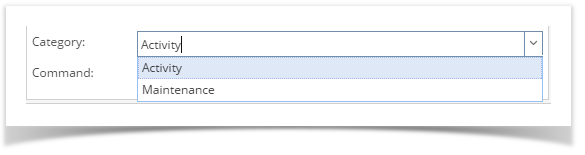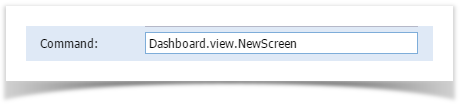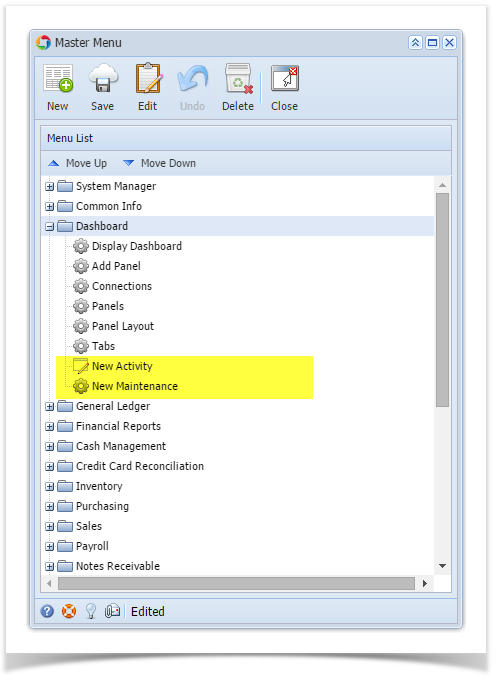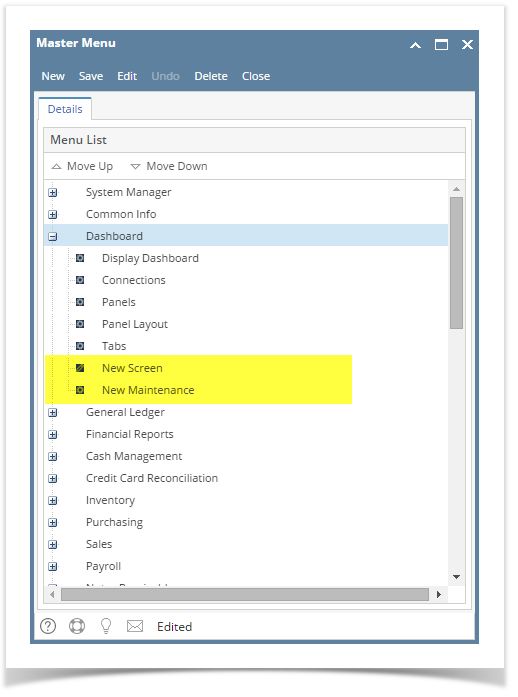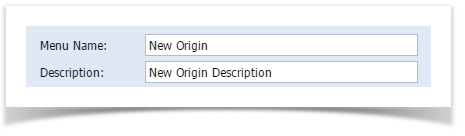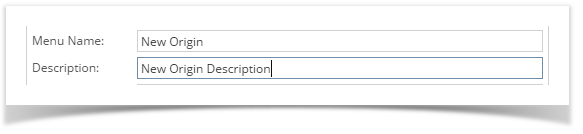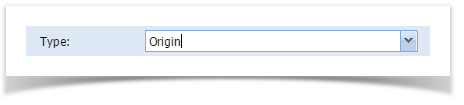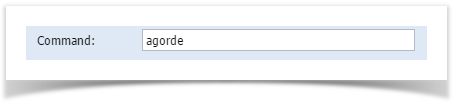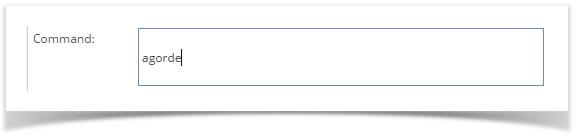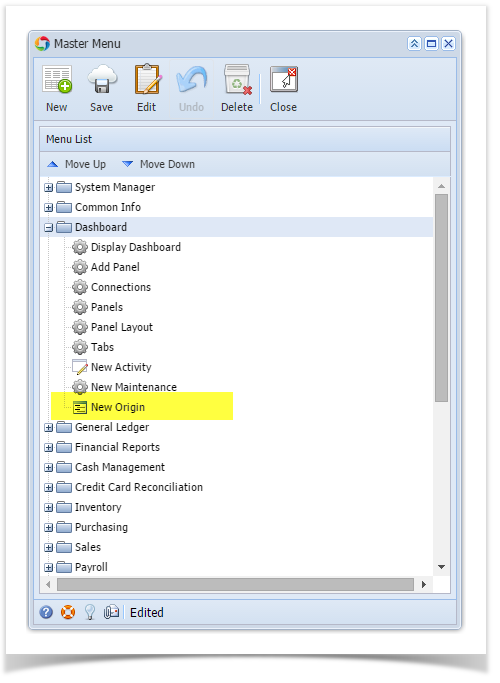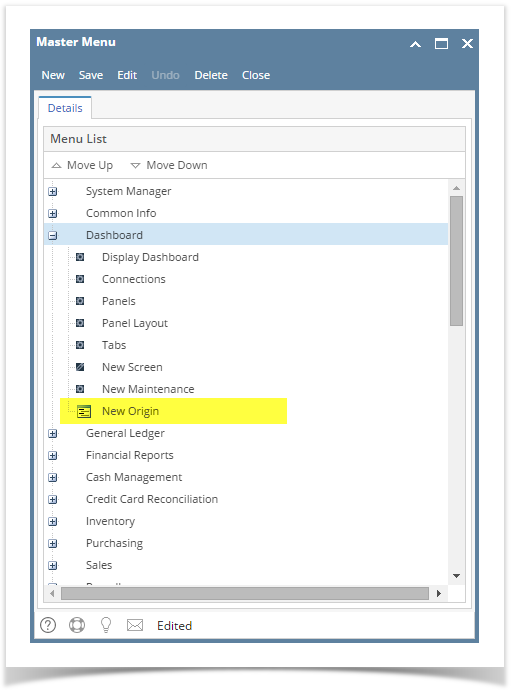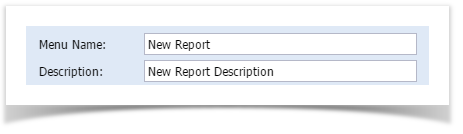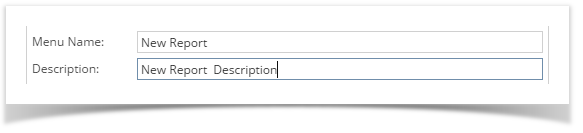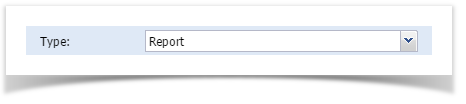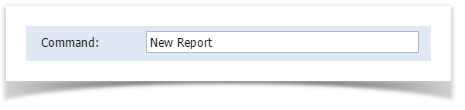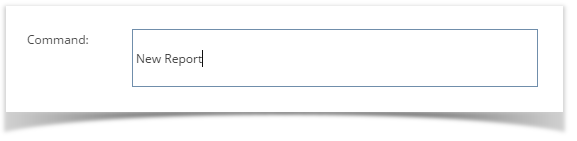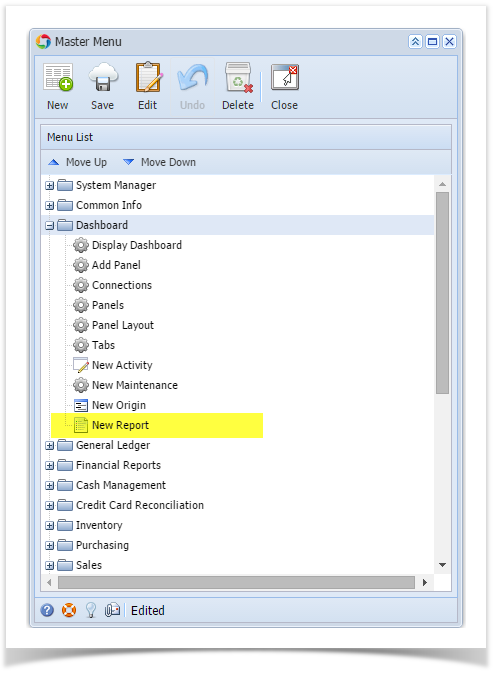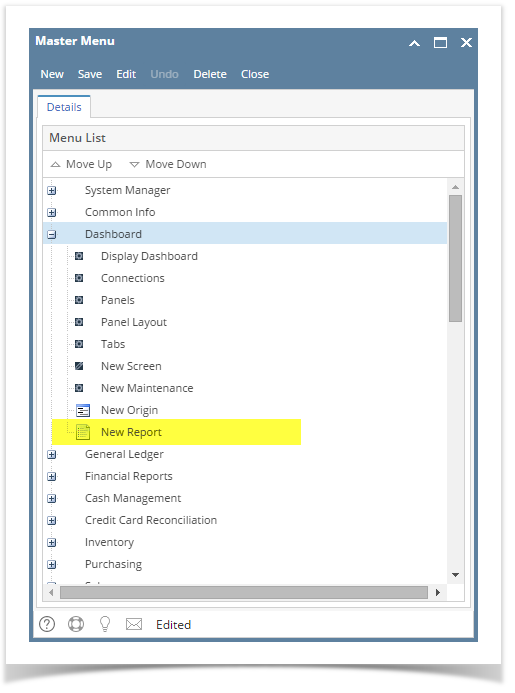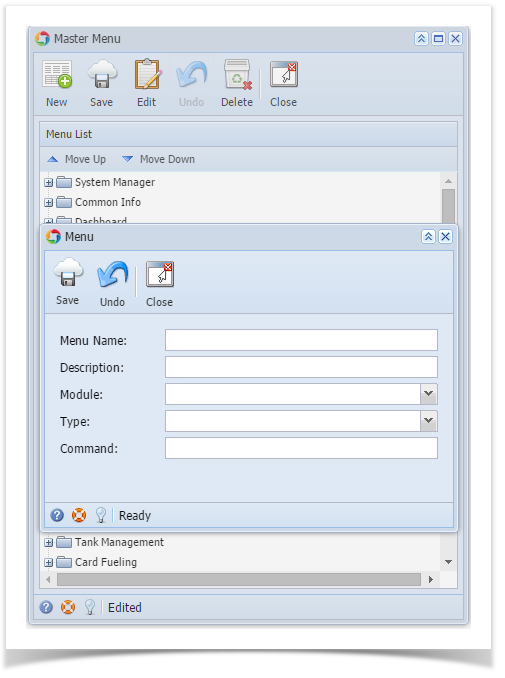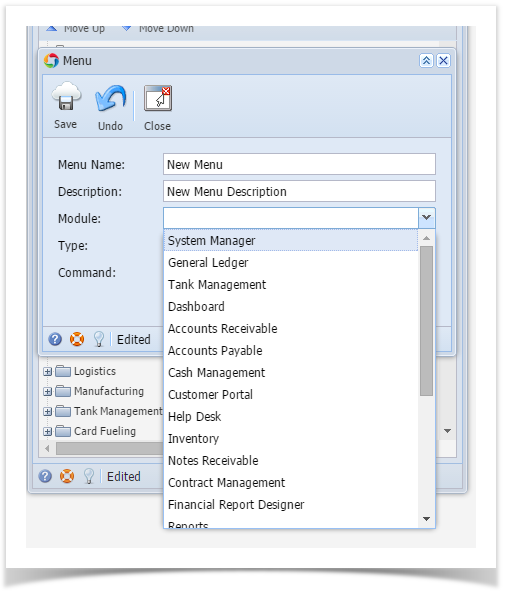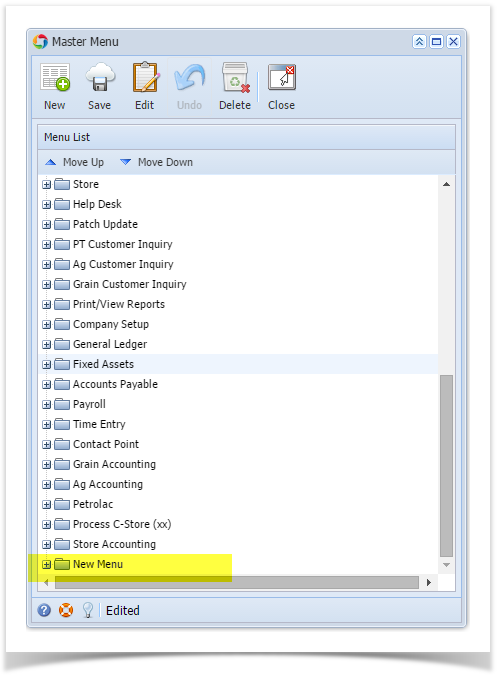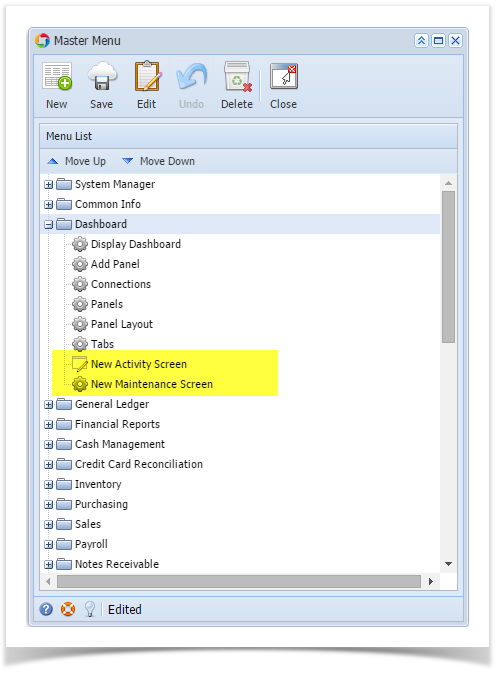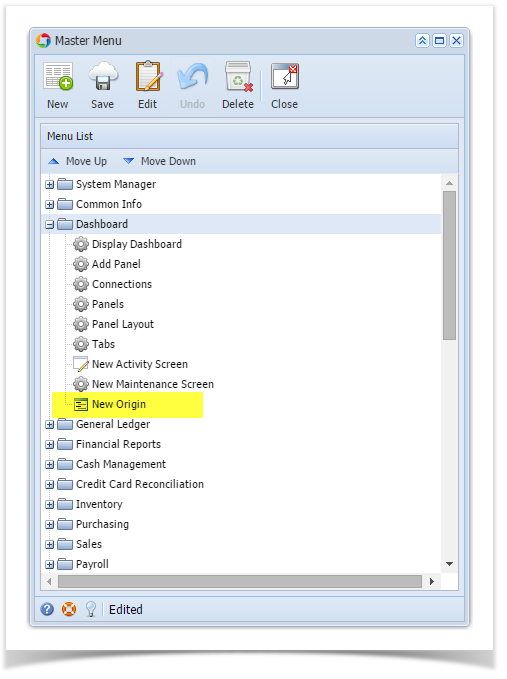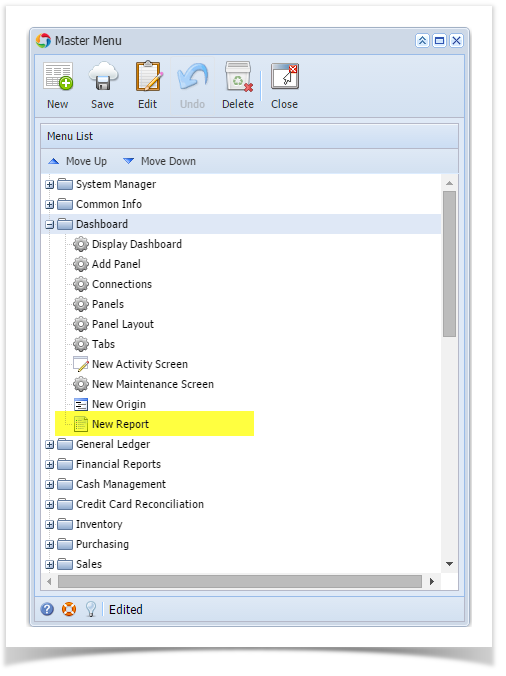Page History
...
| Info |
|---|
Adding sub menus under System Manager folder and Origin menus is not allowed |
Here are the steps on how to add a Folder menu:
- Log in as Security user
- On the user’s menu panel go to System Manager folder then click Master Menu
- Click New toolbar button. Menu screen will open.
Enter the Menu Name and Description
Select a Module from the drop down list
- Select Folder as Type
- Click Save toolbar button. Menu will be added on the list.
- Click Save toolbar button
...
Here are the steps on how to add a Submenu screen:
- Log in as Security user
- On the user’s menu panel go to System Manager folder then click Master Menu
- Select a module from the list then click New toolbar button. Menu screen will open.
Enter the Menu Name and Description
Select a Module from the drop down list
- Select Screen as Type
- Select Category
- Enter Command
- Click Save toolbar button. Menu will be added on the list.
- Click Save toolbar button
Here are the steps on how to add an Origin Submenu:
- Log in as Security user
- On the user’s menu panel go to System Manager folder then click Master Menu
- Select a module from the list then click New toolbar button. Menu screen will open.
Enter the Menu Name and Description
Select a Module from the drop down list
- Select Origin as Type
- Enter Command
- Click Save toolbar button. Menu will be added on the list.
- Click Save toolbar button
...
Here are the steps on how to add a Report Submenu:
- Log in as Security user
- On the user’s menu panel go to System Manager folder then click Master Menu
- Select a module from the list then click New toolbar button. Menu screen will open.
Enter the Menu Name and Description
Select a Module from the drop down list
- Select Report as Type
- Enter Command
- Click Save toolbar button. Menu will be added on the list.
- Click Save toolbar button
| Expand | ||
|---|---|---|
| ||
Here are the steps on how to add a Folder menu:
Here are the steps on how to add a Submenu screen:
Here are the steps on how to add an Origin Submenu:
Here are the steps on how to add a Report Submenu:
|
...
Overview
Content Tools