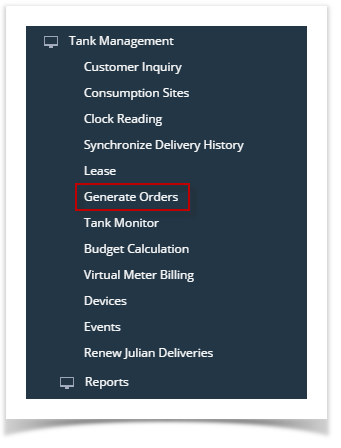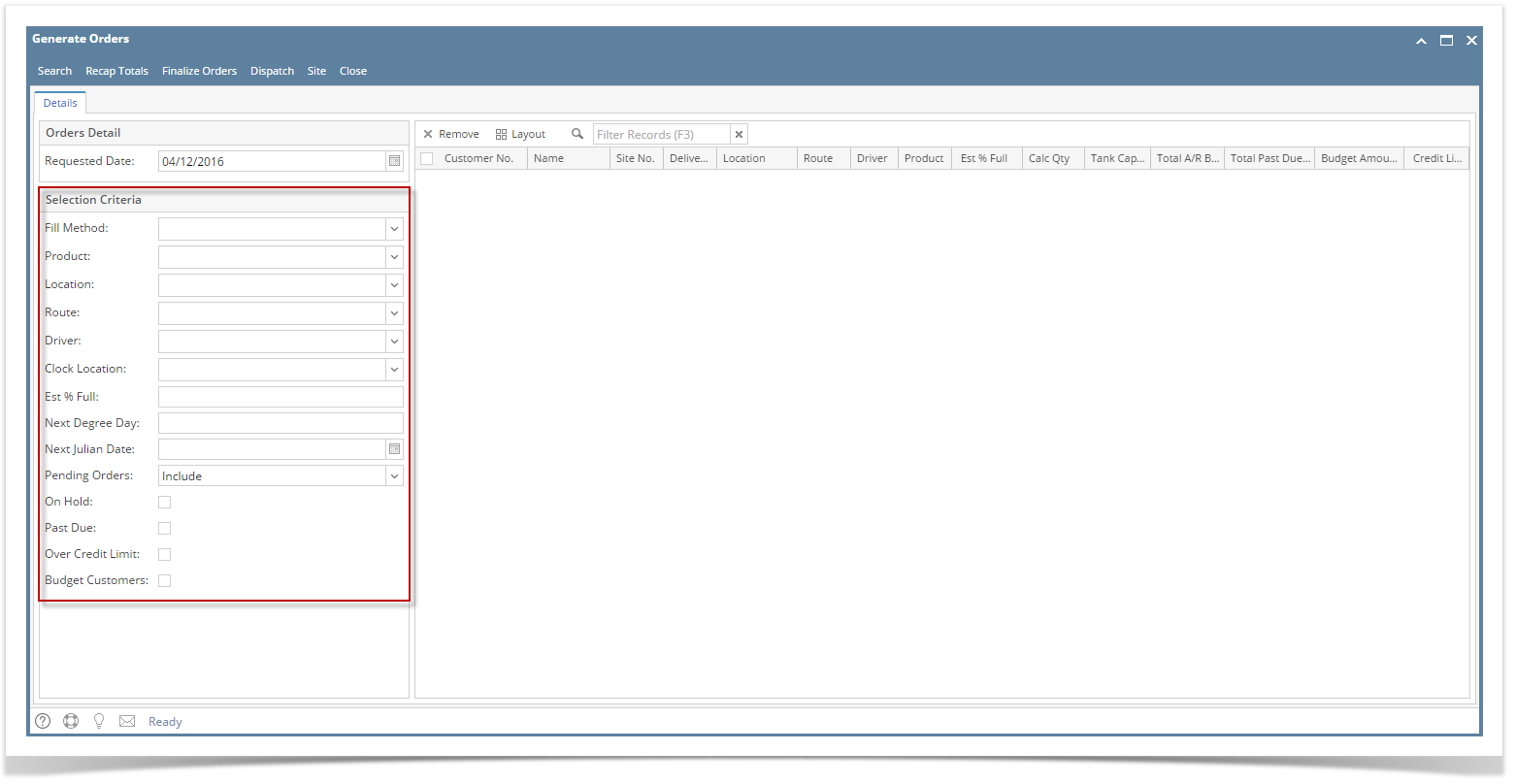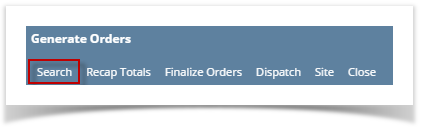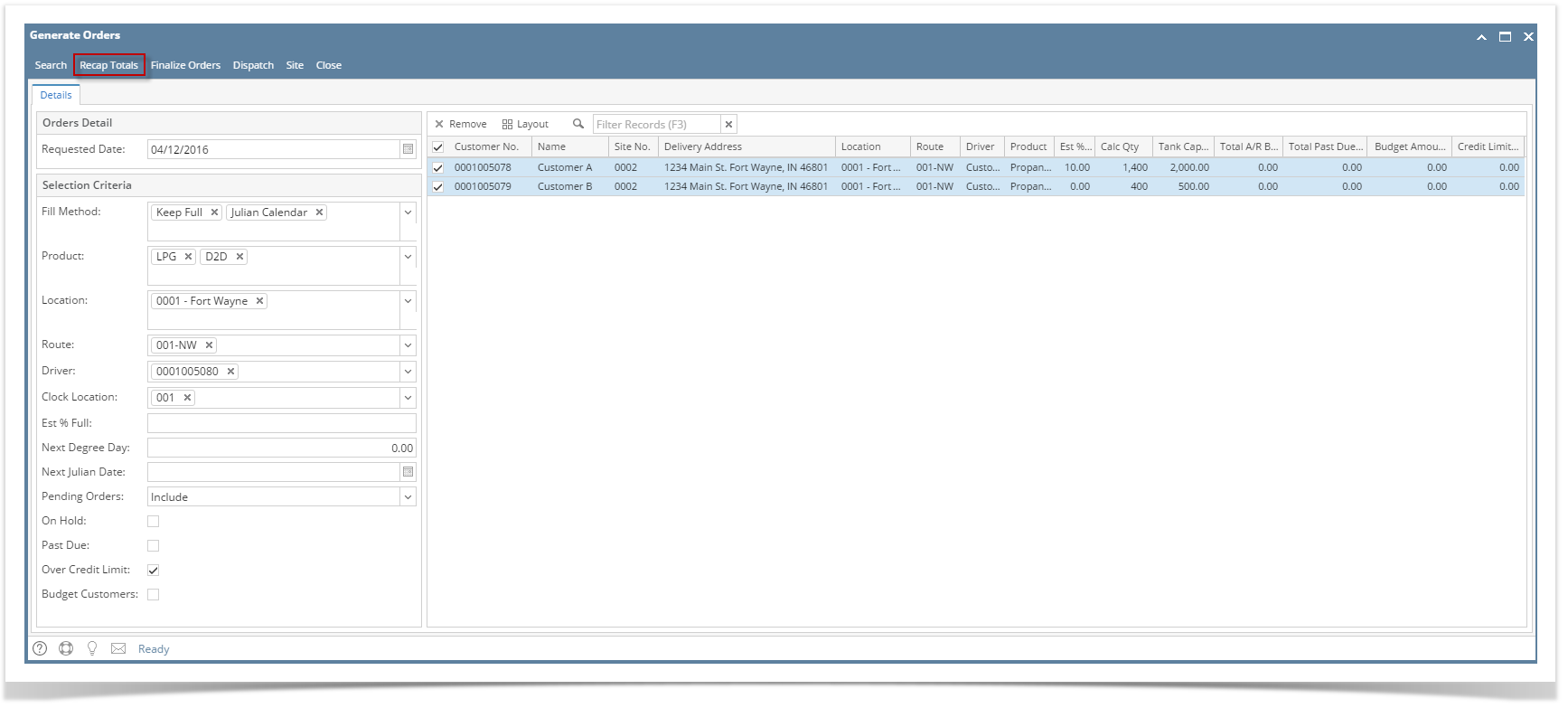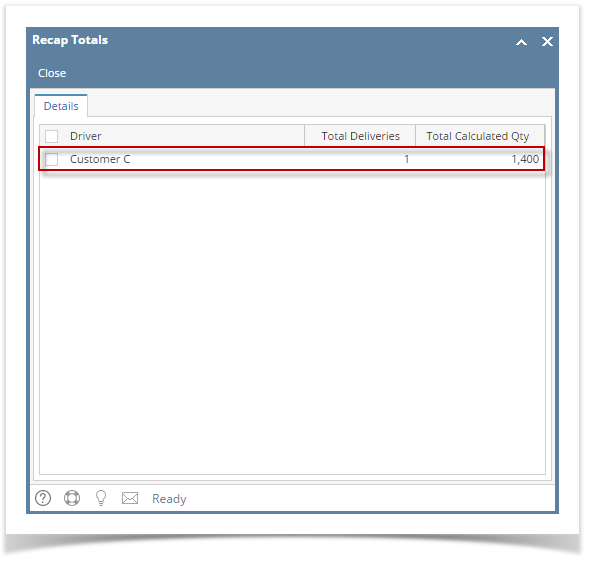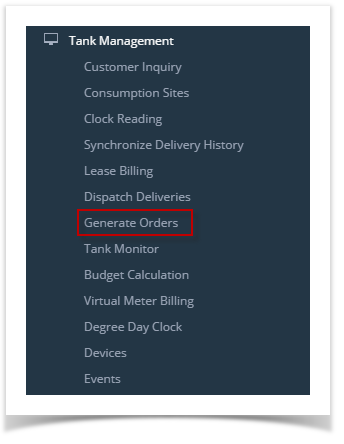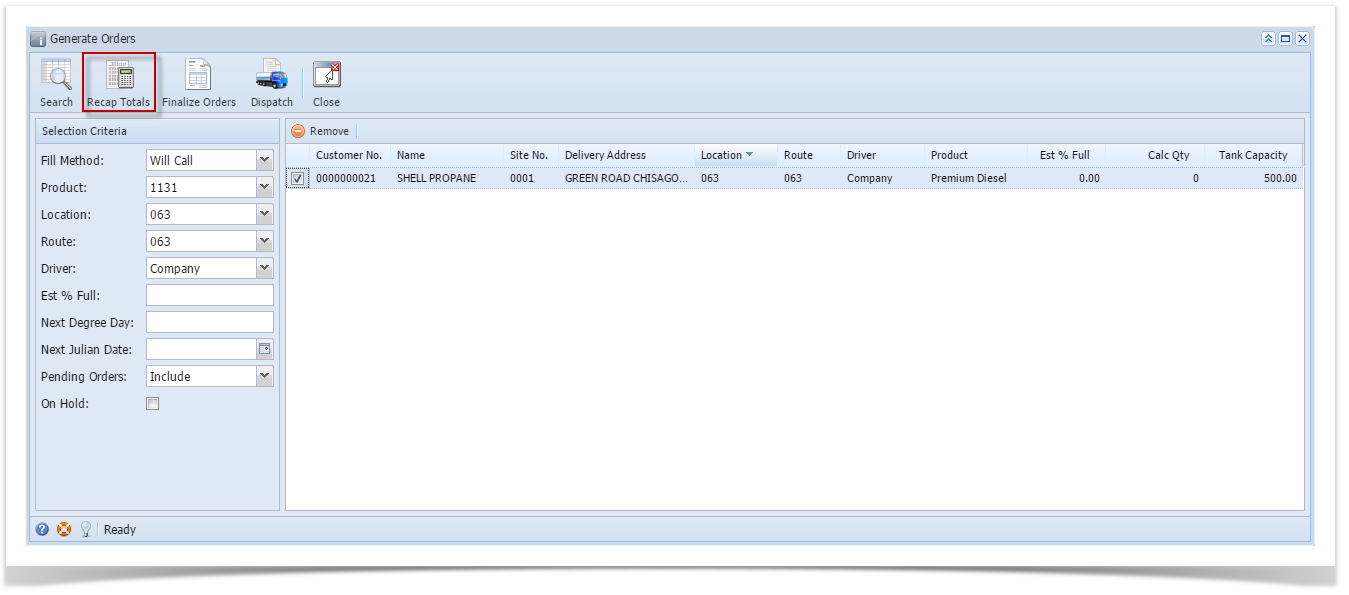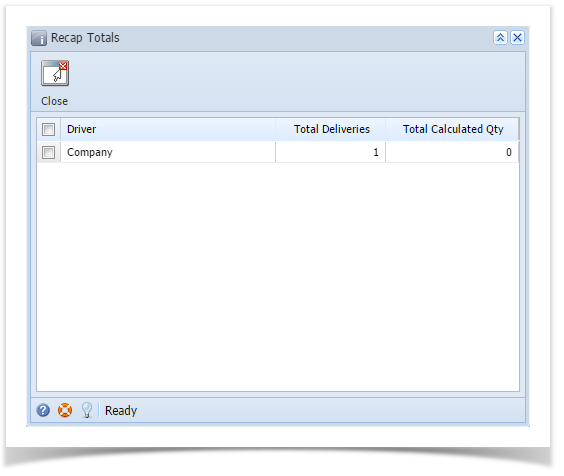Page History
- On the Menu panel, click the Generate Orders menu. This will open the Generate Orders screen.
- Filter the records in the grid using the fields in the Selection Criteria panel.
- Click the Search toolbar button.
- Select the specific customer sites. Click Recap Totals toolbar button.
- Recap Totals screen will display. This will list the driver, total deliveries and total calculated quantity of the selected customer sites.
| Expand | ||
|---|---|---|
| ||
|
| Expand | ||
|---|---|---|
| ||
|
...
|
...
Overview
Content Tools