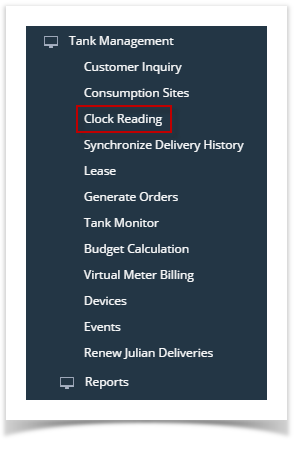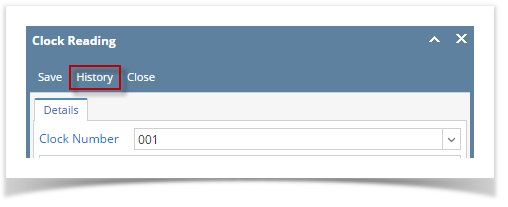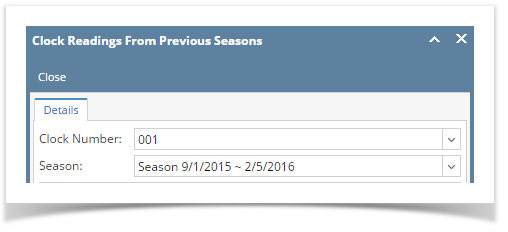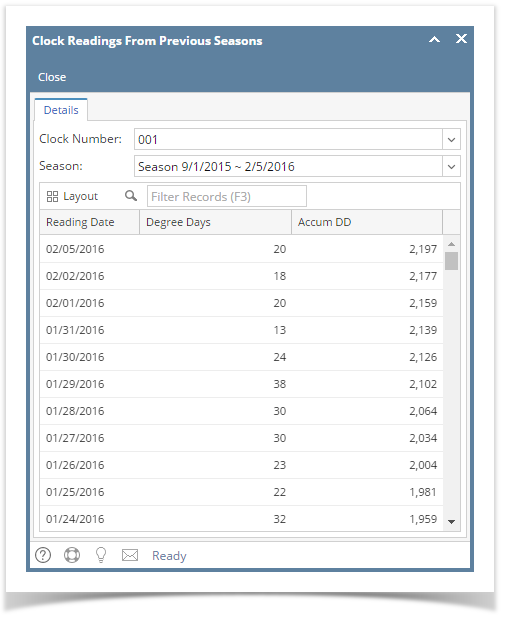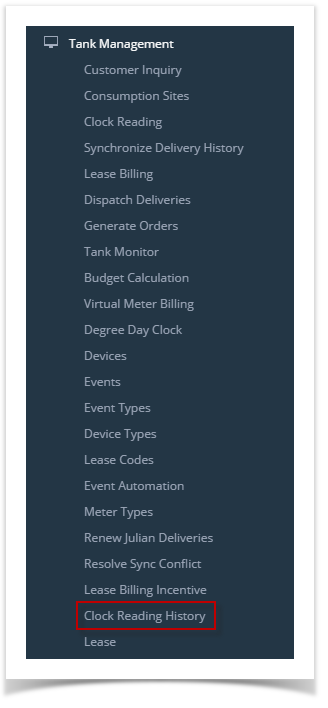Page History
- On the Menu panel, click the Clock Reading menu. This will open the Clock Reading screen.
- On the Clock Reading screen, click the History toolbar button. This will open the Clock Readings From Previous Seasons screen.
- Click drop down and select a specific Clock Number. The selected clock will display on the field.
Click drop down and select a specific Season. This field will display the date range of the season that has been reset.
Previous Clock Readings will display on grid based on the Clock Number and Season selected. Records are read-only and is listed in descending order.
| Expand | ||
|---|---|---|
| ||
|
| Expand | ||
|---|---|---|
| ||
|
...
|