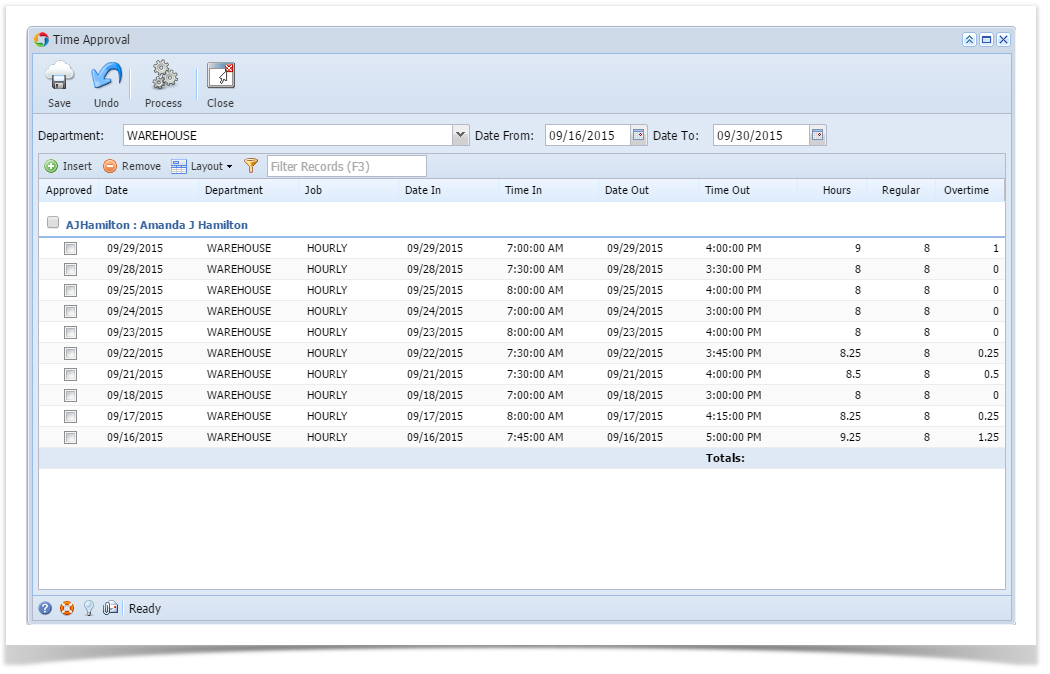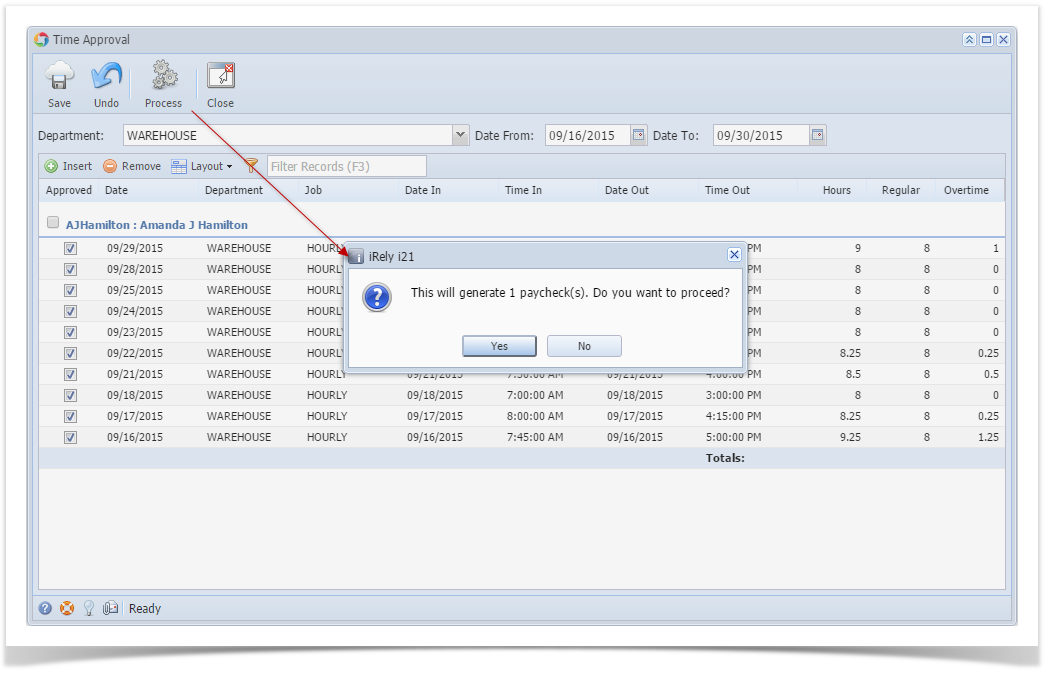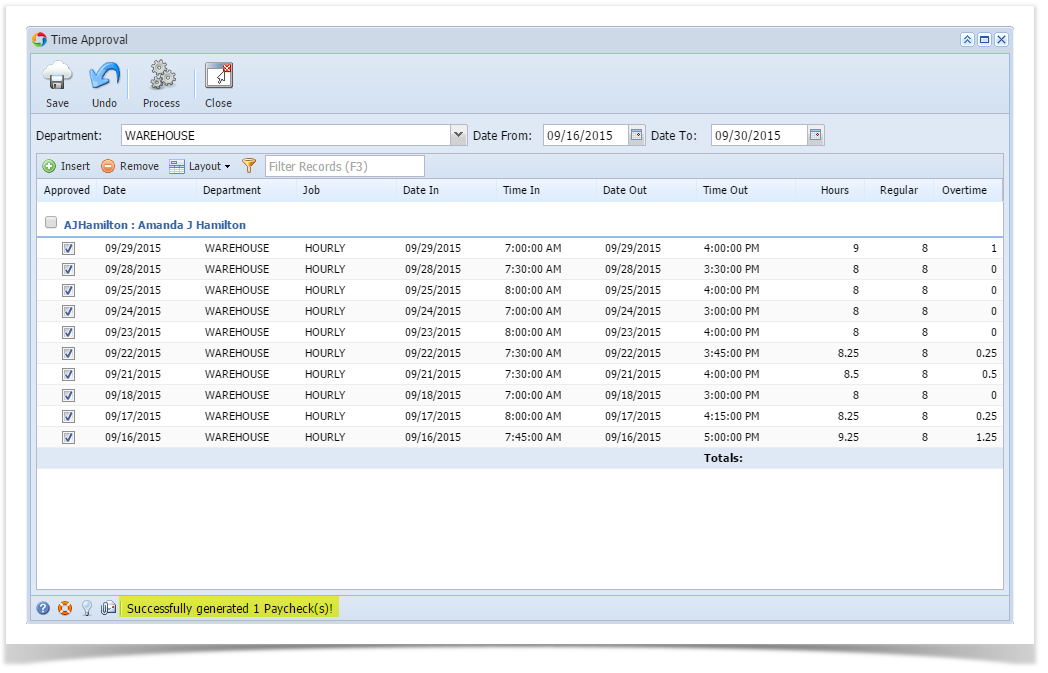Page History
Creating Employee Paychecks from the Time Approval screen should only processed by the Payroll Administrator.
- In Payroll module, single click the Time Approval. Approve first the Employee Time Entries by checking the checkbox and click the Save toolbar button
The Payroll Admin should only process the Approved Employee Time Entries. Click the Process toolbar button.
- Click the Yes button to create Paychecks based on the Employee Time Entries on the specific Date Range.
Result of the number of generated paychecks is displayed in the Status indicator.
Info Created Employee Paychecks should be listed and displayed in Paychecks Search screen
...
.
| Expand | ||
|---|---|---|
| ||
Previous Page Name: How to create Employee Paychecks through Time Approval screen Creating Employee Paychecks from the Time Approval screen should only processed by the Payroll Administrator. |
...
|
...
|
...
|
...
|
...
|
Overview
Content Tools