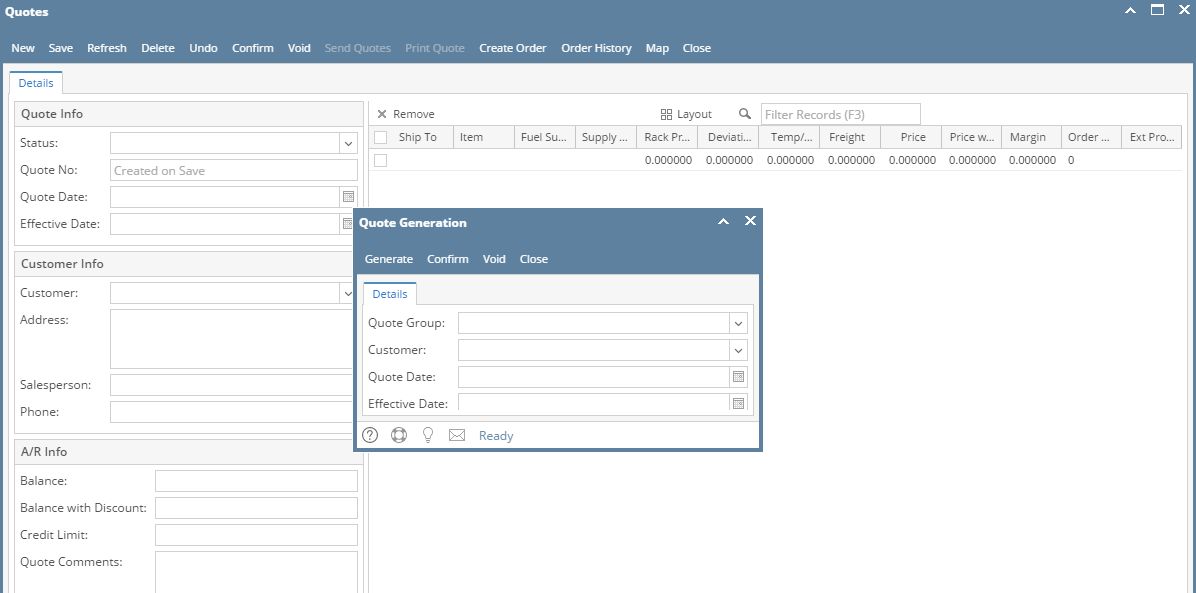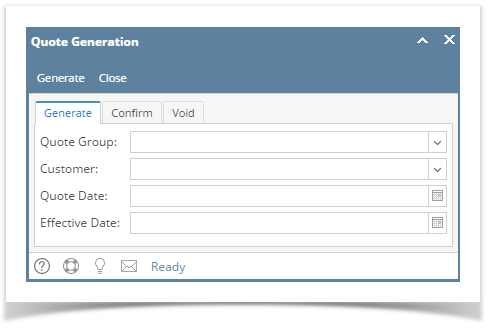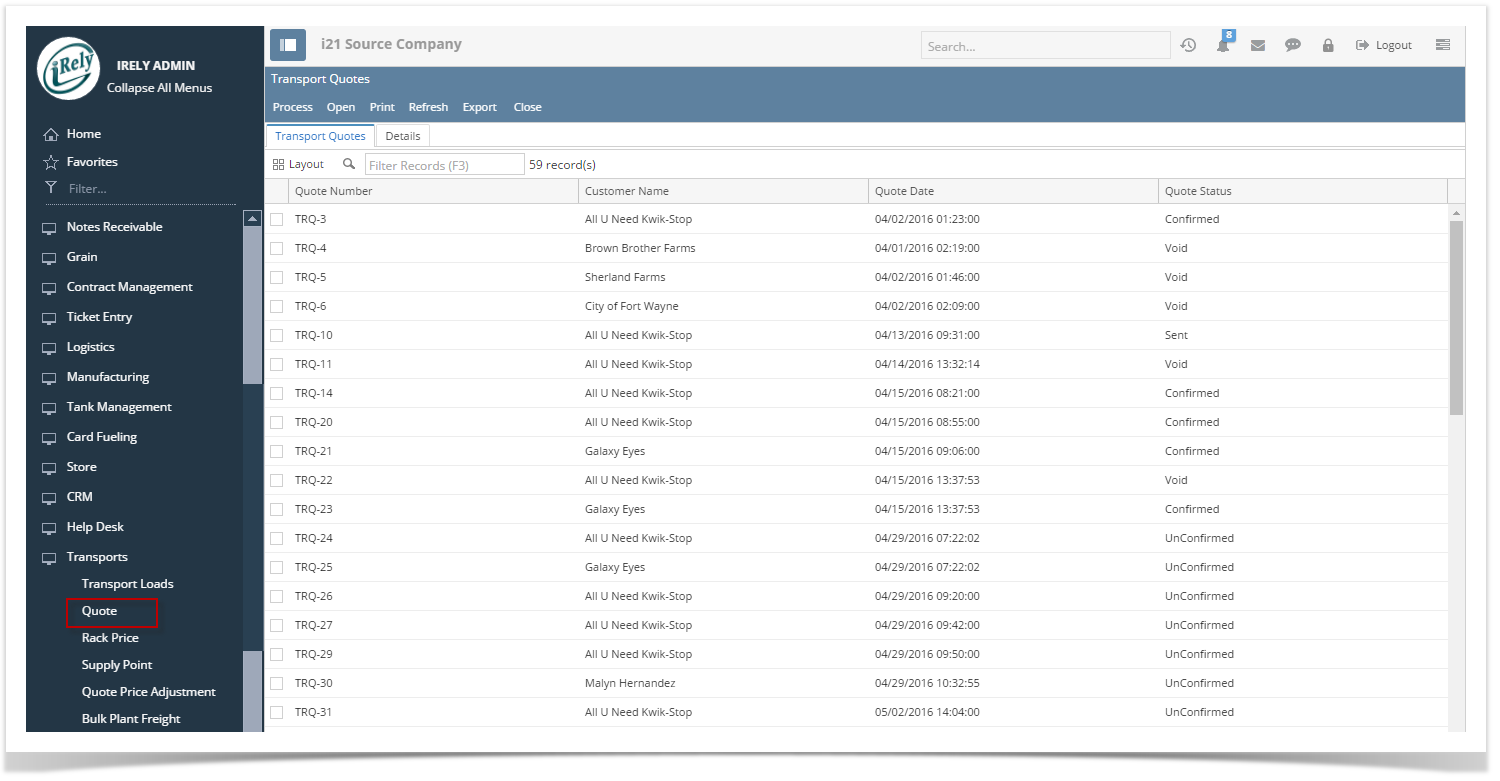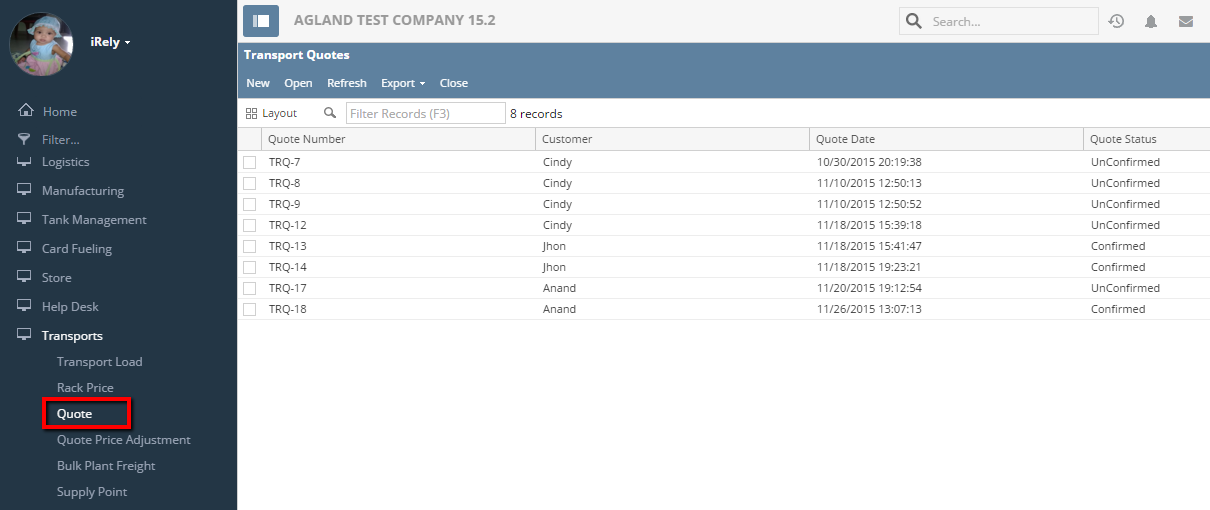Page History
The Transport Quote screen allows you to create, edit, and view quotes. This program is used to send Customer Quoting to highlight best pricing.
Open the Quote screen from Transports | Quote. If there is no existing record yet, the menu will open a blank Quote screen with Quote Generation window, where you can create a new quote.
| Expand | ||
|---|---|---|
| ||
Quote Generation Screen : Quote Group : Quote group drop down will list all the existing customer group. Select the Quote group for which you wish to generate the quote. Customer : Select the customer for which you wish to create quote. Quote Date : Enter the date and time to create the quote. If not entering any date, field will take system date and time. Effective Date : Enter the effective date and time of the quote. If not entering any date, field will take system date and time. Quote Info : Status : Drop down will list different quote status unconfirmed, Confirmed, Sent, Void. Select the status as you wish.At first upon generating quote status will be unconfirmed. Quote No : This field is blank by default. A unique and system generated ID will fill in this field upon generating the quote. This ID is configured on Starting Numbers screen. Quote Date : Enter the date and time to create the quote. Effective Date : Enter the effective date and time of the quote. Customer Info : Customer : Will display customer for which quote has been generated. Select a Customer from the combo list box to which you wish to create the quote. Other fields address, Salesperson and phone are filled in with data from the selected Customer. Address : Enter customer's address Salesperson : Enter the salesperson associated Phone : Enter customer's phone no: A/R Info : Balance : Will display customer's balance Balance with Discount : Will display customer's balance with discount Credit Limit : Will display customer's credit limit Quote Comments : Enter the comments for quote Customer Comments : Enter comments for customer Grid Details : Ship to :Field will auto populate with selected customers Ship to based on customer's special pricing and quote setup .Combo box will list all existing ship to location for selected customer. User can select any ship to from list. Item : Field will auto populate with item from selected customer's special pricing and quote setup .Combo box will list all existing item.. User can select any item. Fuel Supplier : Field will auto populate with Fuel supplier for the supply point in Customer's quote setup . Supply Point : Field will auto populate with Supply point from Customer's quote setup . Rack Price : Field will show the existing rack price for the Fixed rack vendor location entered in special pricing tab of customer. Deviation : Will show the deviation amount entered for fixed rack in special pricing tab of customer. Temp/Adjust : Will show the temp adjustment if exists for customer. User can enter his adjustments Freight : Will show the existing freight for customer Price : Price will be calculated as rack price + deviation + temp/adjust + freight Price with Tax : Will show price by adding taxes Margin : Difference between rack price and price Order Qty : will show quantity ordered Ext Profit : Order Qty * margin |
...