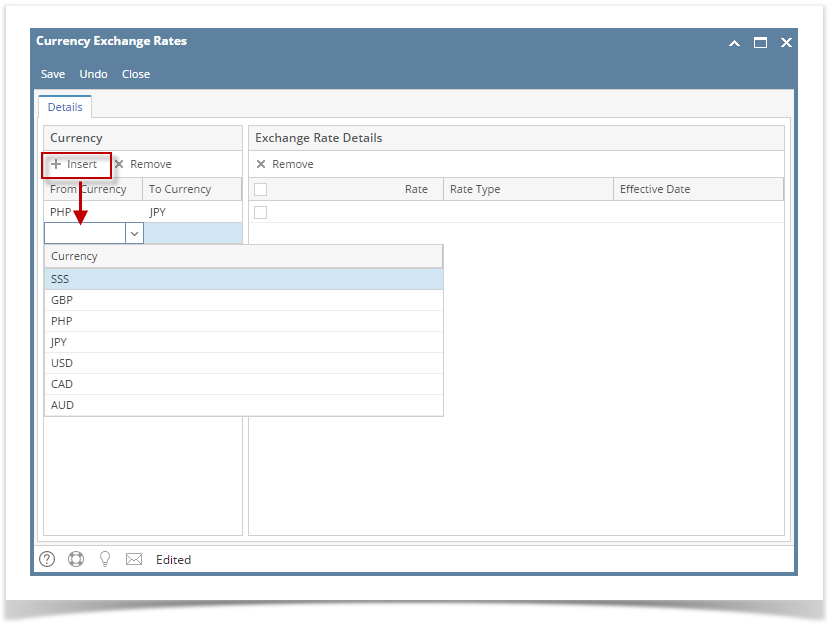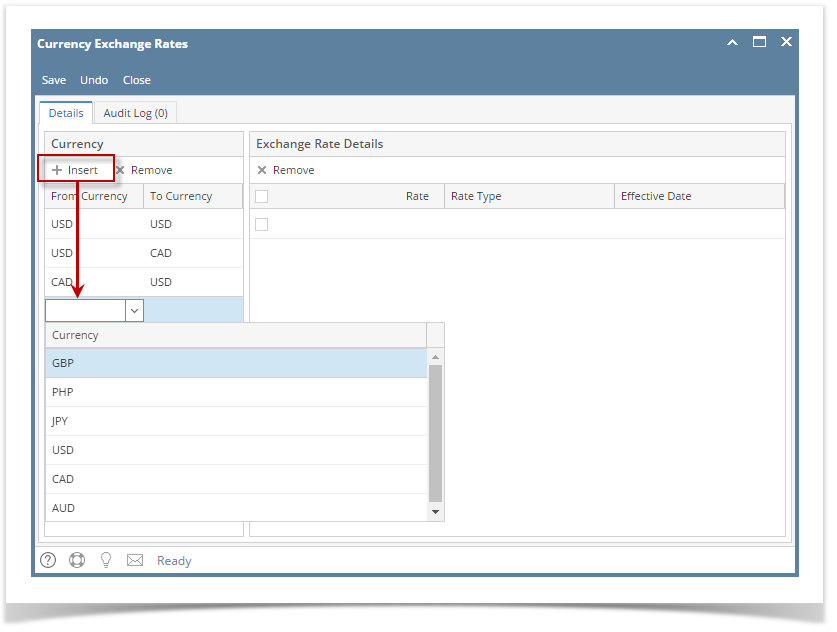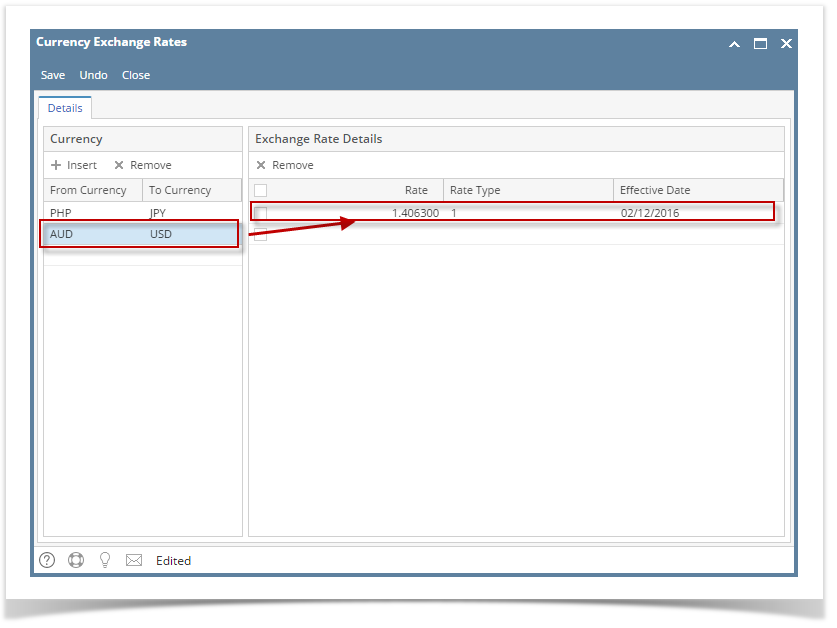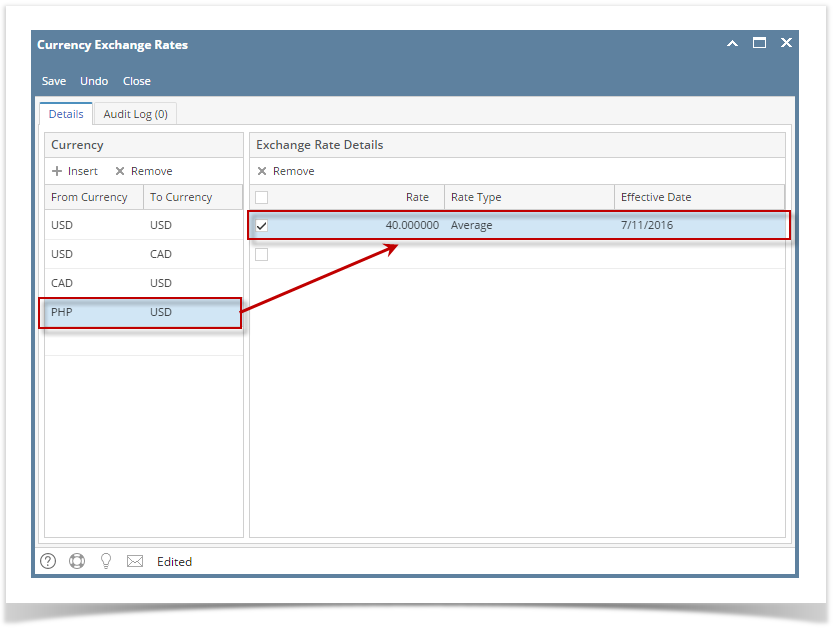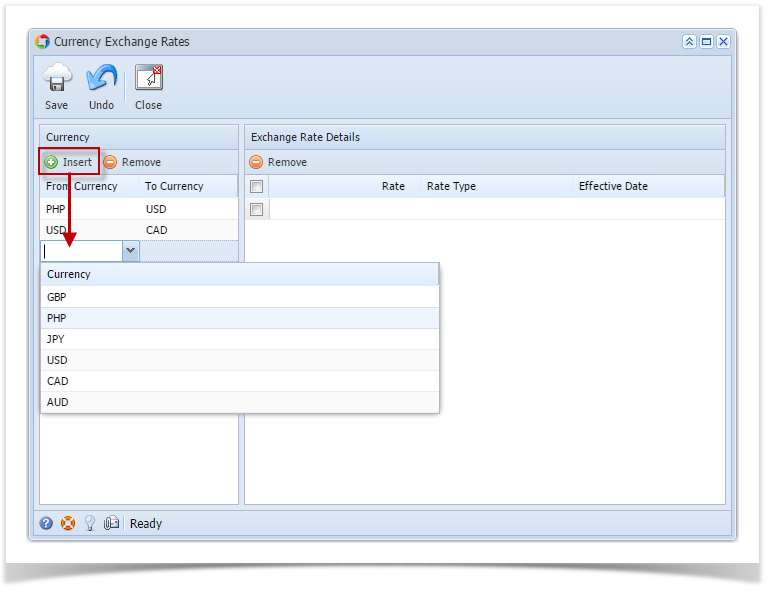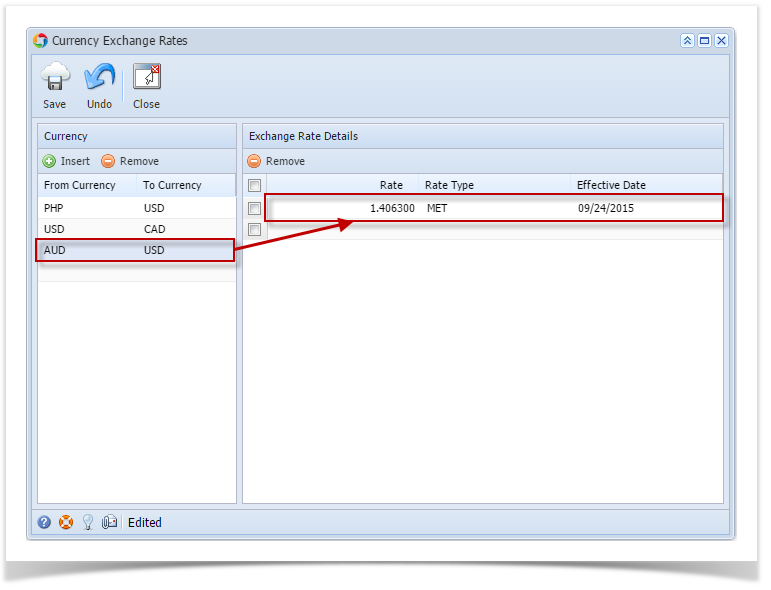| Term | Description |
|---|
| From Currency | This is the currency that the transaction is conducted in |
| To Currency | This the the currency that the customer is converting to. |
| Rate | This is the exchange rate that is multiplied by the from currency to get equivalency in the to currency |
| Rate type | This is an identifier that can be applied at the transaction level that allows the customer to maintain multiple rates. |
| Effective Date | This is the date that the rate will begin to apply to transactions conducted in the to currency. Note that Effective Date is unique per rate type. |