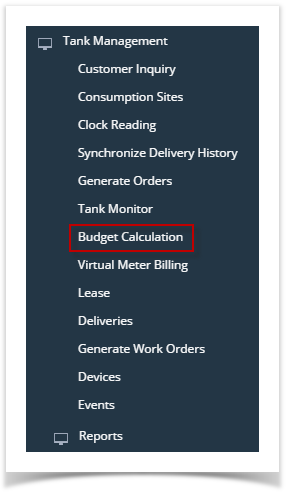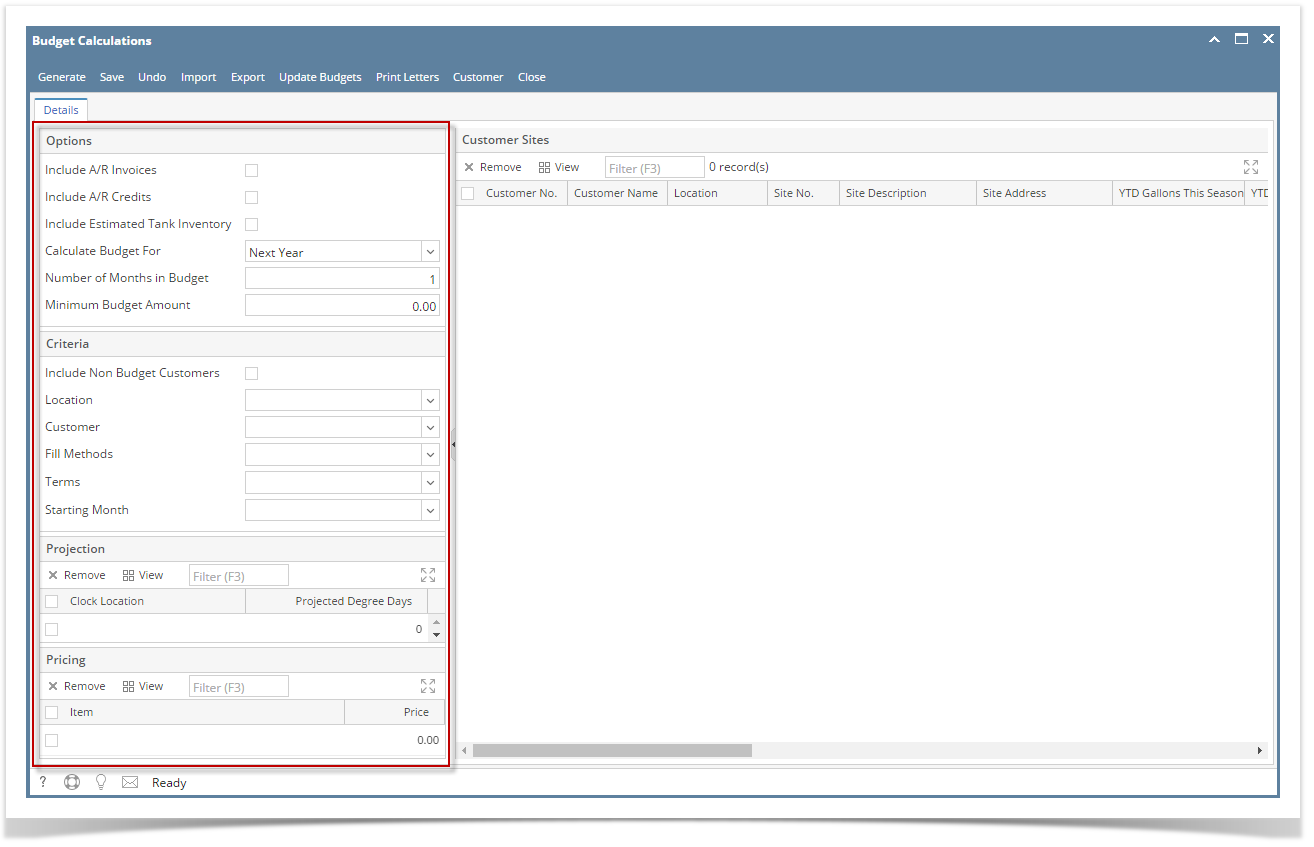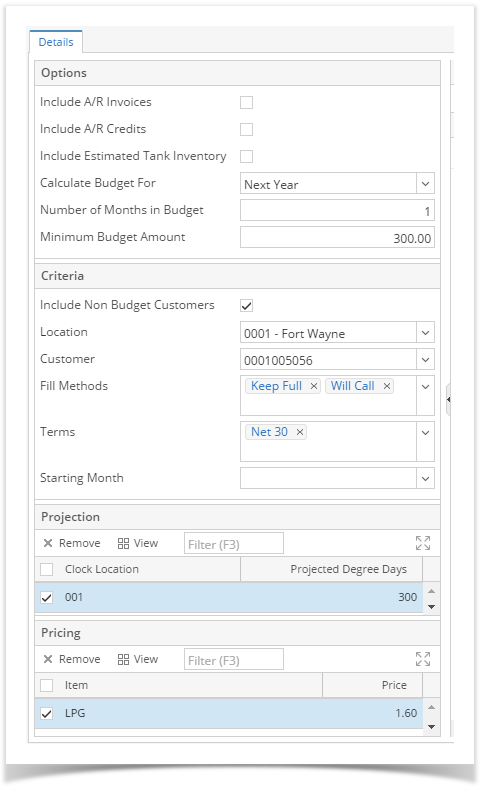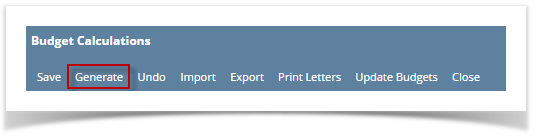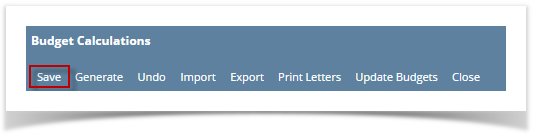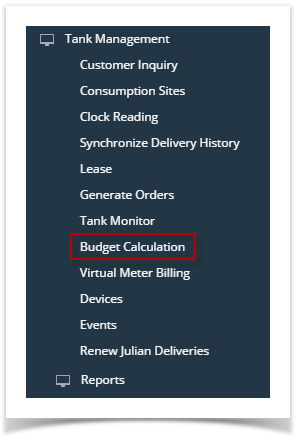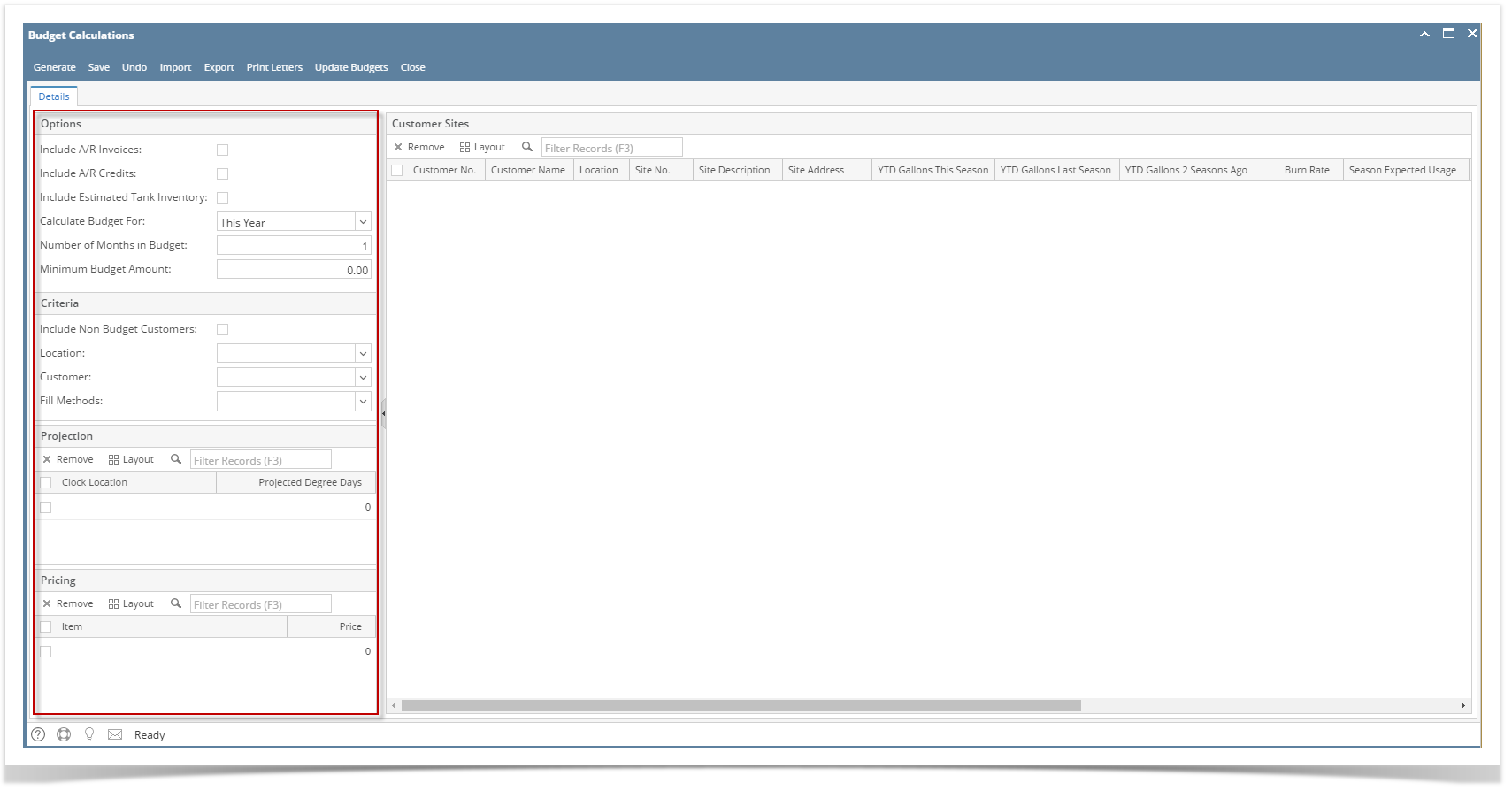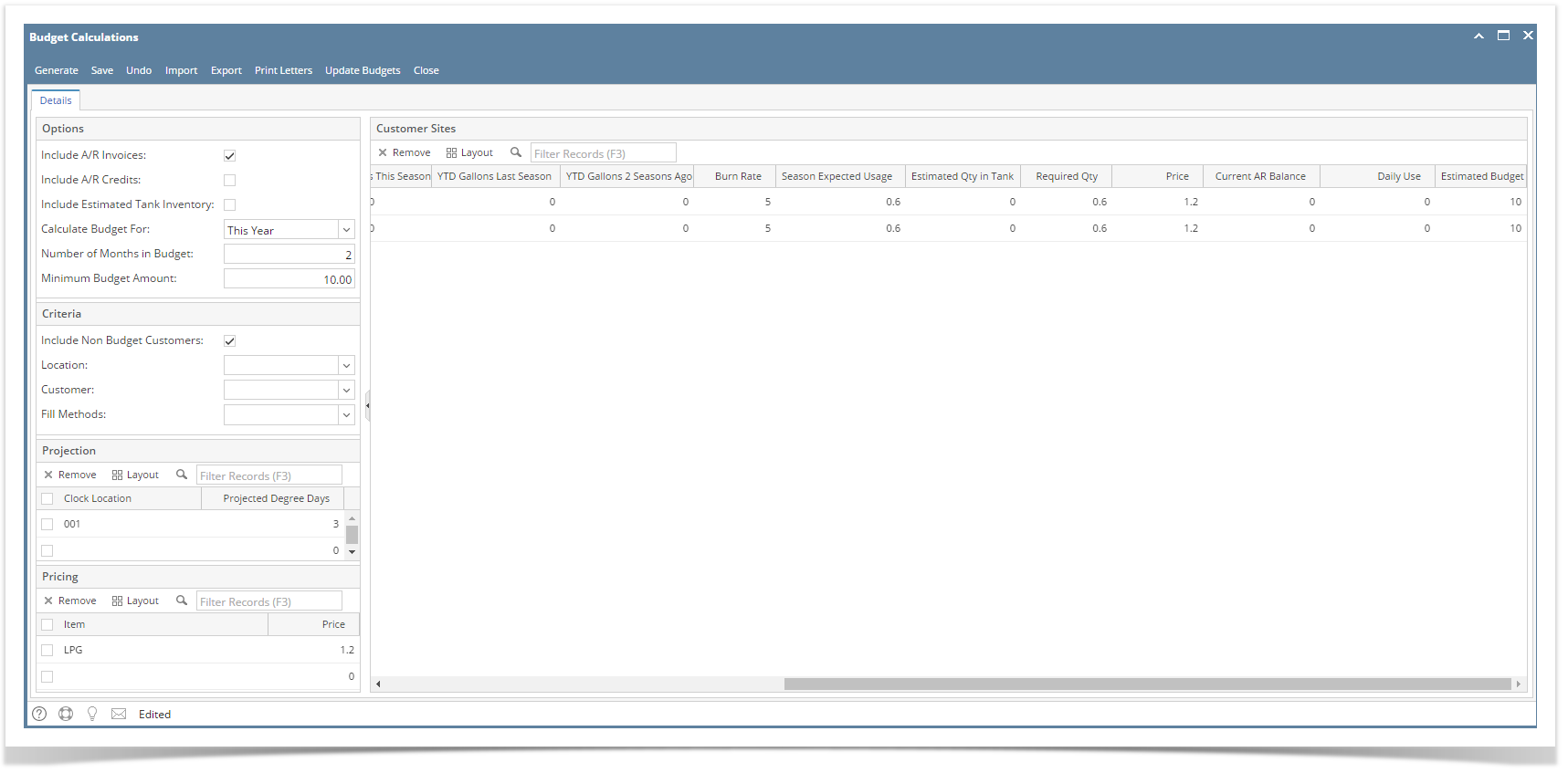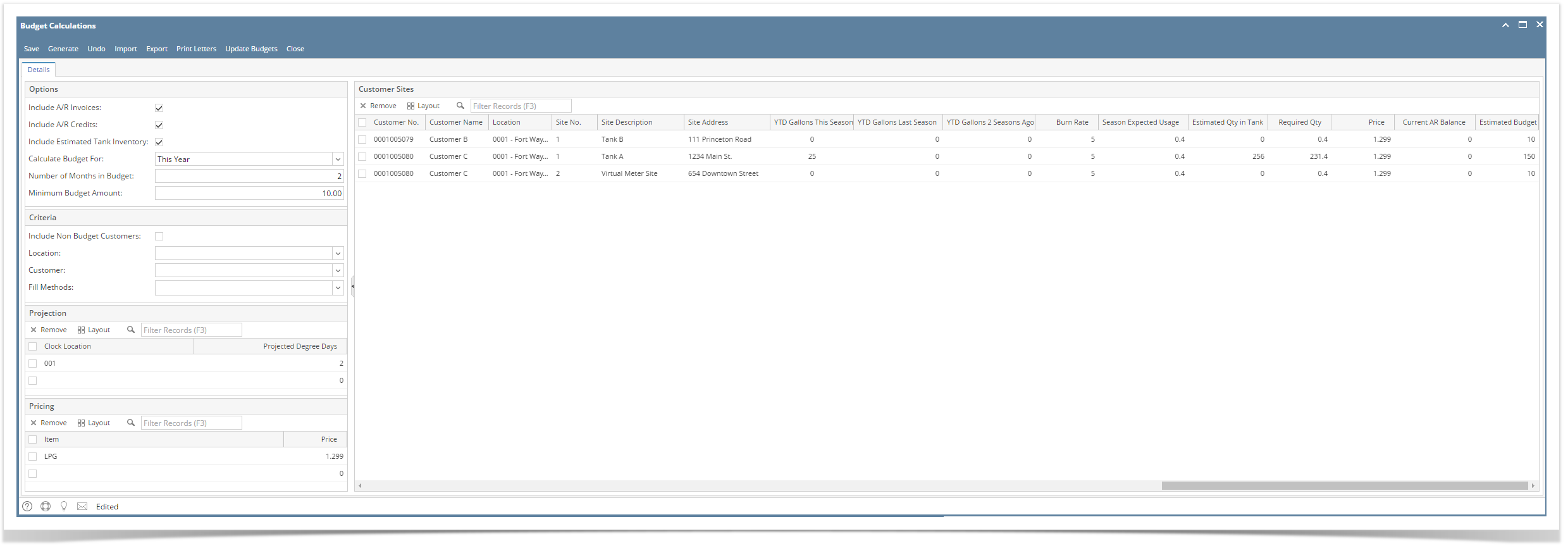Page History
- On the Menu panel, click Budget Calculation menu. This will open the Budget Calculation screen.
- Select and filter the records based on the Options, Criteria, Projection and Pricing set from the Details tab.
- Click the Generate toolbar button. This will display the customer's site on the grid.
The following values generated from Budget Calculations are being calculated as follows:- Heat Usage = Projected Degree Days / Burn Rate
- Non-Heating Usage = 365 * Daily Use
- Required Qty
Non-Heat Usage + Heat-Usage – Estimated Tank Inventory (If Include Estimated Tank Inventory is checked)
Non-Heat Usage + Heat-Usage (If Include Estimated Tank Inventory is unchecked) - Estimated Budgets =
- You may want to save the generated customer budget by clicking Save toolbar button.
| Expand | ||
|---|---|---|
| ||
|
...
|
| Expand | ||
|---|---|---|
| ||
|
...
Overview
Content Tools