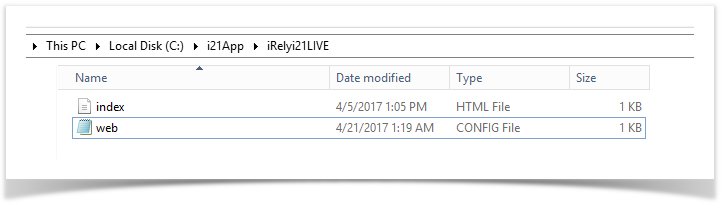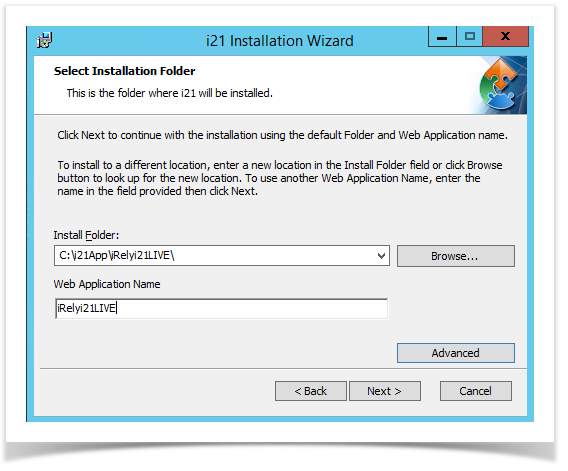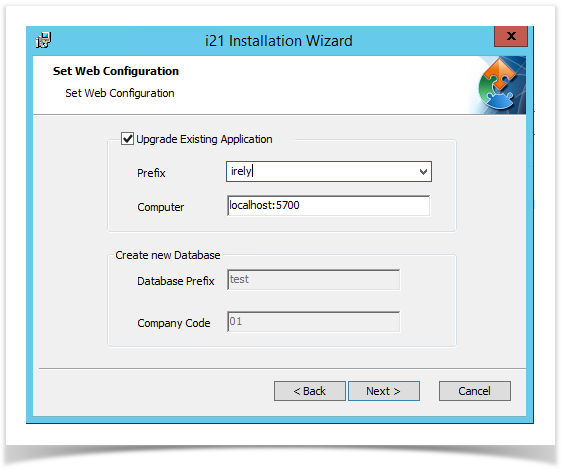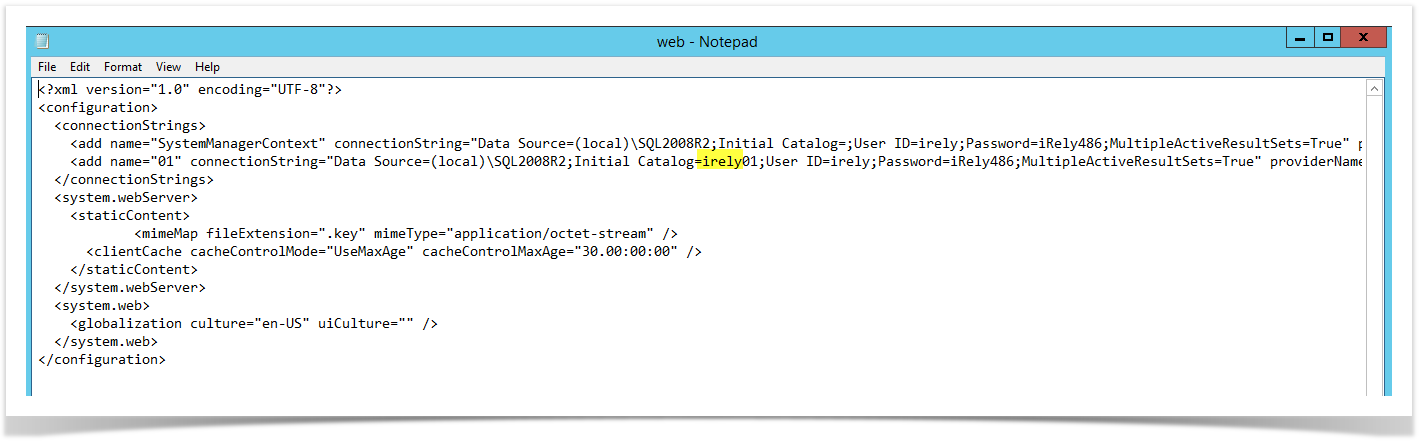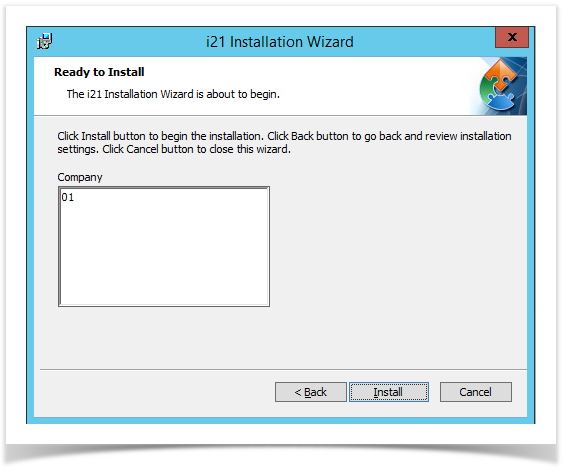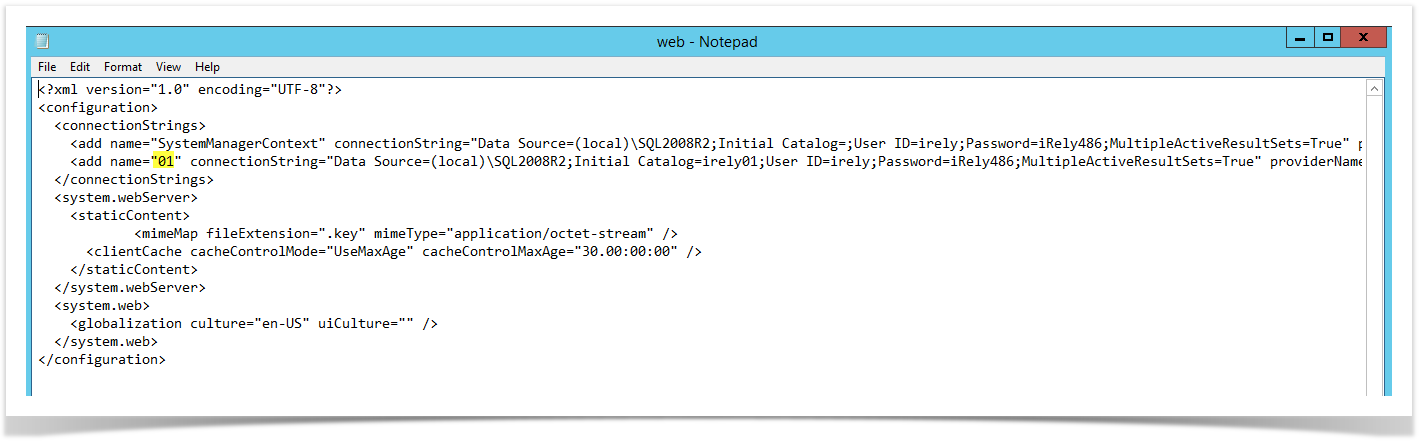Page History
- Remove the installed i21 application in the Control Panel | Programs and Features
- After uninstall, make sure that webconfig file in the i21 install folder exists.
- Run the latest installer.
- In the install wizard:
Install Folder - Select the install folder used in the previous build/version.
Web Application Name - Enter the same Web app used in the previous build/version.
5. Click Advanced button to select the SQL Server. Else, click Next. Clicking Next button will automatically select IRELY SQL Server instance and default back up folder D:\irelyinstall\backup.
6. In the screen, enter the Prefix. This corresponds the prefix of the db.
To verify, look at the webconfig that is left in the install folder
Ignore the Computer field. This is not needed.
7. Click Next. The Company Code should display.
This is the same company code that is shown in the Webconfig file.
8. Click Install.