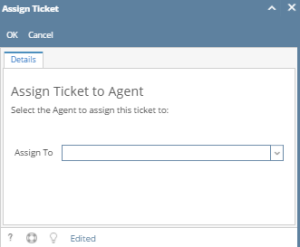Page History
...
- New - Click this to create new Ticket.
- Create Multiple Tickets - Click to create multiple ticket. Once Create Multiple Tickets screen appears, enter required fields then click Save.
- Save - Click this to Save the Ticket but will not actually send email notification.
- Undo - Undo any changes since the last save.
Duplicate- This will create new Ticket copying the Customer Details and Ticket Details from the current opened Ticket. Duplicate button is not available to customers.
Assign To - Click to assign ticket to a selected agent
- Close Ticket - Click to close the current ticket
- Reopen Ticket - Click to reopen the closed ticket
- Watch - Click to open Watch Ticket screen (Customer contact only have the Details tab)
- Print - Click to print the ticket. User can print the Details or the Hours Worked.
- Escalate - Click to escalate ticket. Escalate is only available for tickets that are modified/created after an hour. Notification will be sent to the Agent wherein the Escalation is checked.
- Add to Calendar - Click to open the event invitation screen.
- Participants - Click to open the Participants tab and allow user to add participants to the ticket.
- Attachments - Clicking this will open Attachments tab and will allow the user to attach any file related to the Ticket.
...
Overview
Content Tools