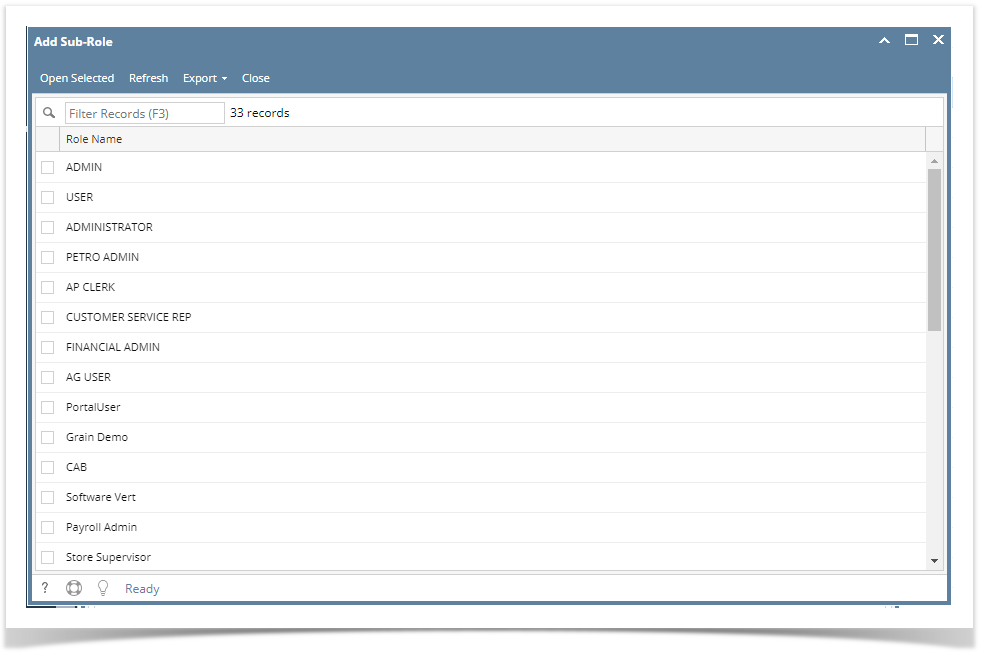Page History
...
- Log in as Admin user
- On user’s menu panel, go to System Manager folder then click User Roles
- Select and open a User Role on Search User Roles
- Click the Sub Roles tab
- Click the Add button to open the Add Sub Roles screen where user can select the roles.
- Select the role/s to be added then click the Open Selected button
- Click the Save button to save the setup
Note: The Open button in the Sub Roles tab helps the admin to easily view the Sub Role screen if there is a need to modify the sub role preferences.
Here is an example when a user logs in with the role that has sub roles:
| Main Role | Sub Role | Result Displayed in User |
|---|---|---|
| Sales menu is unchecked | Sales menu is checked | Sales menu will be available |
| Sales menu permission is 'No Access' | Full access | Sales menu will not be available |
Overview
Content Tools