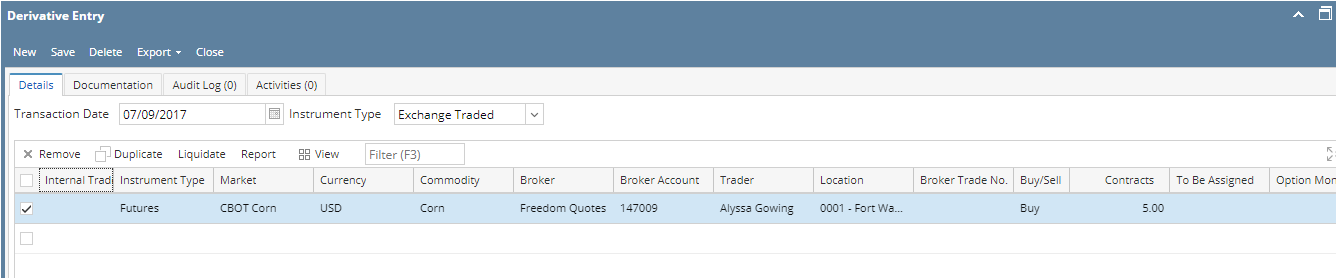Page History
To create a future transaction or options transaction transaction follow the below steps.
- Open the Derivative Screen .
In this we can see the Tab Called Derivative Entry . This will load all the saved transactions. - To create a new Future / options transaction click on NEW button from the search screen of Derivative Entry screen..
- Select the Instrument type as Exchange traded and instrument as Future/optionsFutures
3.Internal Trade number is the system generating number while saving the transaction .
4.On grid Enter the broker trade number - optional
5. .On grid Select the market name ( This will display the market names which is assosiated with the selected broker name )
7.On grid Select the Currency ( This will display the instrument which is associated against the selected broker)
8. On grid Select the commodity ( This will display the commodities configured against the selected market name)
9. On grid Select the Trader.( This will display all the trades which is against the selected broker)
10. On grid Select the broker and broker account number will be populated if there is only one against the selected broker.
11 On grid we have to select the Buy/Sell ,
12,On grid Lots in contract column
13. if the instrument selected as Futures then need to enter the future month and price
If the instrument is selected as Options then need to enter the options month, options type( Call/Put) and strike price
14. Status : Choices are Filled, Unfilled, and Cancelled. Default value is Filled. Only Filled transactions are included in the position
15. Filled Date:Date that the order is filled
If status of a new order is Filled, this field will always equal the transaction date in the header. If user changes an Unfilled order to a Filled Order, then the default date will be today (system date). Business process: user may enter a GTC order then return to this screen, change the order status from Unfilled to Filled; so the transaction date will reflect the date the order was made, and the filled date will equal the day the broker confirmed that the order was filled and turned into an actual transaction.
16.Reserve for fix: Contract for which the future is being reserved for. For long futures only PO's with the same market/month will come; for short futures SO's will come( optional)
17.Off set.- This enables the user to offset (or P&S) the futures or options transactions at this time (while entering it)..( optional)
18. Click on Save.
. Click on Save.
Saved record will display in the search screen .
How to create Options Transactions
To create a options transaction or options transaction follow the below steps.
- Open the Derivative Screen .
In this we can see the Tab Called Derivative Entry . This will load all the saved transactions. - To create a new Future / options transaction click on NEW button from the search screen of Derivative Entry screen..
- Select the Instrument type as Exchange traded and instrument as Future/options
Saved record will display in the manager screen .