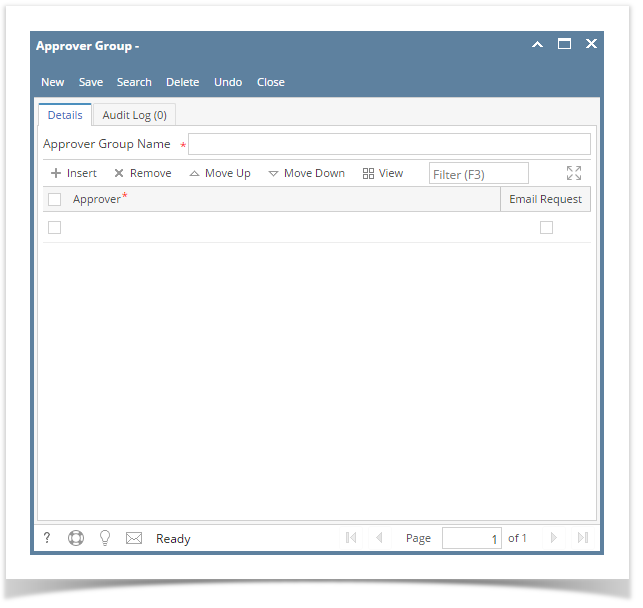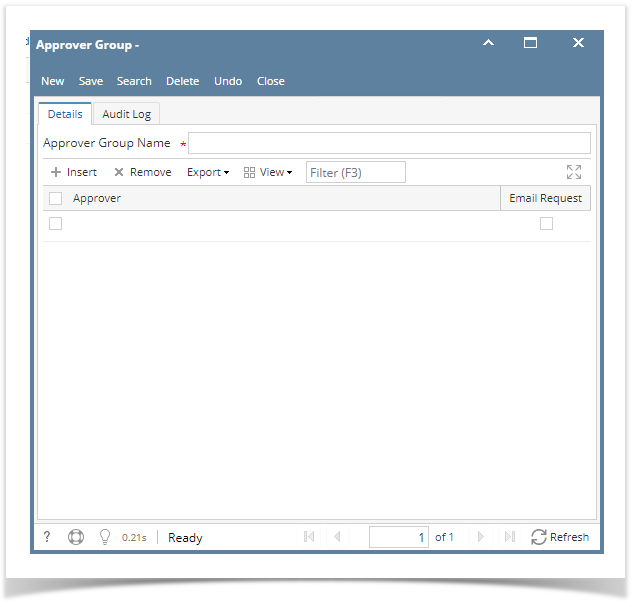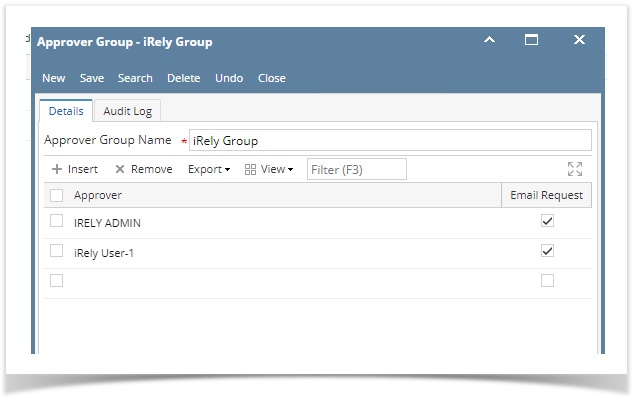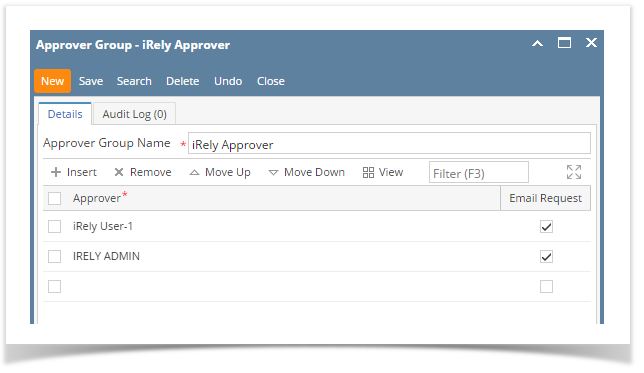Page History
- On user’s menu panel, go to Common Info folder then click Approver Groups menu
- If there are existing records, Search Approver Group screen will open
- If there are no existing record, the new Approver Group screen will open
- From search screen click New toolbar button
- Enter the Approver Group Name
- Select Approvers and check Email Request if necessary
- Approver - User entity set in a Vendor to approve vouchers
- Email Request - When a transaction is set for approval, approver/s will receive an email notification that he/she has Vouchers to approve
- Click Save toolbar button to save the setup
| Expand | ||
|---|---|---|
| ||
|
Overview
Content Tools