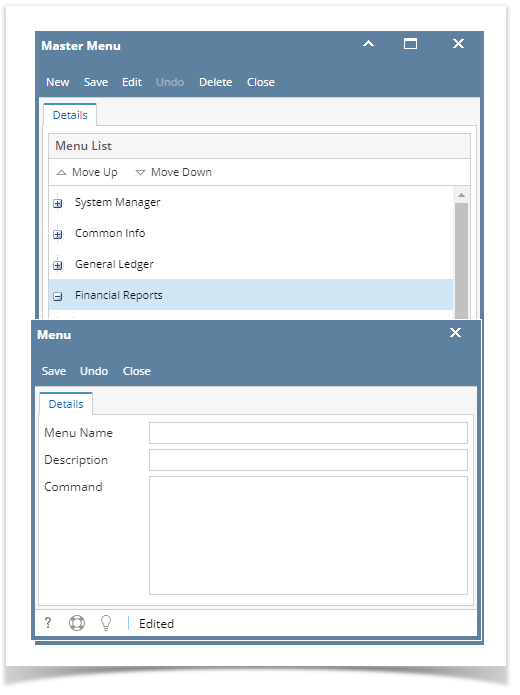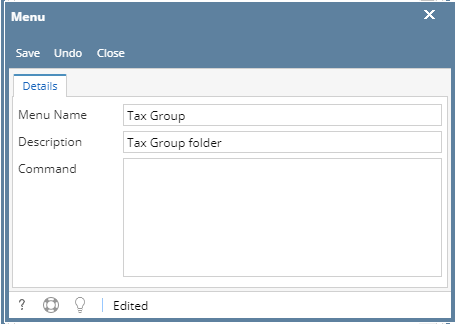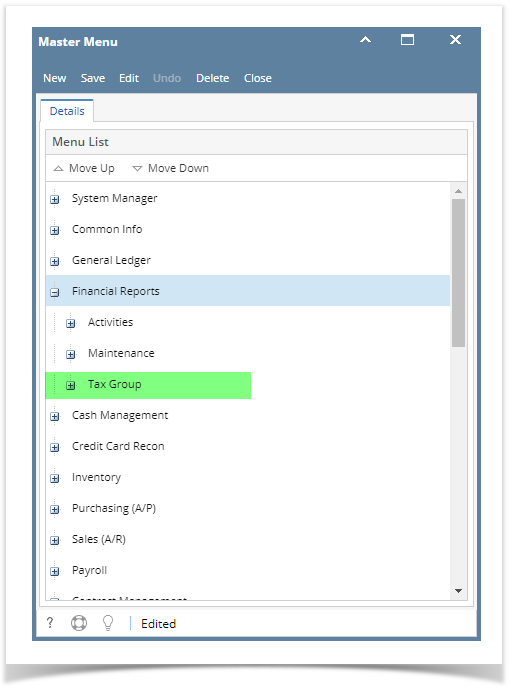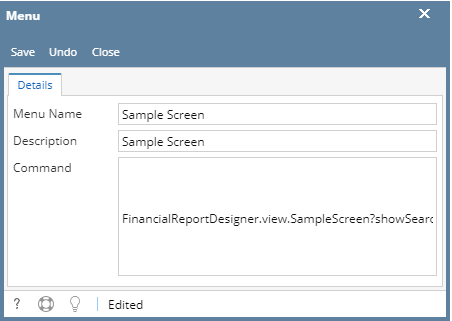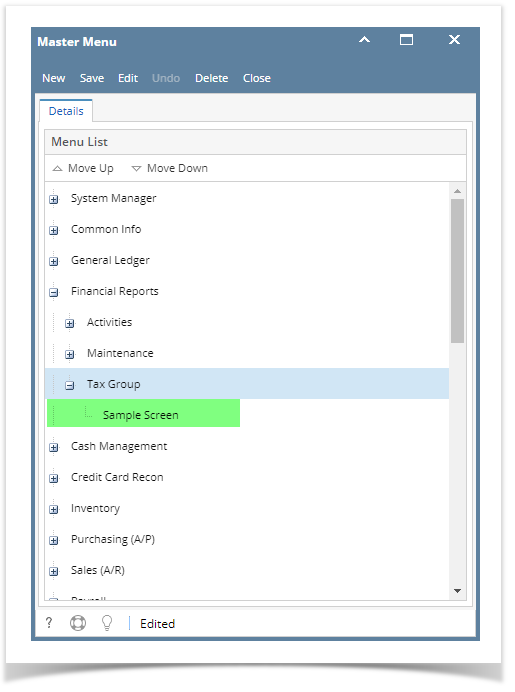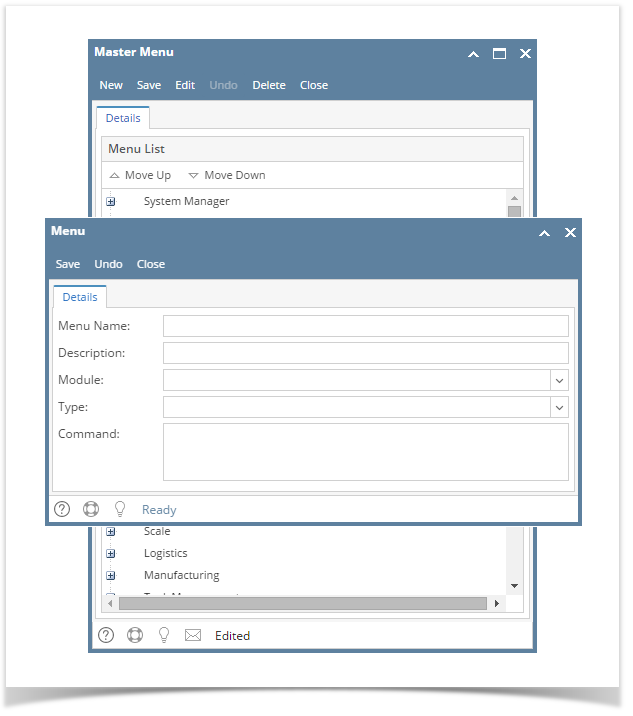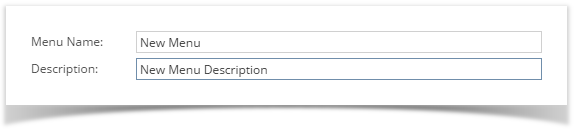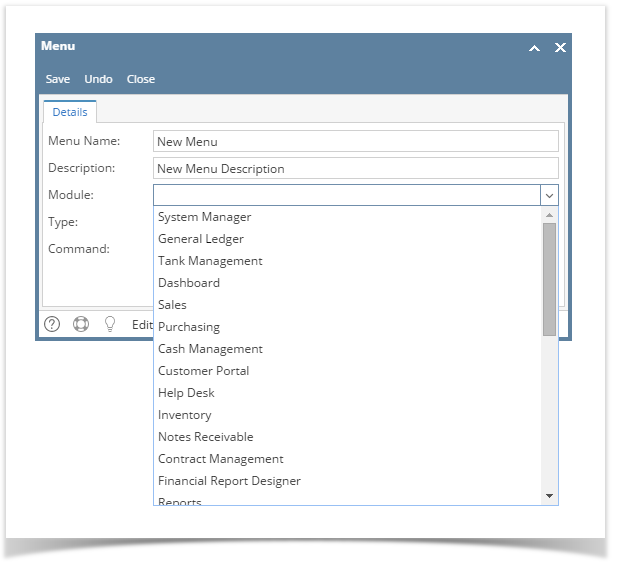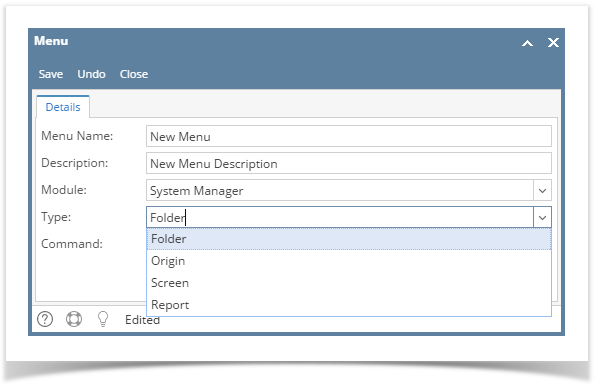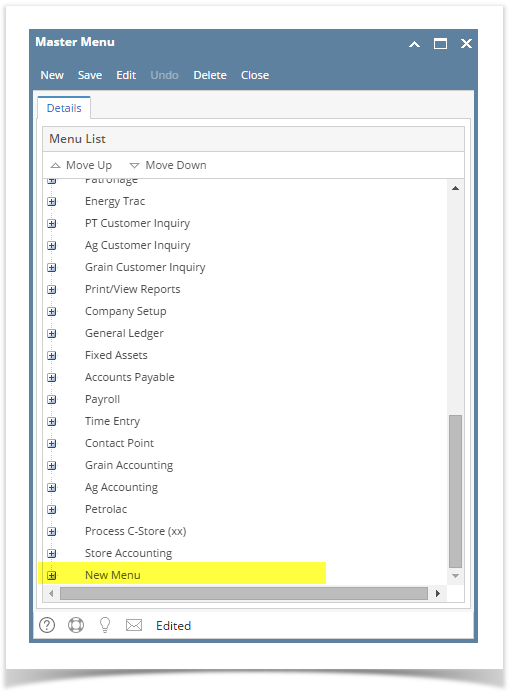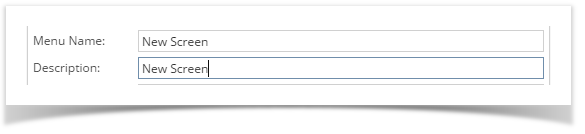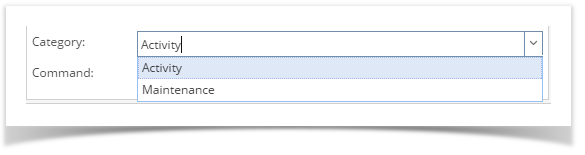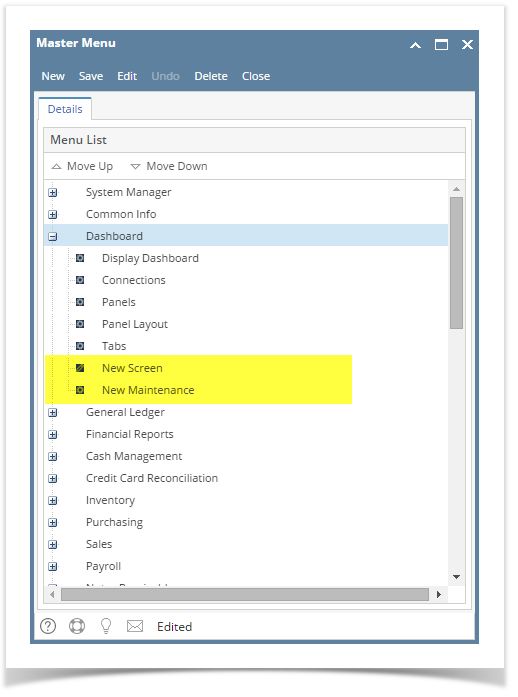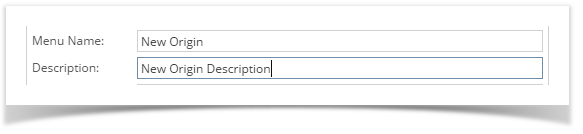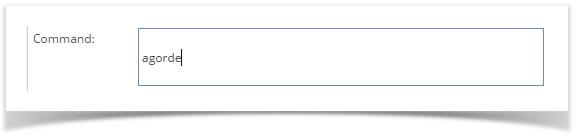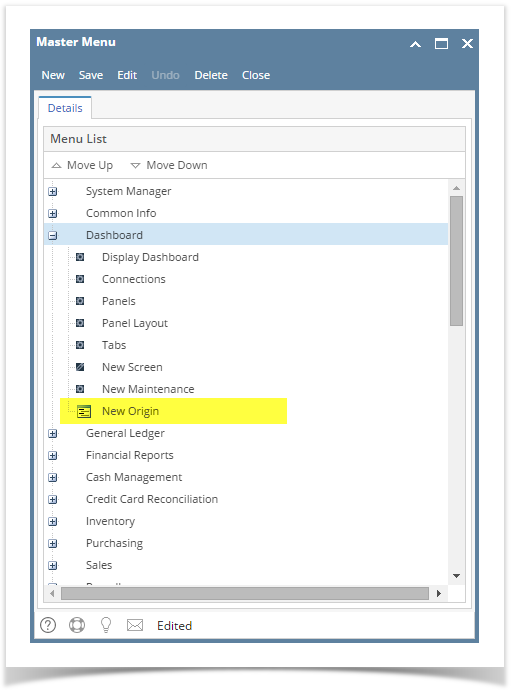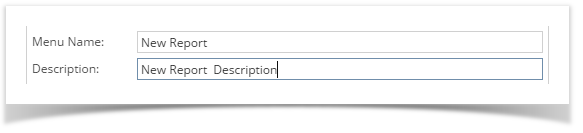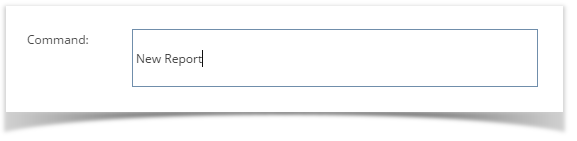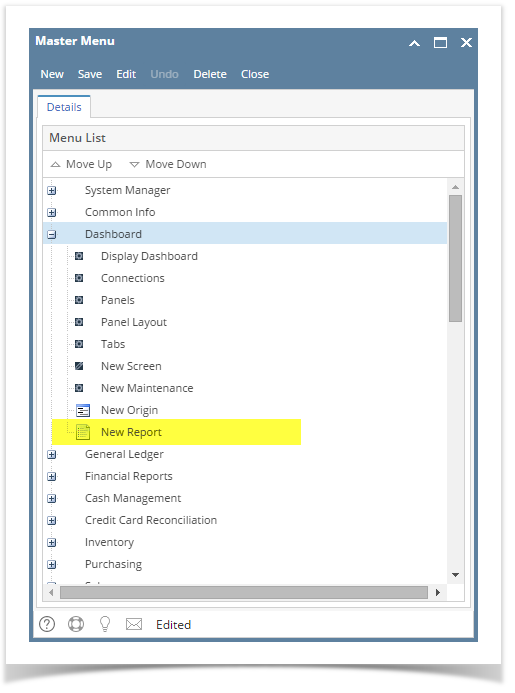Page History
...
| Info |
|---|
Adding sub menus under System Manager folder and Origin menus is not allowed |
| Menu | Menu Name |
| Description | Description for the new menu |
| Command | Whatever entered in this field will be opened when its menu name is clicked. |
- Log in as Security user
- On the user’s menu panel go to System Manager folder then click Master Menu
- Select the module, then click New toolbar button. Menu screen will open.
Enter the Menu Name and Description
Creating a group does not required a Command line, so this can be left blank
- Click Save toolbar button. Menu will be added on the list.
- Click Save toolbar button
- Log in as Security user
- On the user’s menu panel go to System Manager folder then click Master Menu
Select a module then the group from the list then click New toolbar button. Menu screen will open.
Enter the Menu Name, Description and Command
- Click Save toolbar button. Menu will be added on the list.
- Click Save toolbar button
| Expand | ||||||
|---|---|---|---|---|---|---|
| ||||||
Here are the steps on how to add a Folder menu:
|
...
|
...
|
...
|
...
|
...
|
...
|
...
|
...
|
...
|
...
|
...
|
...
|
...
Here are the steps on how to add a Submenu screen:
|
...
|
...
|
...
|
...
Here are the steps on how to add an Origin Submenu:
Here are the steps on how to add a Report Submenu:
|
...
| Expand | ||
|---|---|---|
| ||
Here are the steps on how to add a Folder menu:
Here are the steps on how to add a Submenu screen:
Here are the steps on how to add an Origin Submenu:
Here are the steps on how to add a Report Submenu:
|
...