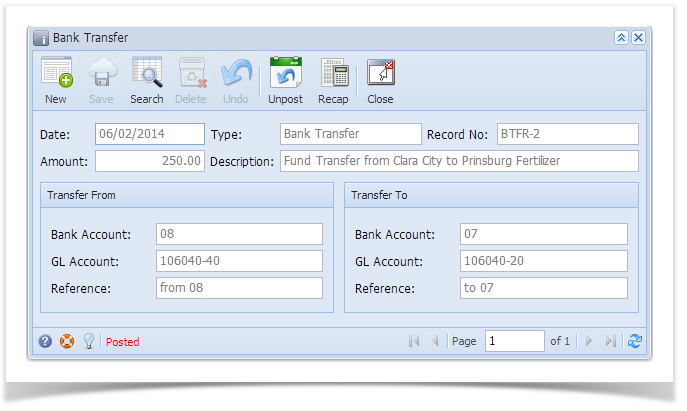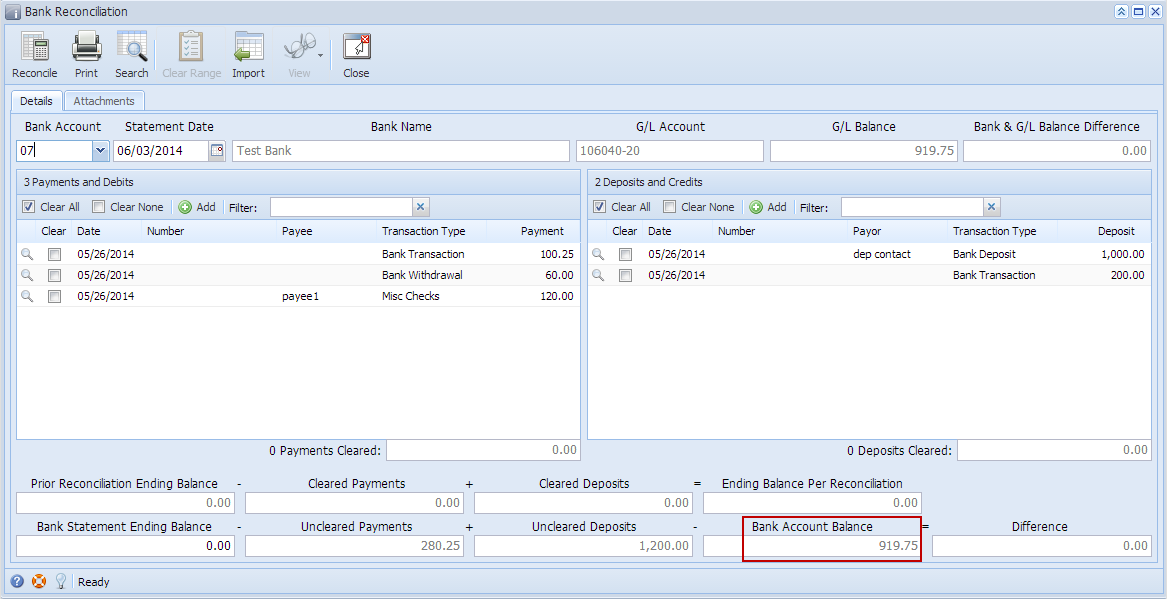Page History
...
- Open the posted Bank Transfer you want to unpost.
- Unpost the transaction. There are 2 ways to unpost a bank transfer.
- On Bank Transfer screen, click Unpost toolbar button.
- On Bank Transfer screen, click Recap toolbar button to open Recap Transaction screen. Click Unpost toolbar button.
- On Bank Transfer screen, click Unpost toolbar button.
- The bank transfer is unposted. These changes will then be applied.
- Ready is shown at the left part of the Status bar.
- The previously Unposted toolbar button is now labeled as Posted.
- The entire screen is back as enabled allowing the user to make necessary changes.
- The bank transfer transaction that was unposted then updates the following areas in i21.
- In the GL Account Detail. You may open any account used from the bank deposittransfer, then select the bank deposit transfer transaction by clicking the checkbox before the Date field and click Transaction Detail toolbar button. That will open the GL Transaction Detail screen, where accounts affected by the unposting of bank transfer are shown.
- The Bank Accounts Ending Balance of the account selected in the Transfer From will show the same balance as that of other banking screens like Bank Account, Bank Account Register and Bank Reconciliation after the unpost. Adding , thus adding back the amount that was previously taken outdeducted when Bank Transfer was posted.
- Bank Accounts screen > Balance field for the selected bank account will be updated with the Bank transfer that was unposted.
- Bank Transfer is recorded will not anymore be shown in the Bank Account Register for the Bank Account used in the Transfer From panel.
- Bank Transfer is recorded will not anymore be shown in the Bank Reconciliation > Payments and Debits panel for the Bank Account used in the Transfer From panel.
- Bank Accounts screen > Balance field for the selected bank account will be updated with the Bank transfer that was unposted.
- The Bank Accounts Ending Balance of the account selected in the Transfer To will show the same balance as that of other banking screens like Bank Account, Bank Account Register and Bank Reconciliation, thus taking out the amount that was added when the Bank Transfer was posted.
- Bank Accounts screen > Balance field for the selected bank account will be updated with the Bank transfer that was unposted.
- Bank Transfer is recorded will not be shown anymore in the Bank Account Register for the Bank Account used in the Transfer To panel.
- Bank Transfer is recorded will not be shown anymore in the Bank Reconciliation > Payments and Debits panel for the Bank Account used in the Transfer To panel.
- Bank Accounts screen > Balance field for the selected bank account will be updated with the Bank transfer that was unposted.
- In the GL Account Detail. You may open any account used from the bank deposittransfer, then select the bank deposit transfer transaction by clicking the checkbox before the Date field and click Transaction Detail toolbar button. That will open the GL Transaction Detail screen, where accounts affected by the unposting of bank transfer are shown.
Overview
Content Tools