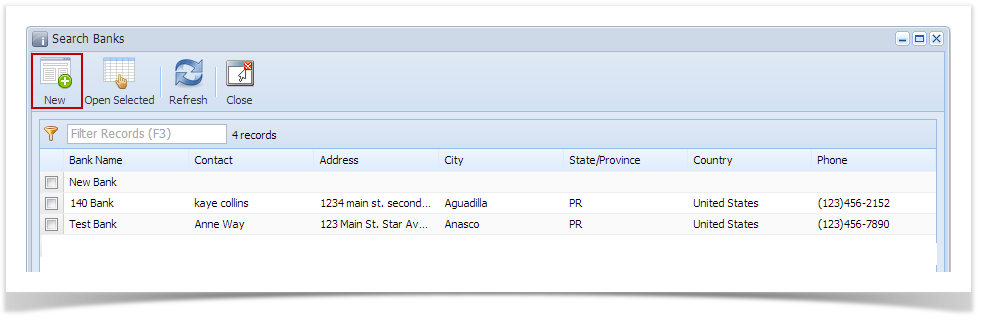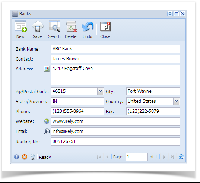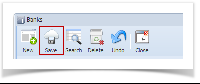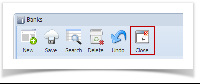Page History
- From Cash Management module > Maintenance folder > double-click Banks.
- If this is the first record you are to create, it will open directly on new Banks screen where you can then add the bank information. Otherwise, it will open the Search Banks screen where existing bank records are displayed. Click the New toolbar button to open the new Banks screen.
- In the Banks screen, add the bank information.
There are some cool features that you can use. - Map button to the right of the Address label. When you click the Map button, it will launch Google Maps in a new tab displaying the location of the address you selected based on the City, State & Zip Code.
- URL button to the right of the Website label. When you click the URL button, it will launch a new tab in the default browser using the selected website.
- Email button to the right of the Email label. When you click the Email button, it will launch the default email client using the selected email. - Once information had been entered, click Save toolbar button to save the bank record.
- Click Close toolbar button to close the screen.
...
Overview
Content Tools