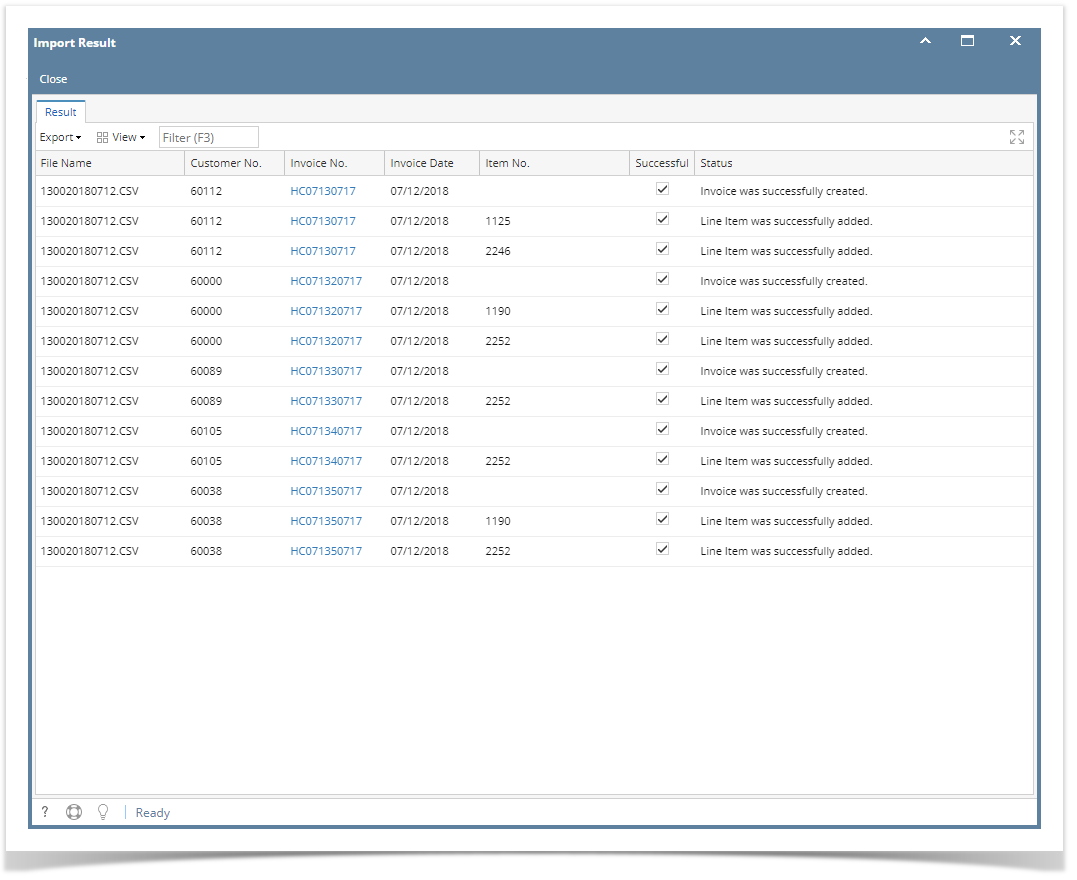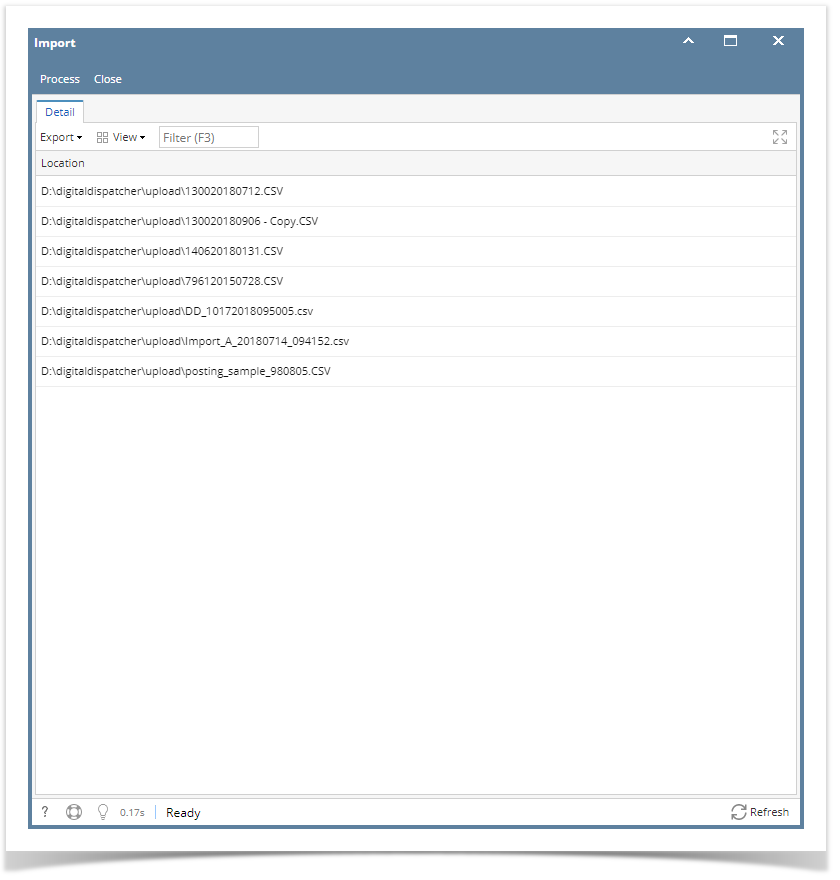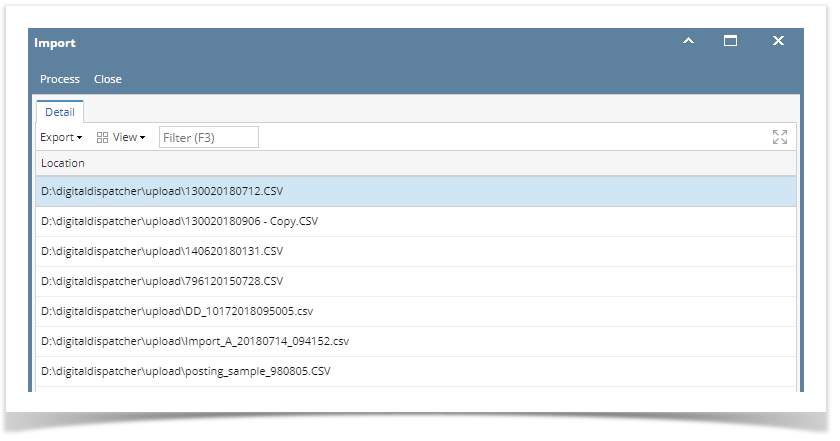Page History
1 Integration is enabled
- From Energy Trac Module click Import and will display available transaction/s (location of the file) for upload which is set in the upload path in company configuration
- Select the location of the file you want to import and Click Process button
- Import Result Screen should display transactions that is successfully imported, fail to import transactions will not be created and will display remarks in status why it is not created.
Note: Invoice No. has a hyperlink to be able to open created invoice.
| Expand | ||
|---|---|---|
| ||
|
Overview
Content Tools