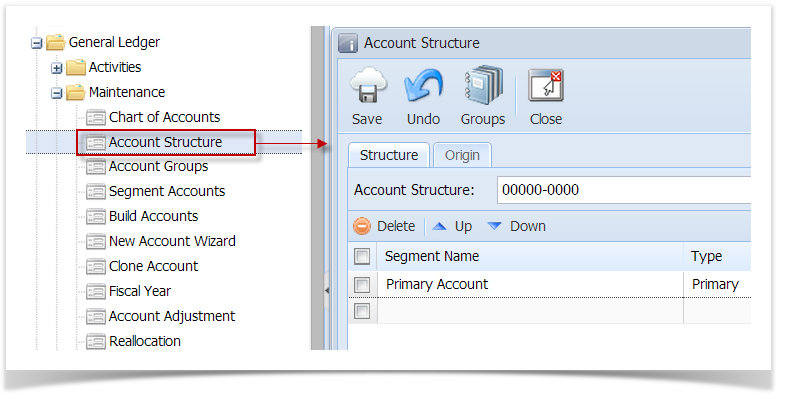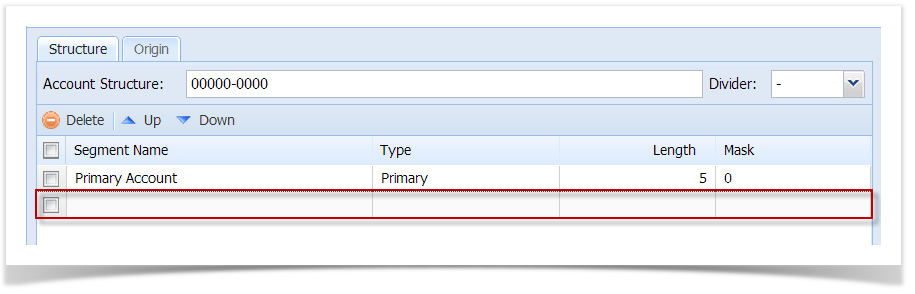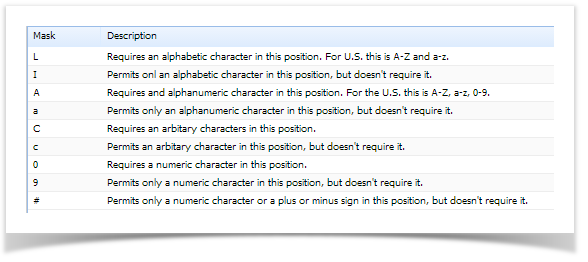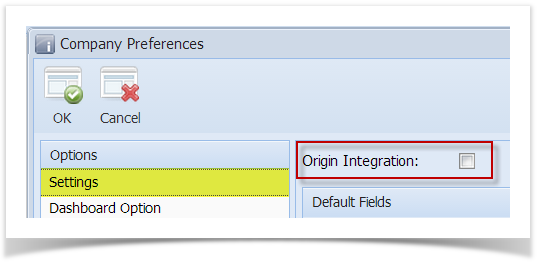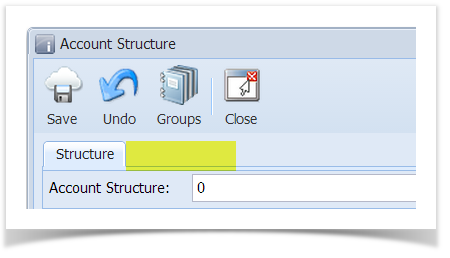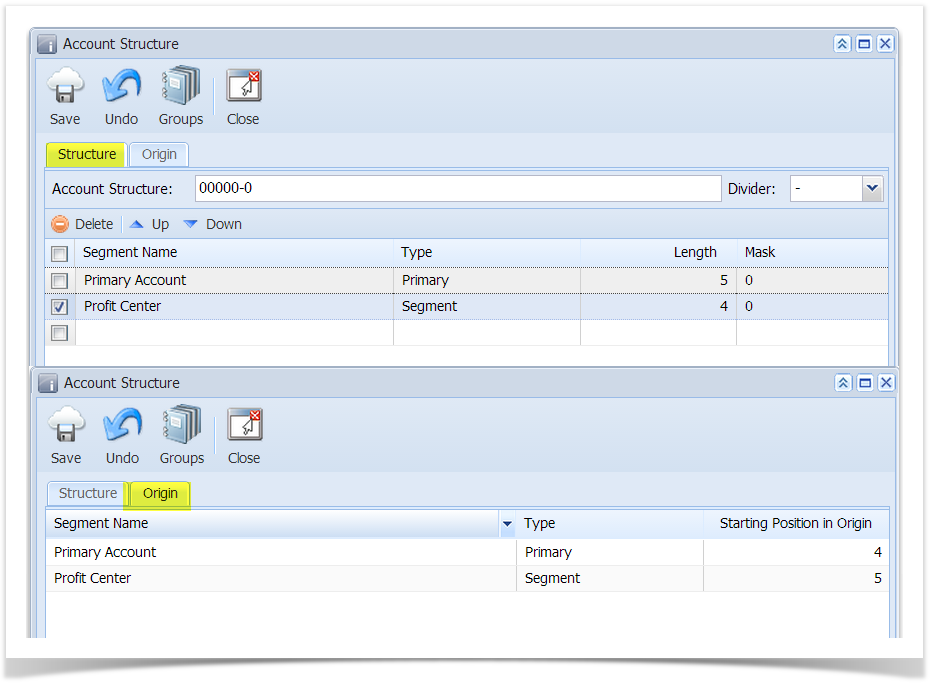Page History
...
- From General Ledger Maintenance menu, select Account Structure. The Account Structure screen will open.
- Click on empty row to add new segments. Also, configure its Length and Mask.
- Length - this is the number of characters the structure will have.
- Mask - this will determine what type, or types of characters can be used for account configuration. All valid mask characters accepted by the system together with its description are displayed when you clicked the Mask dropdown button.
- For new customers If you are a new customer where there is no Origin accounts to synchronize and , turn OFF the Origin Integration from the Company Preferences is OFF,
Origin tab is not displayed.. This will prevent the Origin tab from displaying on the Account Structure screen. - If you are converting from Origin, Origin Integration from Company Preferences must be ON. All segments you entered on the Structure tab will also be available in Origin tab. These are the segments that will be mapped in Origin COA during synchronization process.
Click Save button to save the setup.
Note Once the accounts were already created, modifying the account structure is not allowed.
Overview
Content Tools