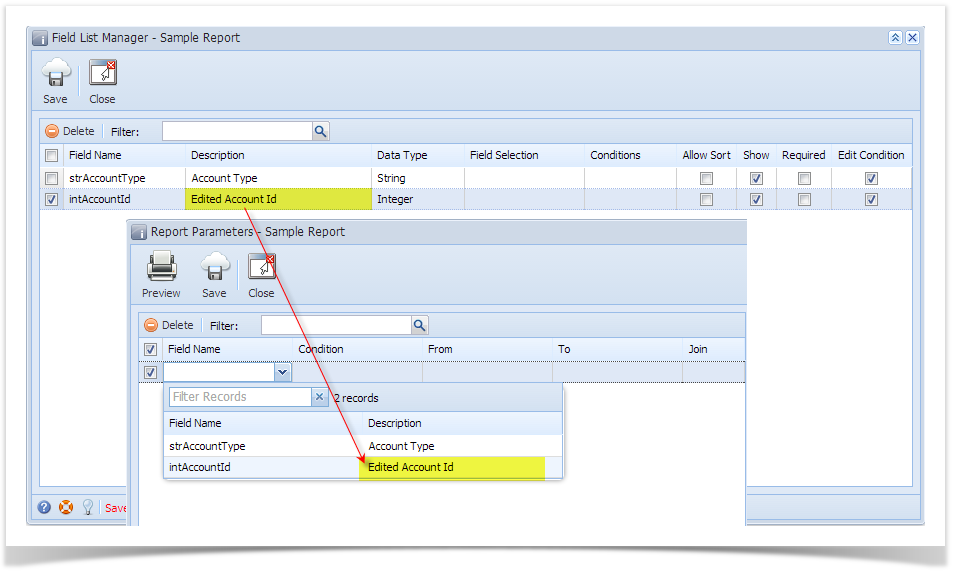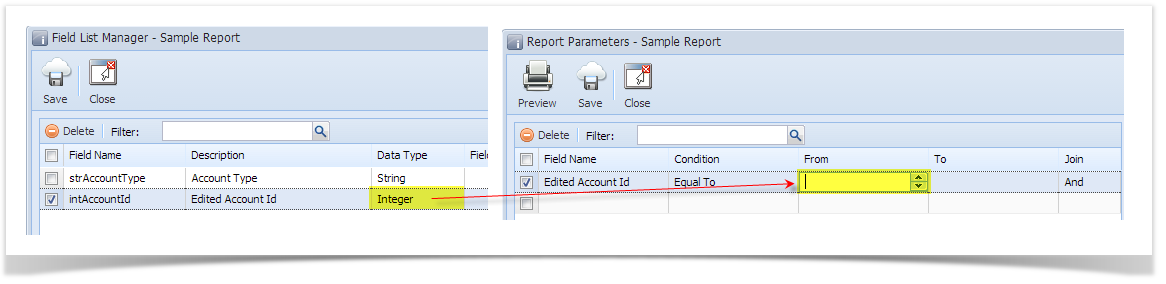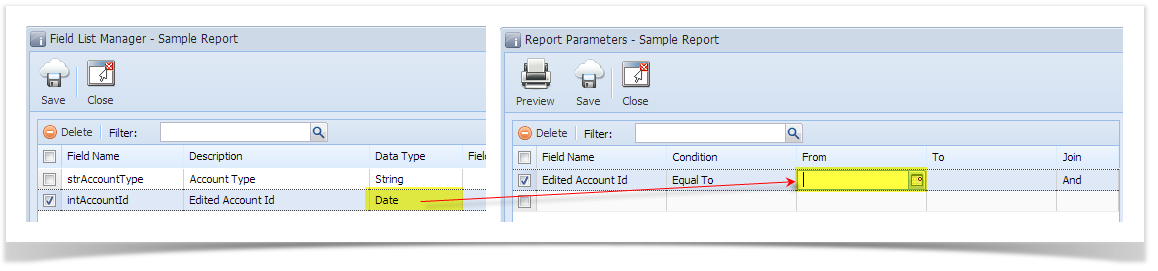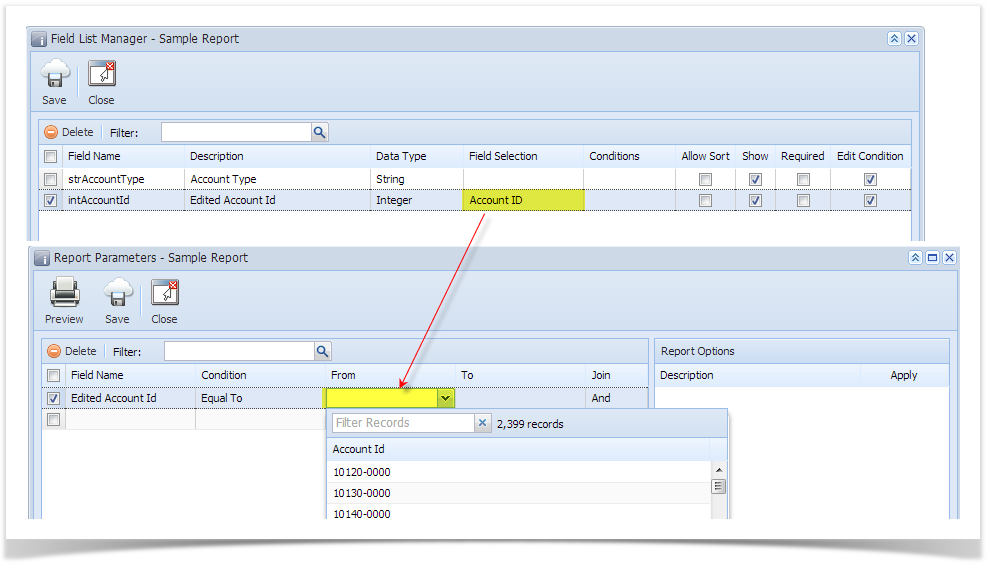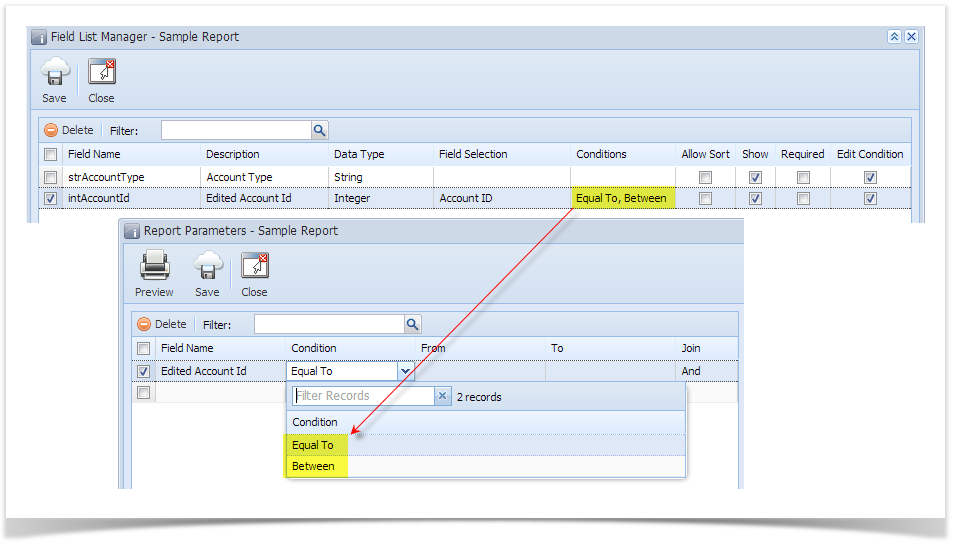Page History
| Info |
|---|
To open field list, report must have data source with connection |
- Once report have data source and connection, Field list will be generated automatically upon opening the field list screen.
Open the Field List Manager screen. Refer to Field List Manager. - Changing values on Field List Manager has an impact on Parameter Screen.the Report Parameters screen.
- Field Name - This field is not editable. The field names are based on the report data source.
- Description - Enter the field description that you want to appear on the Report Parameters screen.
- Data Type - Select the type of data to be inputted to the From and To field of the Report Parameters screen. The selections are String, Integer, Decimal, DateTime, Date, and Bool. Note that the Data Type setup will be disregarded when there Field Selection is set.
- Field Selection - Select the Selection Name on the combo box list. The combo box list gets the data from the Field Selection Manager. When a Field Selection is selected, the From and to fields on Report Parameters screen will become a combo box field, regardless of the used Data Type.
The From and To combo box on Report Parameters screen will pull the actual data from the database. - Conditions - Use this to set the conditions that will be displayed on the Condition combo box list on Report Parameters screen. Note that you can select multiple conditions on this combo box list. The selections are Equal To, Not Equal To, Greater Than, Greater Than or Equal, Less Than, Less Than or Equal, and Between. When this field is left blank, the Condition field on Report Parameters screen will show all available conditions.
- Allow Sort - not yet supported.
- Show -
- Required -
- Edit Condition -
- Description
- Description display field on parameter screen to make it more readable
- Description display field on parameter screen to make it more readable
- Field SelectionIt is the actual data on data base that will use on selecting data from Parameter screen.
- Conditions
- it is use to filter conditions to be display on Parameter screen, by default it show all condition.
- Show
- Setting value of it to Checked or True allows you to use it on Parameter Screen.
- Required
- Setting value of it to Checked or True will required you to use that field on filtering on Parameter screen.
- Edit Condition
- By default condition is set to Equal To, setting value of it to Checked or True will allows you change condition on Parameter screen.
...
Overview
Content Tools