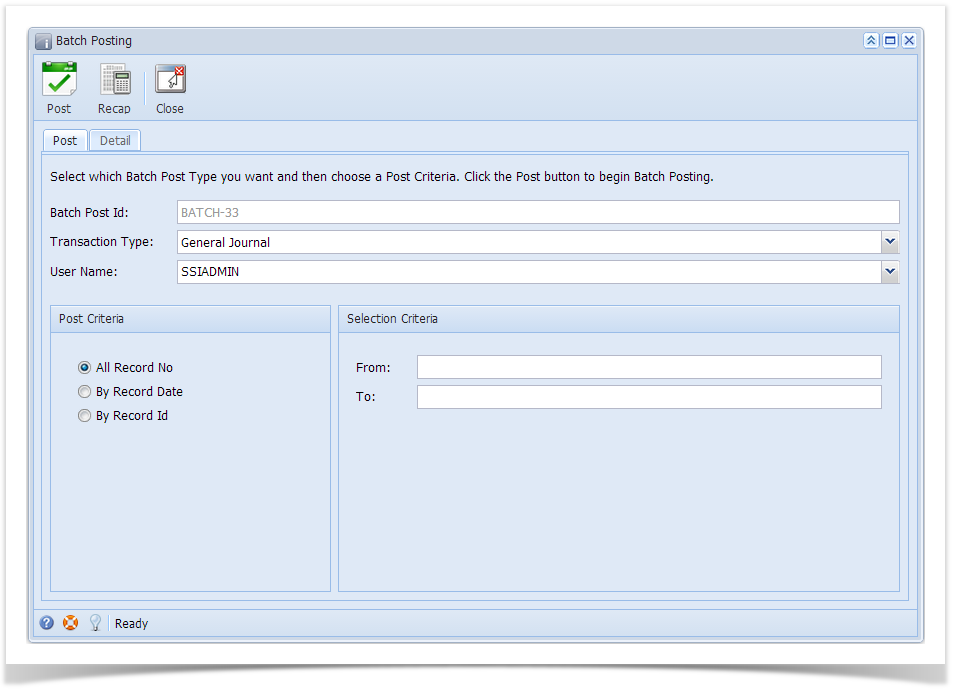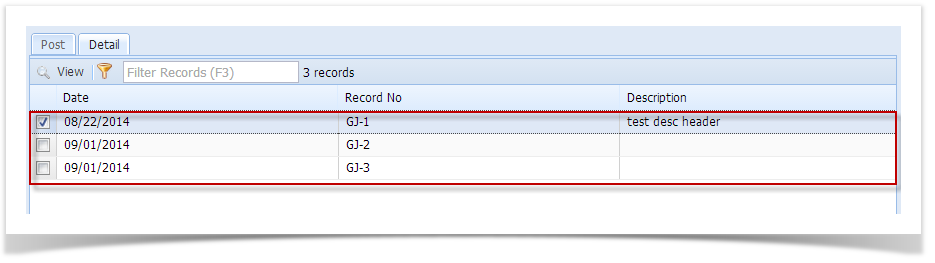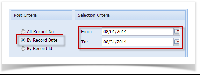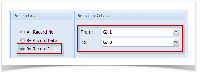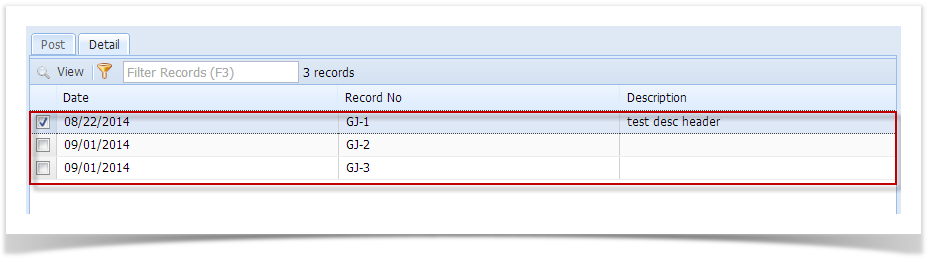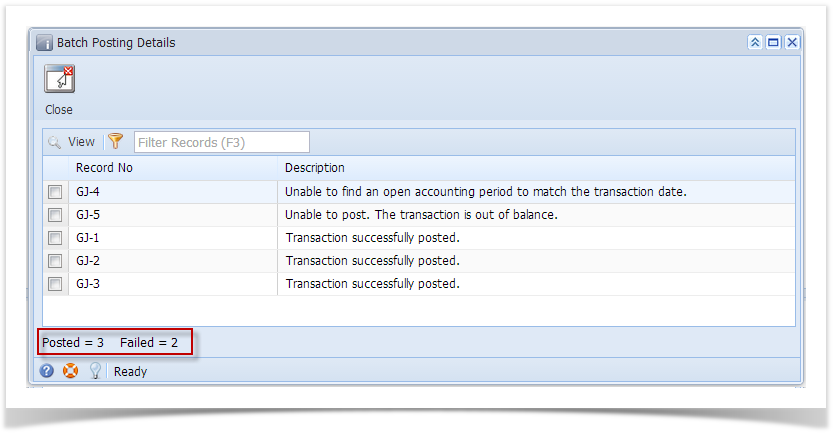Page History
Here are the steps on how to batch post transactions using the Batch Posting screen shown above:
- Open Batch Posting screen by clicking Batch Posting from General Ledger Activities menu.
- By default, Journal Transaction Type is set to General Journal. Click on the combo box button and select different type if you are going to batch post different journal types.
User Name by default is set to the user you are currently logged in. To change user, click on the combo box button and select different user from the combo box list.
Note If "Allow User to only Post Transactions they created" option from User Security is turned On for the User, changing of user is not allowed. See How to Set User to Only Post Transactions they Created in User SecurityUsers Screen
- Set the Post Criteria.
Batch posting All Journal IDRecord No- If All Journal IDRecord No is selected, all unposted journals under the selected type as long as it is balanced will be displayed on the Details tab.
- If By Transaction Record Date is selected, you have to enter From and To Date on Selection Criteria panel.
- Click on the combo box button and select From and To Date from the mini calendar screen or manually enter dates. In this scenario, all transactions within the selected date range will be displayed on the Details tab.
- If By Transaction IDRecord Id is selected, you have to enter From and To Journal IDRecord Id on Selection Criteria panel.
- Click on the combo box button to open the combo box where you can select unposted transactions from the list. In this scenario, all transactions within the selected Journal ID range will displayed in the Details tab.
- If All Journal IDRecord No is selected, all unposted journals under the selected type as long as it is balanced will be displayed on the Details tab.
- On the Details tab, check the filtered transactions you want to batch post and click Post toolbar button.
After batch posting has been completed, Batch Posting Details screen will open showing how many transactions were posted and how many fails.
Overview
Content Tools