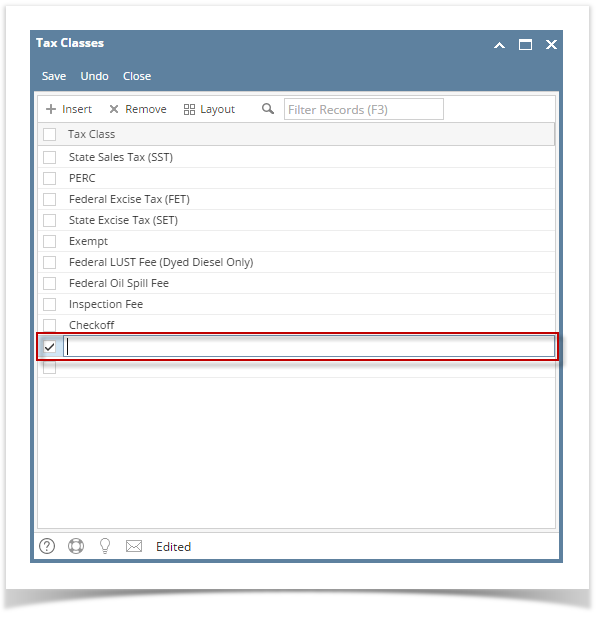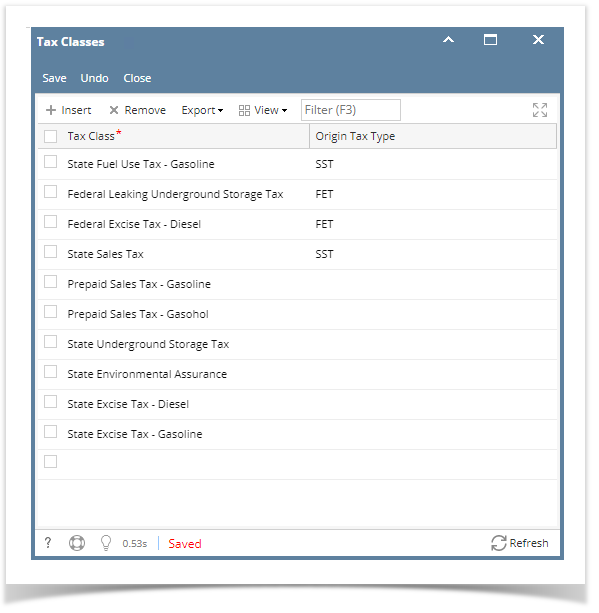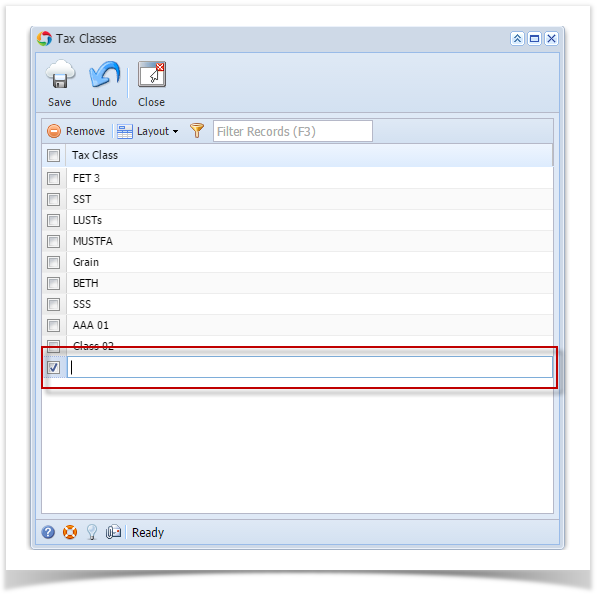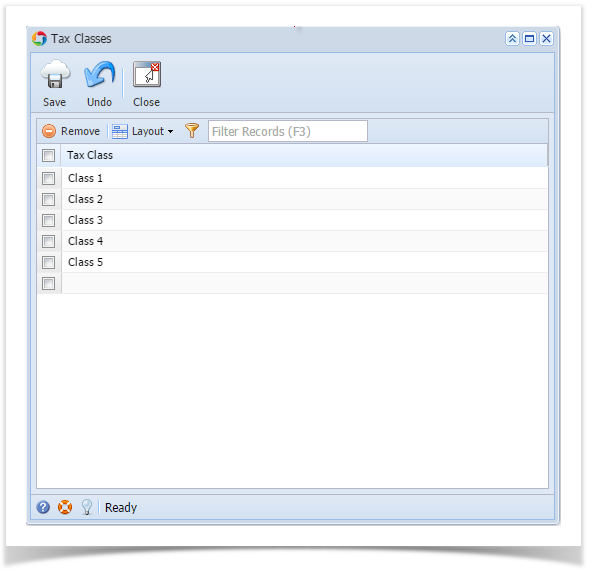Page History
Without Origin Integration:
- On the user’s menu panel go to Common Info menu then click Tax Class
- Input Tax Class name on the blank row on Tax Classes screen
- Click the Save toolbar button
With Origin Integration:
...
- On the user’s menu panel go to Common Info folder
- Select and double click Tax Class menu
- Input record details ( Tax Class and Description ) on the blank row on Tax Classes screen
- Check/uncheck Taxable field if record is Taxable or not. Click Save toolbar button
- menu then click Tax Class
- Input Tax Class name on the blank row on Tax Classes screen
- Select the Origin Tax Type for each Tax Class
- FET
- SET
- SST
- PST
- LC1
- LC2
- LC3
- LC4
- LC5
- LC6
- LC7
- LC8
- LC9
- LC10
- LC11
- LC12
- Click the Save toolbar button
info
| Expand | ||
|---|---|---|
| ||
|
| Expand | ||
|---|---|---|
| ||
|
| Expand | ||
|---|---|---|
| ||
|
| Expand | ||
|---|---|---|
| ||
|
Overview
Content Tools