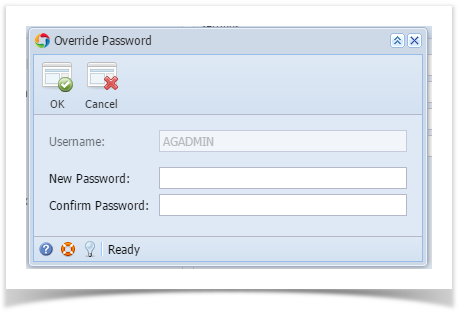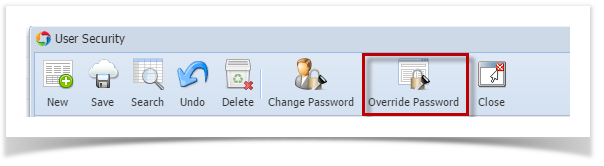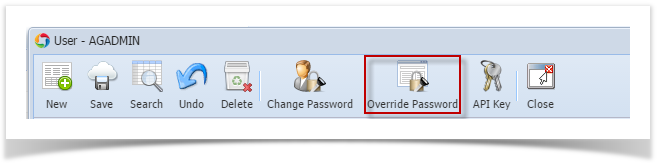Page History
| Note |
|---|
This feature is no longer applicable on i21 version 15.4 and higher |
You can change or override the user’s password through User Security Users screen.
| Note |
|---|
Only Admin User can change the password of any user while non-admin users can only reset their own password through the Menu header options |
...
- Log in as Admin user
- On user’s menu panel, go to System Manager folder then click User SecurityUsers
- Open one user
- On User Security Users screen click Override Password
- On Override Password screen, enter values in the New Password field and Confirm Password field
- Click OK button.
- Click Save button on User Security screen.
...
| Expand | ||
|---|---|---|
| ||
Here is how to change User's Password:
|
Overview
Content Tools