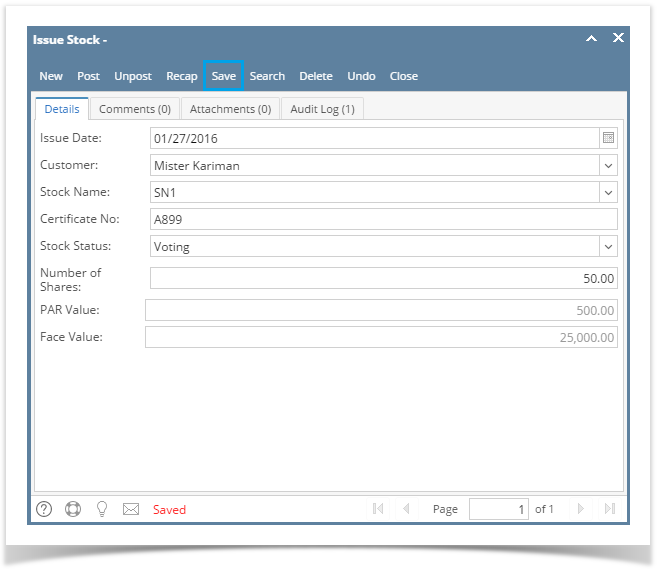Page History
Pre-requisites:
- Go to Patronage > Stock Details.
- Select a stock record from
- Add a Stock. (Required)
- Select a Stock on the search screen.
- Click Retire Button. This will open the Retire Screen.
- Enter the necessary information.
- Click Save button.
...
- button from the toolbar. Retire screen will show.
- Click Post to retire the stock. Notice that the activity status of the stock will be set to 'Retired'. Also, it will create and post a voucher after posting.
*Important Notes:
- You can check the GL entries by clicking Post Preview.
- Unposting the Retired stock will unpost and delete the voucher created. Also, the stock will go back to posted issued stock state with 'Open' activity status. However, if the voucher associated in the Retired Stock is already paid, unposting is not allowed.
Overview
Content Tools