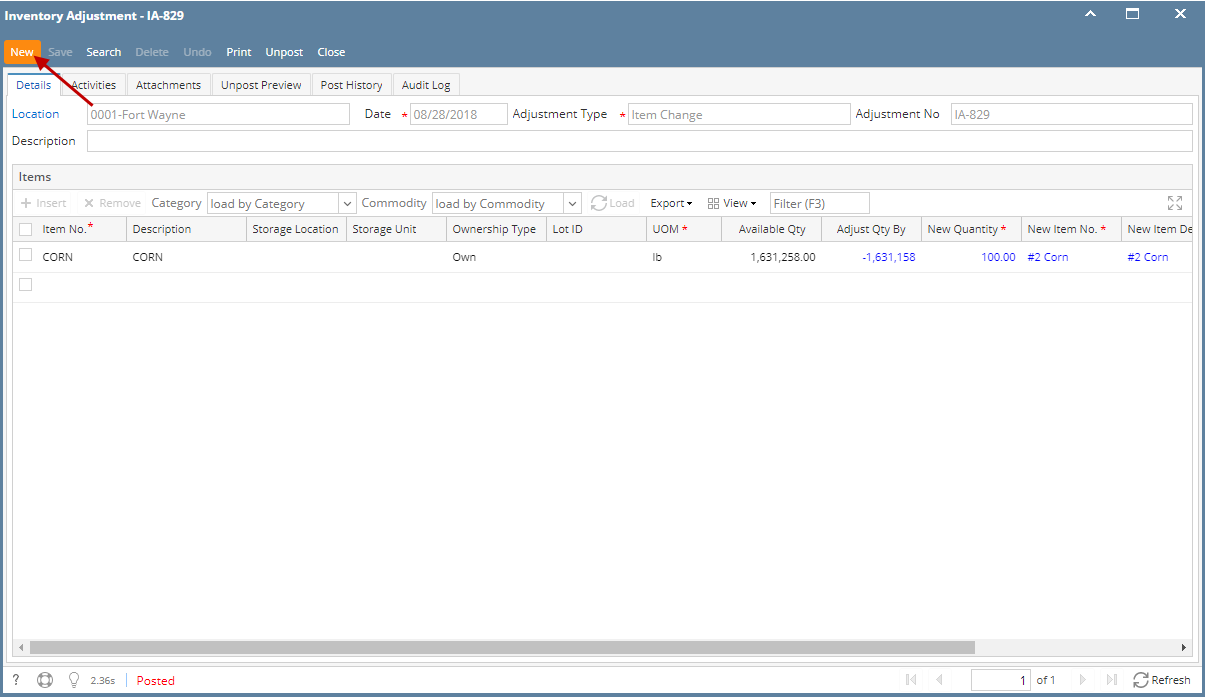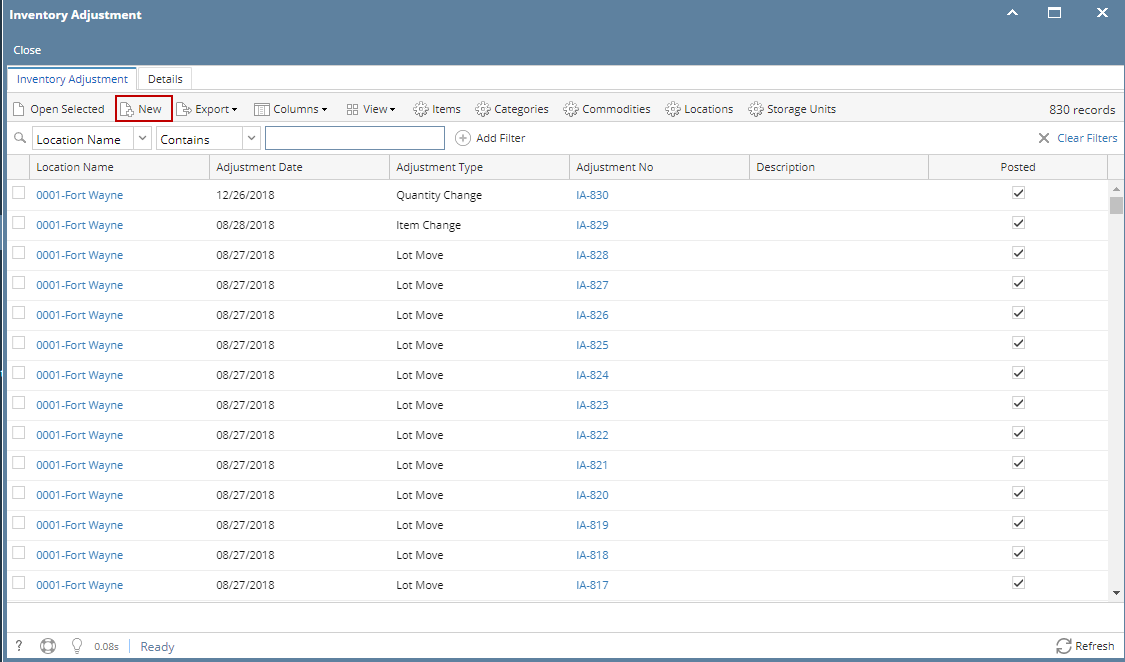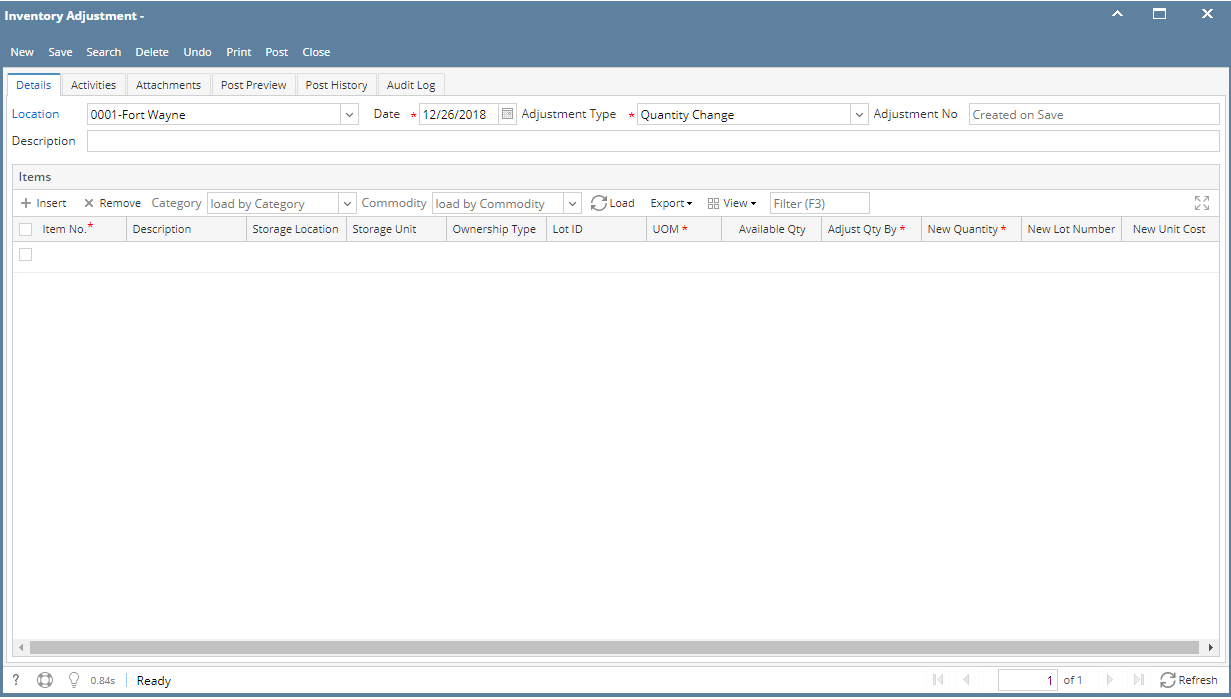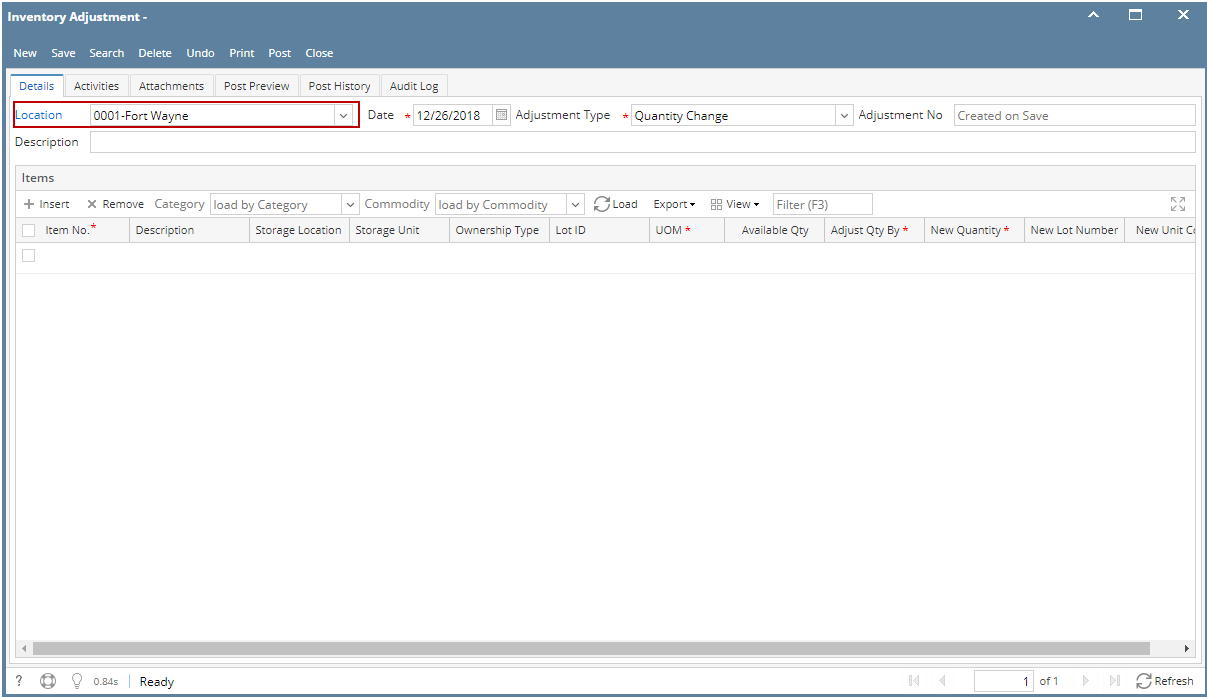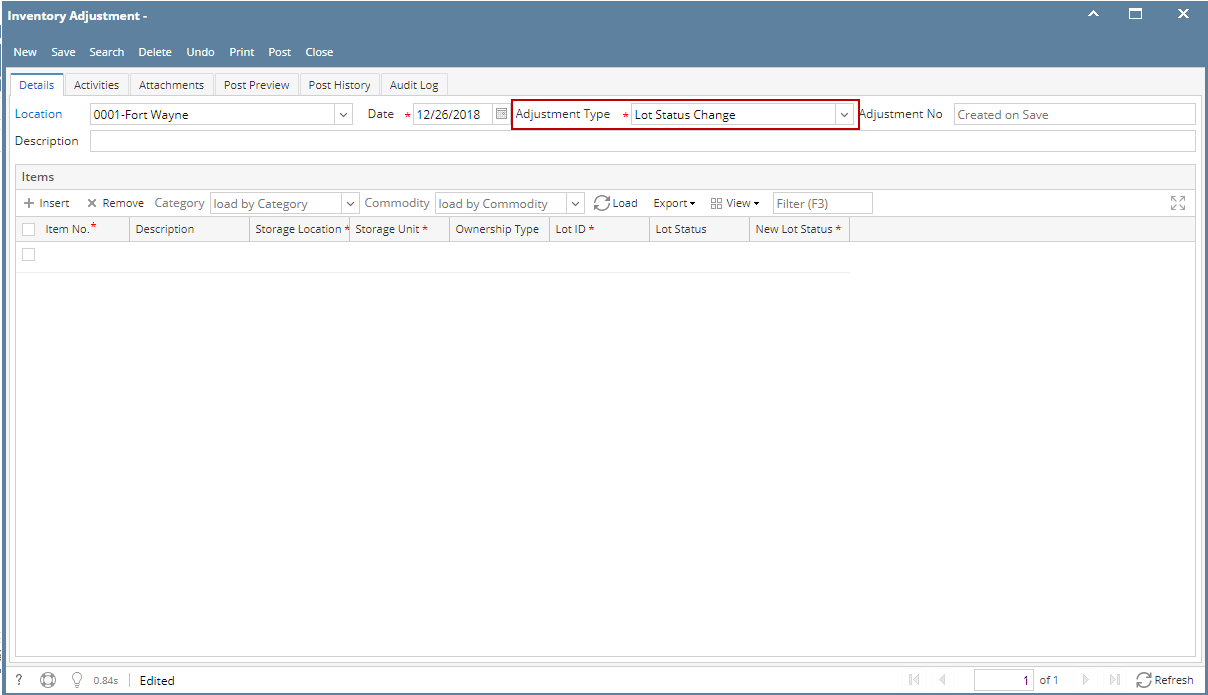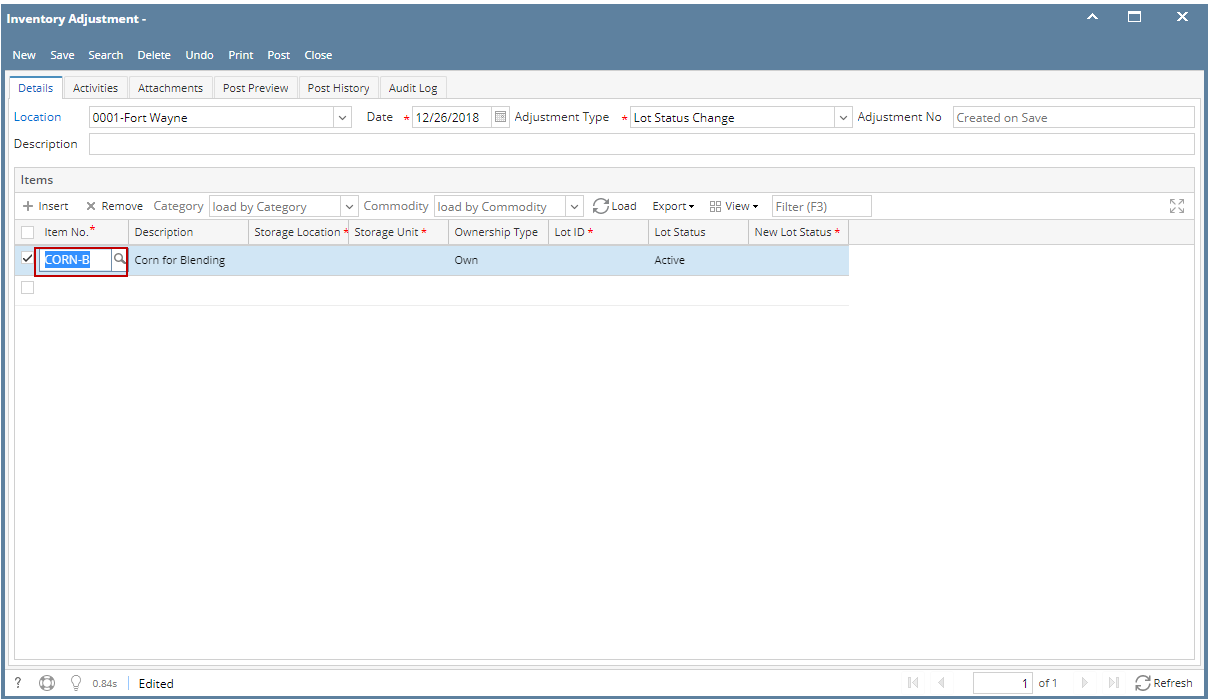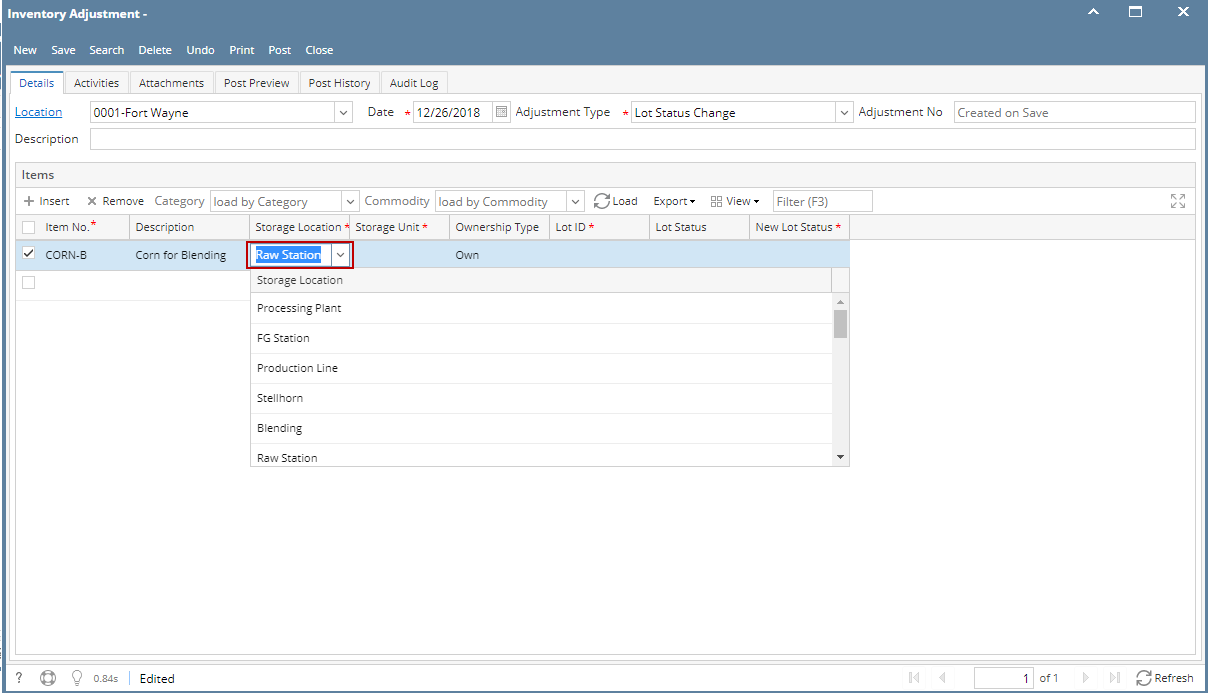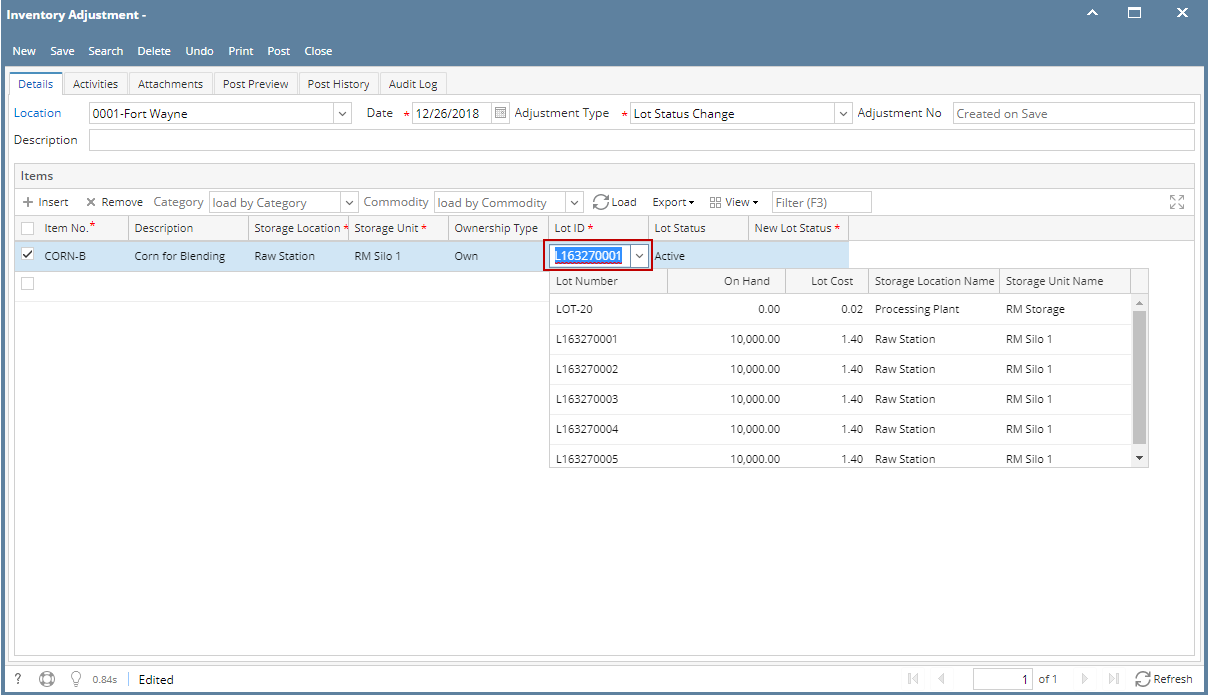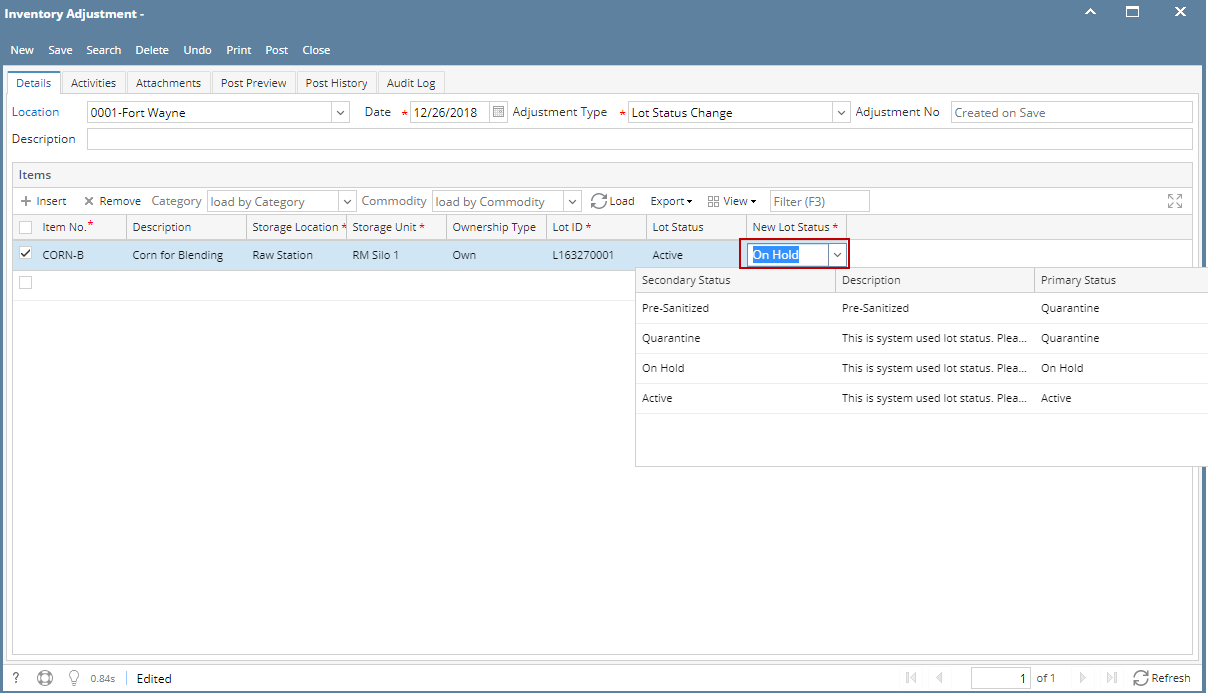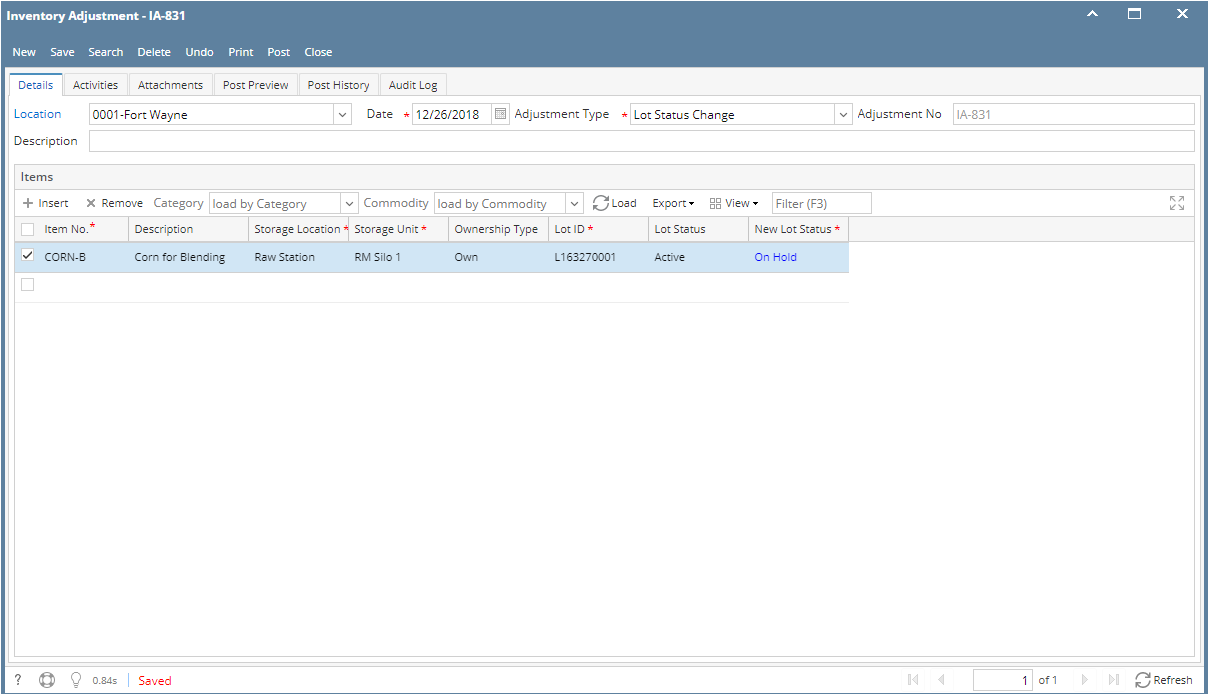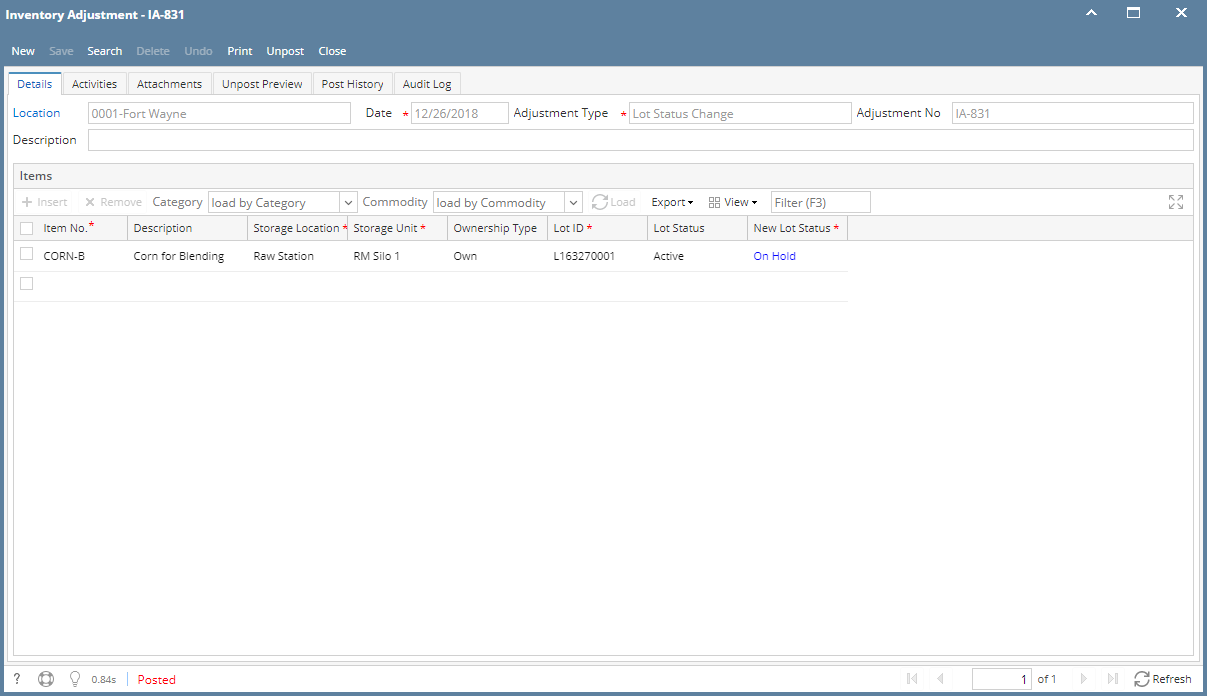Page History
...
- There are 2 ways where you can create a new Inventory Shipment.
- From Inventory module > click on Inventory Adjustment menu. The Inventory Adjustment search will be shown. Click New.
If there are no existing records yet, upon clicking Inventory Adjustment menu, it will open a new Inventory Adjustment screen. - From an existing Inventory Adjustment transaction, click New.
- From Inventory module > click on Inventory Adjustment menu. The Inventory Adjustment search will be shown. Click New.
- The Inventory Adjustment search will be shown. Click New.
- This will open a new Inventory Adjustment screen.
Select Location in the Location field.
Info If you would like to always use your user's Location when creating Inventory Adjustment, then setup the Default Location from the Users screen.
System Manager > Users > select your user > in the Default Location field select your default location.
- In the Adjustment Type, select Lot Status Change.
- Enter other relevant inventory adjustment information. See Inventory Adjustment - Field Description.
- In the grid area,
- Select a lot tracked item to be adjusted in the Item No field. As item is selected, all other item information will automatically be filled in like Item Description.
- Select the sub location where the item is stored in the Sub Location field.
- Select the storage location where the item is stored in the Storage Location field.
- In the Lot ID field select a lot id that you will want to adjust the expiry date.
- The Lot Status field will show the current status of the item > lot.
- To adjust the Lot Status, enter the select a status on the New Lot Status field.
- Select a lot tracked item to be adjusted in the Item No field. As item is selected, all other item information will automatically be filled in like Item Description.
- Save the record and post it later or you may directly post this transaction.
- Save the record. You can click Save or use the shortcut key Ctrl+S. In case you miss to save it and you click the Close or the x button at the top right corner of the screen or use the shortcut key Alt+X or Esc , i21 will prompt you if you would like to save it before closing the screen.
- Post Inventory Adjustment. See How to Unpost Inventory Adjustment.
- Save the record. You can click Save or use the shortcut key Ctrl+S. In case you miss to save it and you click the Close or the x button at the top right corner of the screen or use the shortcut key Alt+X or Esc , i21 will prompt you if you would like to save it before closing the screen.
Overview
Content Tools