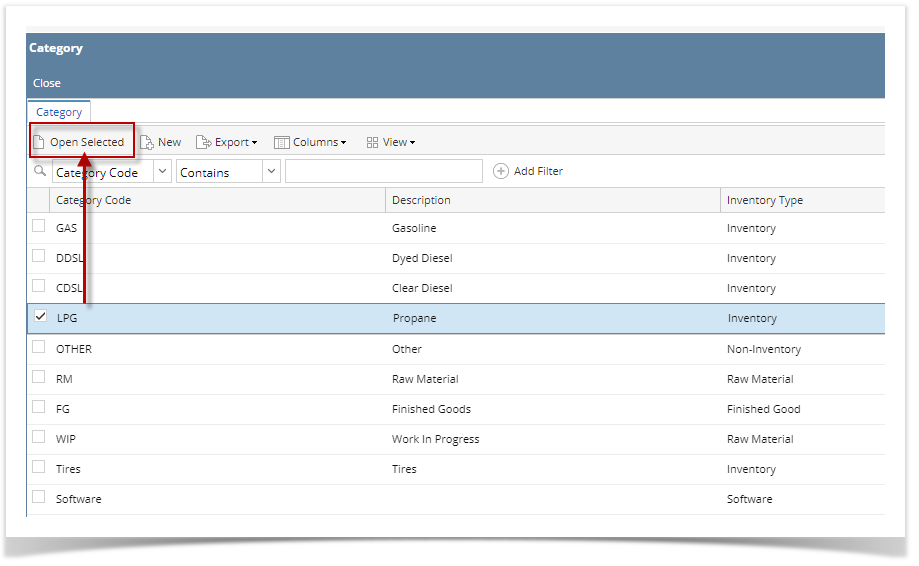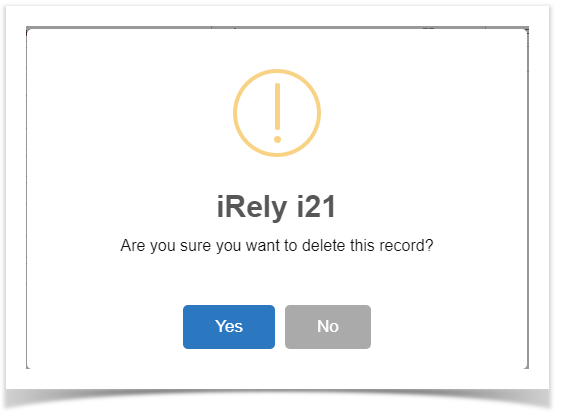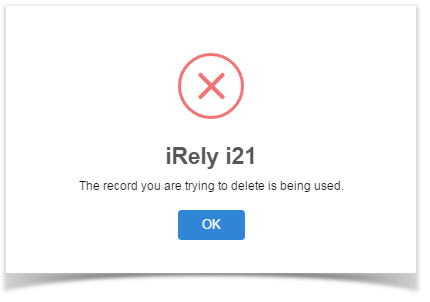Page History
- From Inventory Module go to Categories menu.
The Search screen for Categories will be shown. Click New toolbar button.
This will open a new Category Screen.
Enter the following required fields:- Category Code
- Inventory Type
- Costing Method
- User may also add tax class for a specific category.
- User may also add GL Accounts for the category. Click GL Accounts tab>Add Required Button. It will automatically add the required GL accounts for the selected Inventory Type of the category. In this case Inventory Type.
- Select an account ID for each account category.
- Click save button to save the record. In case you miss to click this button and you click the Close toolbar button or the x button at the top right corner of the screen, i21 will prompt you if you would like to save it before closing the screen.
...
Open select a category that you want to delete.
- On the category screen, Click Delete button to delete category record.
This delete confirmation message will be shown. Click YES to proceed with deleting this record.
Note When record you are trying to delete is being used by another record, this message is shown. Else, it will delete the record.
Overview
Content Tools